User Account Search
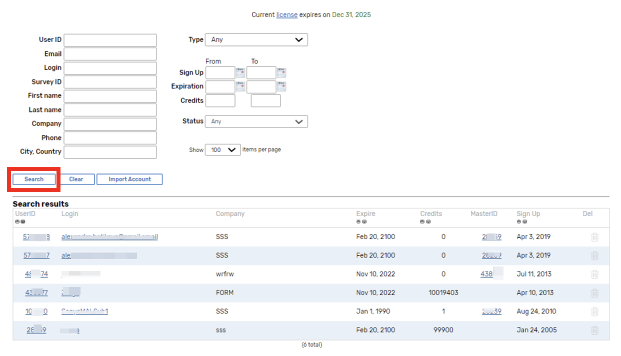
To start the search for user accounts you may fill in the following fields
Fields | Search based on |
|---|---|
User ID | The unique number of the user in the system. |
The email address of the user. | |
Login | The user login. |
Survey ID | The unique number of the user survey. |
First Name | The user first name specified in the account. |
Last Name | The user last name specified in the account. |
Company | The company name specified in the user account. |
Phone | The phone number specified in the user account. |
City, Country | The residence information. |
Type | The dropdown box allows you to select the user type:
|
Sign Up | The Sign Up field. The sampling includes those accounts with the Sign Up dates limited to the range specified in the From and To fields. |
Expiration | The Expiration field. The sampling includes those accounts with the Expiration dates limited to the range specified in the From and To fields. |
Credits | The quantity of the remaining user credits. The sampling includes accounts with credits more or equal to the number specified in the From field and less or equal to the number specified in the To field. |
Status | The dropdown box allows you to filter accounts by the following status:
|
Search results
Column | Description |
|---|---|
User ID | The unique code number of the user in the system. In the search results it is a link to the user account editing paged as well. |
Login | The user login. Each item in this column is a link, clicking it you can log into the application as this user. |
Company | The company name the user registered under. |
Expire | The date the user registration will expire. |
Credits | The number of user credits available. |
Master ID | If the user account is a sub-account the unique number of its master account will be displayed in this column. This number is a link; clicking it you can enter the application under this master account login. |
Sign Up | The date of user registration. |
Delete | Use the [x] button to delete the user account. Be careful removing the user account since you cannot restore it. If the user account includes the Paid feature this button is hidden. |
Searching rules
Keep the following rules in mind when starting the search:
If you make entries in one or more fields excluding Survey ID the user accounts containing even part of these entries can be found. For example if you input 'yahoo' in the Login field all user accounts containing this domain name in their logins will be found.
If you enter the number in the Survey ID field the only user account including this survey will be found.
If you leave all the fields empty then the whole list of user accounts will be displayed in the search results.
[Clear] button allows you to clear out all the fields.
[Search] button starts the search for a user account.
Use the Show items per page drop-down box to specify the number of accounts listed per page in the search results.
[Add New] button allows you to create new account.
