Form Gallery for iOS
Allows a mobile app user to take multiple photos sequentially without following the form structure for the File Upload question type. All photos that you have taken are available in the Form Gallery.
The photos are saved not on your device gallery but in the Form Gallery.
![]() The feature is available if а form contains at least 1 File Upload question.
The feature is available if а form contains at least 1 File Upload question.
How to enable the form gallery
Click the Settings button on the upper toolbar on the Edit form page.
Check the Use the Form Gallery (Mobile apps only) box on the File Upload Settings tab.
%20(2).png?inst-v=72786168-9cf4-4cc2-aeac-f274ea100c3e)
How to use the Form Gallery
Check our short demo
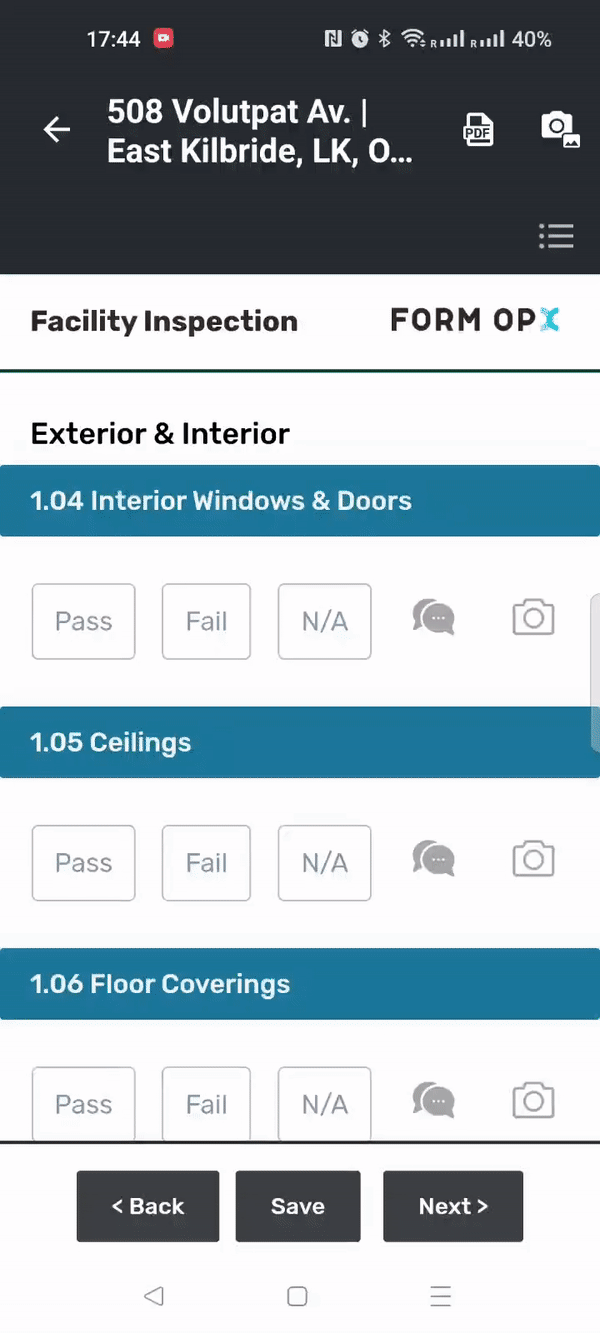
When filling out a form, click on the Form Camera icon.
.jpg?inst-v=72786168-9cf4-4cc2-aeac-f274ea100c3e)
If you have not taken a photo previously, the system invokes the Camera mode.
Once you have taken a photo/photos, close the camera to see the Form Gallery with these photos.
If you want to take another photo, click the Camera Preview icon.
%20(2).png?inst-v=72786168-9cf4-4cc2-aeac-f274ea100c3e)
Click on the Form Camera icon to see the Form Gallery with photos you took.
Tap and hold a picture to see a full-screen picture, and do the following:
%20(2).png?inst-v=72786168-9cf4-4cc2-aeac-f274ea100c3e)
Click the Download to save a picture on your device.
Click the Delete photo to delete a picture from the Form Gallery.
Using the Form Gallery for the File Upload Question type
While filling out the File Upload question type, click the Choose File button.
If you have photos in the Form Gallery, click the Form Gallery button and select a picture;
%20(3).png?inst-v=72786168-9cf4-4cc2-aeac-f274ea100c3e)
Tap on a photo to attach it to the question.
%20(1).png?inst-v=72786168-9cf4-4cc2-aeac-f274ea100c3e)
You can also tap and hold a picture to see a full-screen picture and attach it to the question.
%20(4).png?inst-v=72786168-9cf4-4cc2-aeac-f274ea100c3e)
If you delete an attached photo from the File Upload question, a deleted photo can be found in the Form Gallery;
If you have no photos in the Form Gallery, you can select a picture on your device by clicking the Device Gallery button.
%20(3).png?inst-v=72786168-9cf4-4cc2-aeac-f274ea100c3e)
