How to Create Task on Portal for iOS
You can create a task on the Portal for yourself by filling out a form linked to a task definition. The article describes how to create a task using the iOS device after you upload or synchronize the application.
For the newly created Task to be visible for a Task Manager, you must upload it or synchronize the application.
The Task Admin must establish the permission for Responsible Parties to create ad-hoc tasks on the Task Definition page, Permission tab.
Please read the Permission tab article for more details.
How to Create a Task
On the My Tasks page, click the "+" button
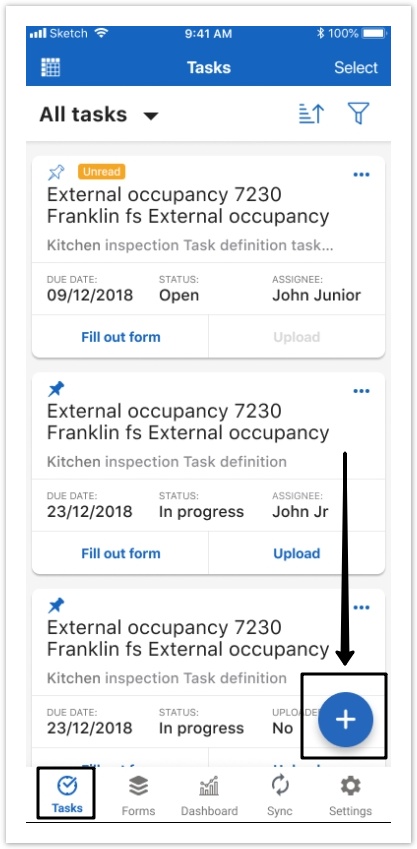
If you use an iOS tablet, the "+" button is displayed as the + Start form button.
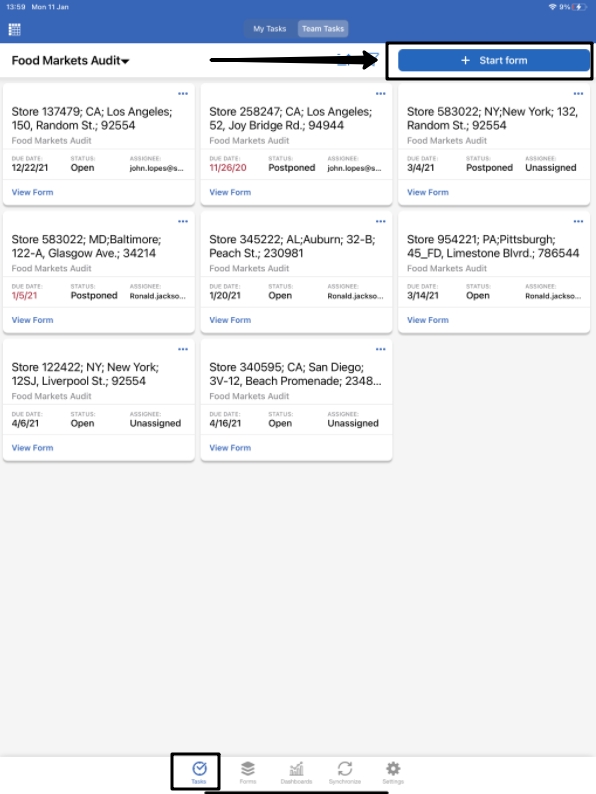
Choose a task definition with a linked form available for you. You can search the task definition by its name.
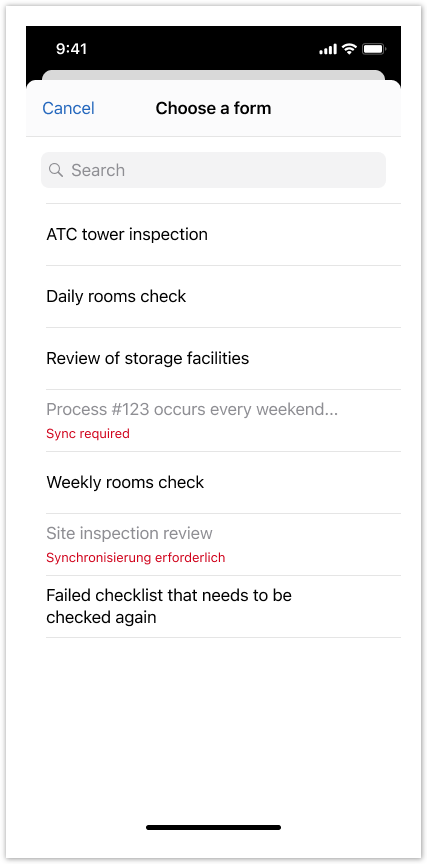
If you click the "+" button on the Task Definition page, you will be able to immediately fill out the form.

Filters
There are 2 more filters available in the list of Quick filters - Created by me and Recent.
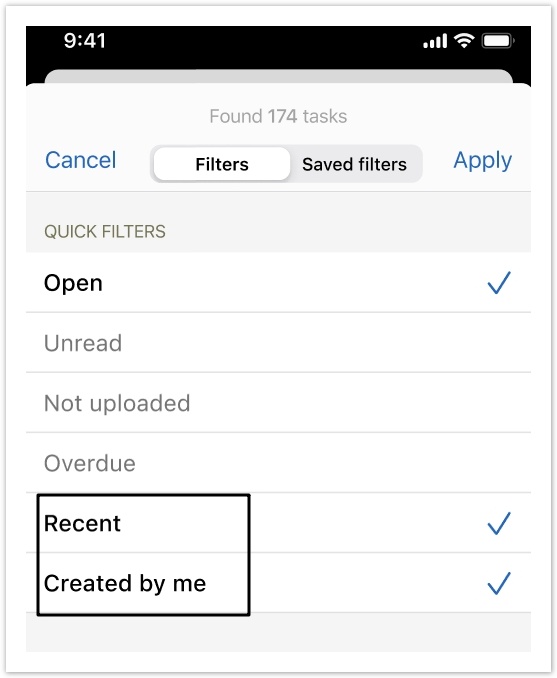
Created by me filter allows users to see all tasks created by them.
The activated Recent filter allows users to see the tasks that were saved/submitted/created/updated during the last 2 days.
Notification Message
If a newly created task is not displayed on the application, the system displays a notification message.
"Response submitted. Recent item is filtered out. Show recent."
Click the Show recent button to activate the Recent filter. The filter will display a task that you have just created.
