iOS App Filter Tasks
Filter your tasks using the Configure Filters button on the Content Management bar:
.png?inst-v=72786168-9cf4-4cc2-aeac-f274ea100c3e)
The button also displays how many filters are enabled.
Quick filters and configurable filters
The Filters screen is organized in 2 sections:
The Quick Filters list is displayed in the upper part of the screen.
Configurable filters are shown as the list of selectable parameters e.g. Status, Due date or custom properties created by the Portal admin.
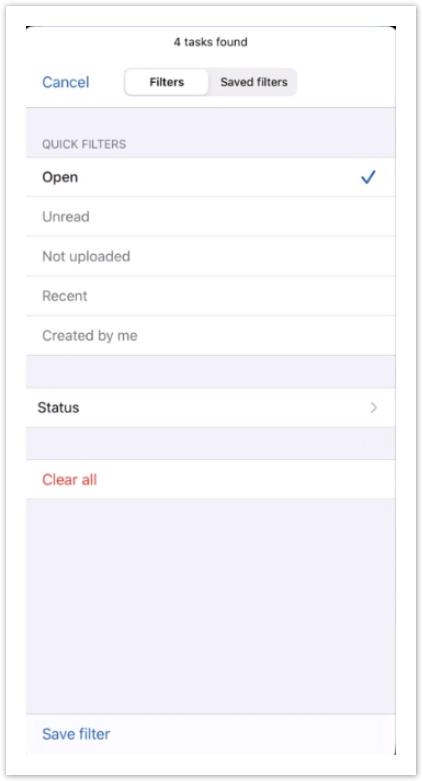
There are 3 types of Configurable filter parameters: general, numeric and date.
The general filter parameter describes fields with text values such as Status, Language, E-mail, and multiple filters of this type can be applied.
The numeric filter parameter describes fields with numeric values such as Decimal, Percent, Time, and multiple filters of this type can be applied.
The date filter parameter corresponds to the field with the Due date and for which only one value or range can be applied.
Saving filters
Tap on a filter you would like to select / deselect. More than one value can be selected for filtering.
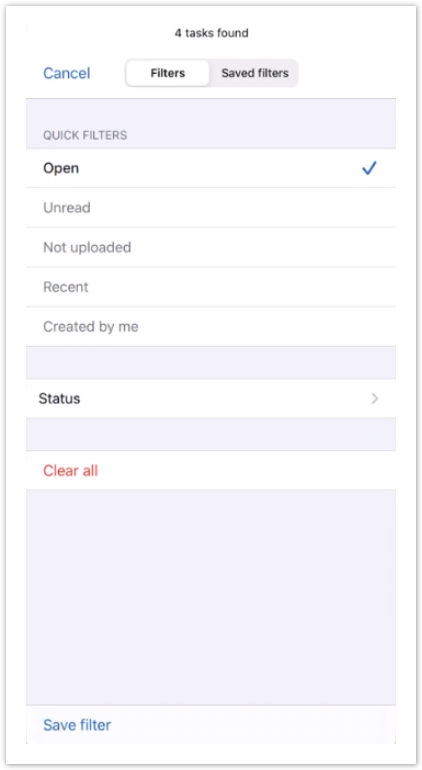
For the Due date parameter only one value or range can be selected:
.png?inst-v=72786168-9cf4-4cc2-aeac-f274ea100c3e)
For the Status parameter several values can be selected:

When filters are selected the number of tasks meeting the filtering criteria will be displayed on the upper app bar.
Click Save filters to return to the Tasks screen showing filtered results.
After you select and apply desired filter parameters, you will see how many tasks can be viewed using your filtering selection.
use the Clear all button below the filtering options to clear the selection.
