iOS App Response Card
A Response card displays the following information:
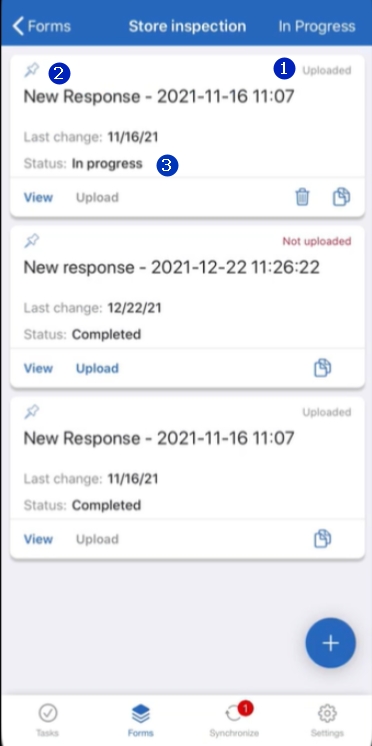
1. Uploaded: This status indicates whether the response has been uploaded to the server.
2. Response label: The default response label is New Response - Last change date, but it may be customized by the Form Administrator.
3. Status: In Progress/Completed. Current response status:
In Progress status means that the Submit button was not pressed at the end of the response. You can save partial responses by tapping Save or Next while filling out a form.
Completed status means that the response was submitted.
Response actions
Depending on the Form Launch and your Portal Settings, the following action buttons might be available on a response card:
View: Tap the View button on a response card to view or edit the response. After you tap View, you will be taken to the response and the Edit button will show up in the top-right corner of the screen:
Upload: Uploads the response to the server.
Delete: Deletes the response from the device and from the server. It will not be possible to restore it, so take extra caution when deleting responses.
Copy: Creates a copy of the response.
Pin: Important responses can be pinned using the Pin button in the top right corner of a card. A pinned response will appear on top of the list and have all of its attachments downloaded to your device.
