iOS App Task Card
A Task Card displays the following information:
Task Type name;
Summary;
Due Date;
Status;
Upload status.
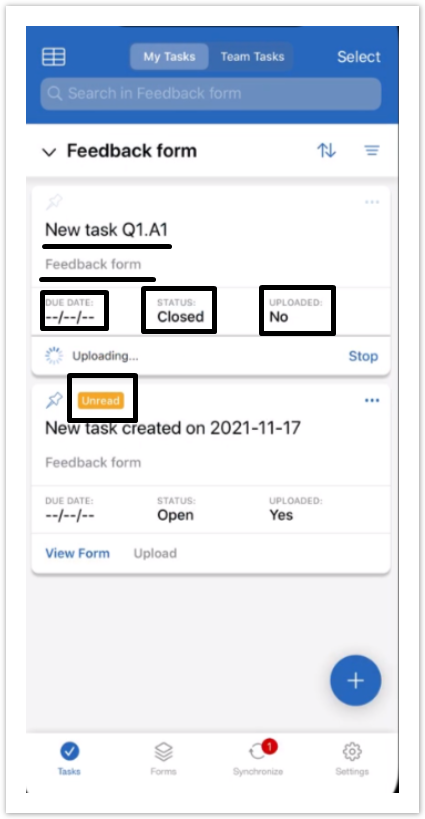
A new task will show up as Unread until you open it or perform any action on it (e.g. change due date, change status, reassign, unassign).
Overdue tasks are the tasks for which the due date has passed. An overdue task will have its due date highlighted in red.
Task details
Tap a task card to view detailed information on the task and all possible actions.
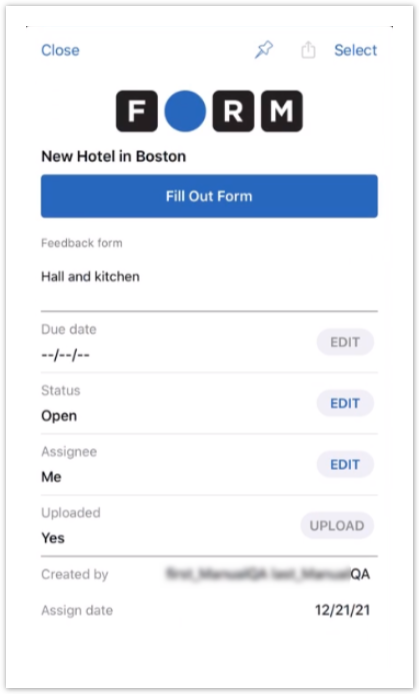
Depending on a task status and your portal settings either View Form or Fill Out Form options will be available.
Additional information includes:
Task Summary and Type
Task Description
Due Date
Current Status
Assignee
Upload Status
Task Creator
Assign Date
Custom task properties specified by the portal admin
If the editing of a particular parameter is allowed the Edit button will become active. Use it to modify the task.
If the task hadn't been uploaded, the Upload button will be available to perform the action.
In addition, the Select button, the Pin button and the Cloud upload button are available from a task details' screen.
