iOS Browse Tasks
You can adjust several settings on the Portal All Tasks page.
The article describes all possible functions.
How to switch between Tasks
You can instantly switch between tasks assigned to you and the tasks you manage.
Click the My Tasks or Team Tasks using the button in the center of the upper app-bar.
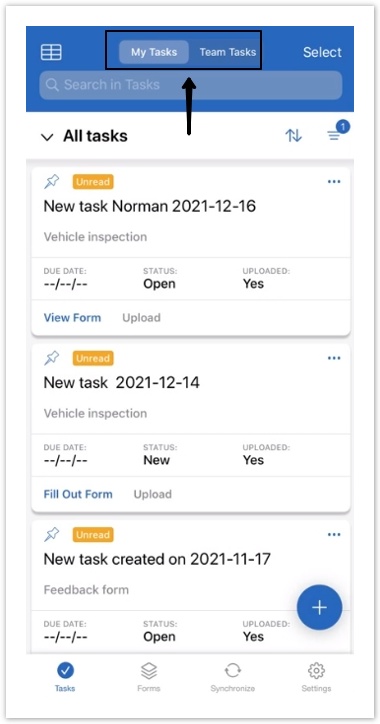
How to change the Task appearance
Tasks are displayed as Cards by default.
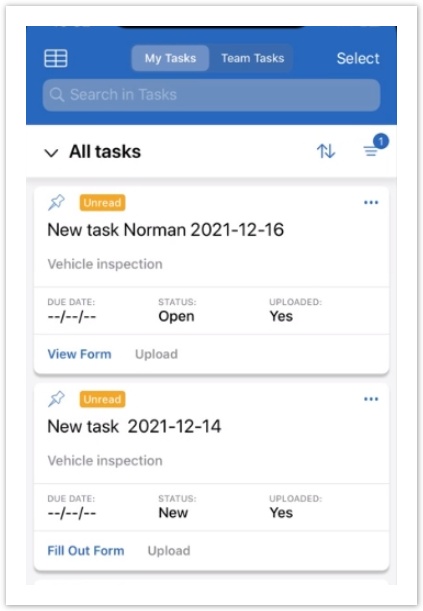
To switch Tasks to the table view tap on the Table icon on the the upper app-bar on the right:
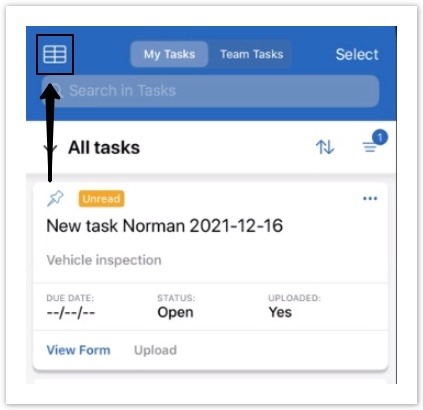
The Select button
You are able to perform actions on multiple tasks simultaneously using the Select button.
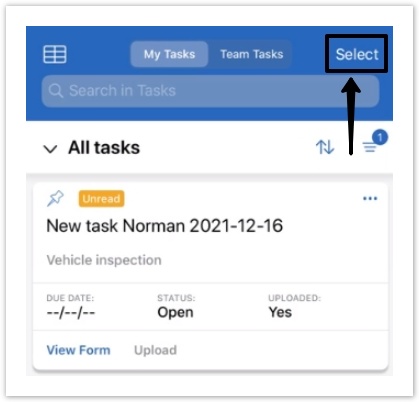
Tap the Select button and tick the forms you wish to select or tap the Select All button at the bottom of the screen:

Once you have selected forms, you can Reassign or Pin them.

You can also activate the selection mode using the More button on a task and tapping Select.
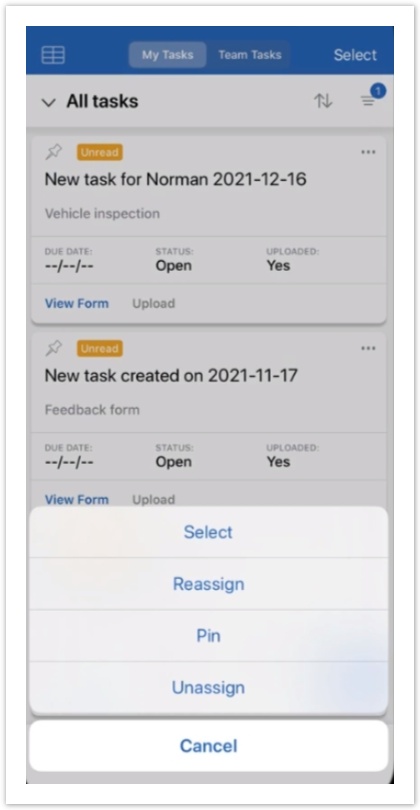
Use the Task Type dropdown to filter out tasks by task definitions.
Use the Sorting button to sort tasks. When viewing tasks as a table, the Sorting mode button is absent as sorting is performed differently (see Sort Tasks).
Use the Configure Filters button to filter tasks by quick filters or task statuses.
