iOS Browsing Forms and Responses
The Forms screen shows all forms that are published for you.
The number of responses submitted appears underneath a form's title. If there is an expiration date set for a form, it is going to be displayed on a form card as well.
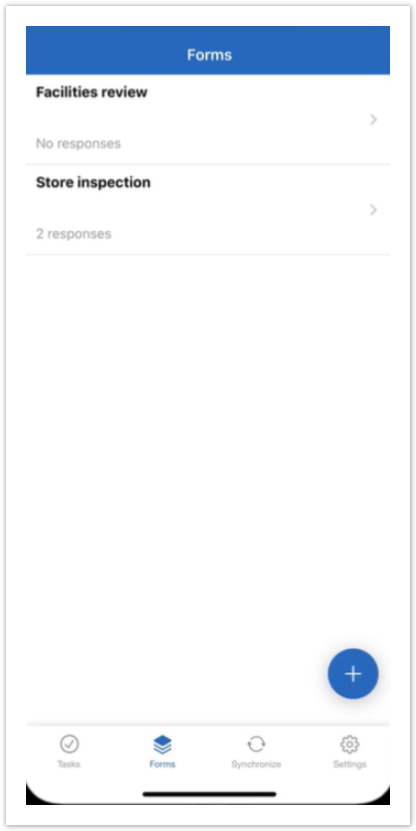
Responses
Tapping on a form from the list will take you to the response screen.
Responses are presented in the form of cards:
In Progress responses are shown by default.
To display both Completed and In Progress responses, tap All / In Progress in the top right corner of the screen.
Tap the button again to switch back to In Progress responses.
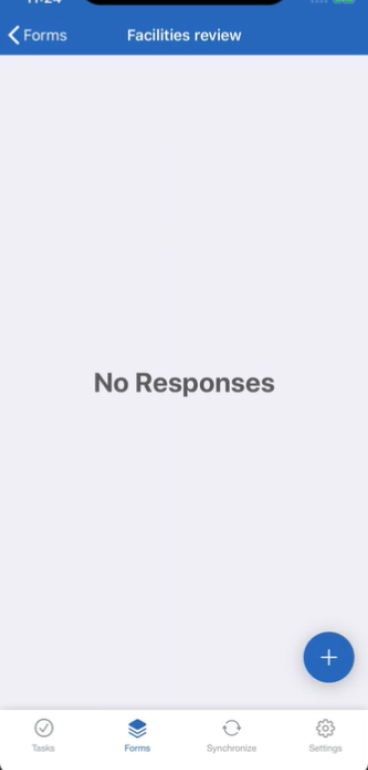
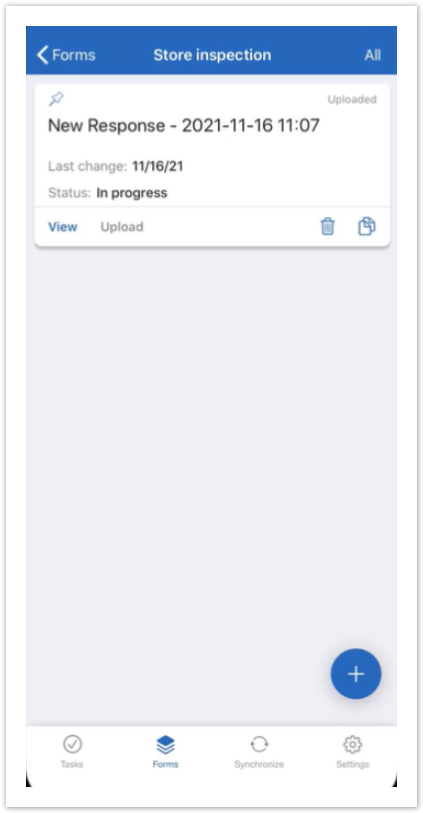
Adding new response
You can fill out a form by using either the Add new response button at the top of responses list or you can add a new response by clicking + on the right from the form you want to fill out.
