Troubleshooting iOS Synchronization Errors
Some of the resources, such as forms, contact manager, or task definitions (including tasks attached), may fail to download or update during the synchronization. Sometimes the synchronization may end up with errors. That means some form resources or parts of a data model failed to download or some forms and/or tasks may be outdated.
In this case, you will receive a notification:
.png?inst-v=72786168-9cf4-4cc2-aeac-f274ea100c3e)
Click on the Read More button to see a type of error:
.png?inst-v=72786168-9cf4-4cc2-aeac-f274ea100c3e)
How to Troubleshoot the Synchronization Failure
In case you have received a notification about failure or errors during the sync, we suggest the following:
1. Make sure you are using the latest version of the app.
This can be confirmed through the Google Play app on your device. If the application is not updated, there will be an Update button.
2. Make sure you have a stable Internet connection.
Signal threats or weak Wi-Fi signals can hinder sync/connectivity. You can test by trying to load another program/app to see if it loads quickly or lags.
3. Try to resynchronize to continue working.
The second try may be successful.
4. Do not close the app while syncing.
If the sync is unsuccessful, try syncing without leaving the app (i.e. - do not change screens, leave the app open to run and perform the sync).
5. Complete the Full Sync in the application Settings.
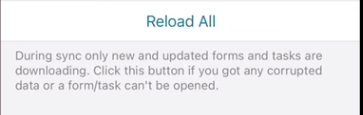
Go to the app settings, click on the ‘Reload all’ button to run the full synchronization while connected to a stable Internet source without minimizing the application.
In case the issue is with the synchronization, and the above does not help, try to upload responses one by one by clicking the Upload button directly on the response.
6. As a last resort, try deleting and reinstalling the app.
You can try deleting and reinstalling the app as a last resort, and only when all data has been successfully uploaded.
If enabling the Force Full Sync option does not help, try deleting and reinstalling the app.
This must not be done while there is any data that has not yet been uploaded, as it will be lost.
Troubleshooting the Server not Found Issue
This warning may appear when the URL is entered with a slash (/) at the end, such as https://app.form.com/.
The iOS apps will immediately warn you that the URL is not supported when there is a slash at the end.
Simply remove the final slash: https://app.form.com.
The issue may also appear for connection issues.
We strongly advise you to perform the synchronization before editing or submitting any information.
Some of the resources of your forms or tasks could get updated through other instances (for example, the form you need to fill out may be changed from 10 questions to 12 questions and you will be sending an incorrect version).
