Android Push Notifications
Mobile app users are notified automatically with push notifications when new tasks have been assigned to them. Push notifications is a convenient way of keeping the mobile users informed about the new tasks they have to complete, without requiring them to synchronize the app or check their email for new task assignments.
How it works
Push notifications appear on the screen of the mobile device when the new task is assigned to the user. A push notification will follow the default configuration of the mobile device and may appear on both locked and unlocked screens, as well as when users are using the other apps. On Android the push notifications look similar to the following:
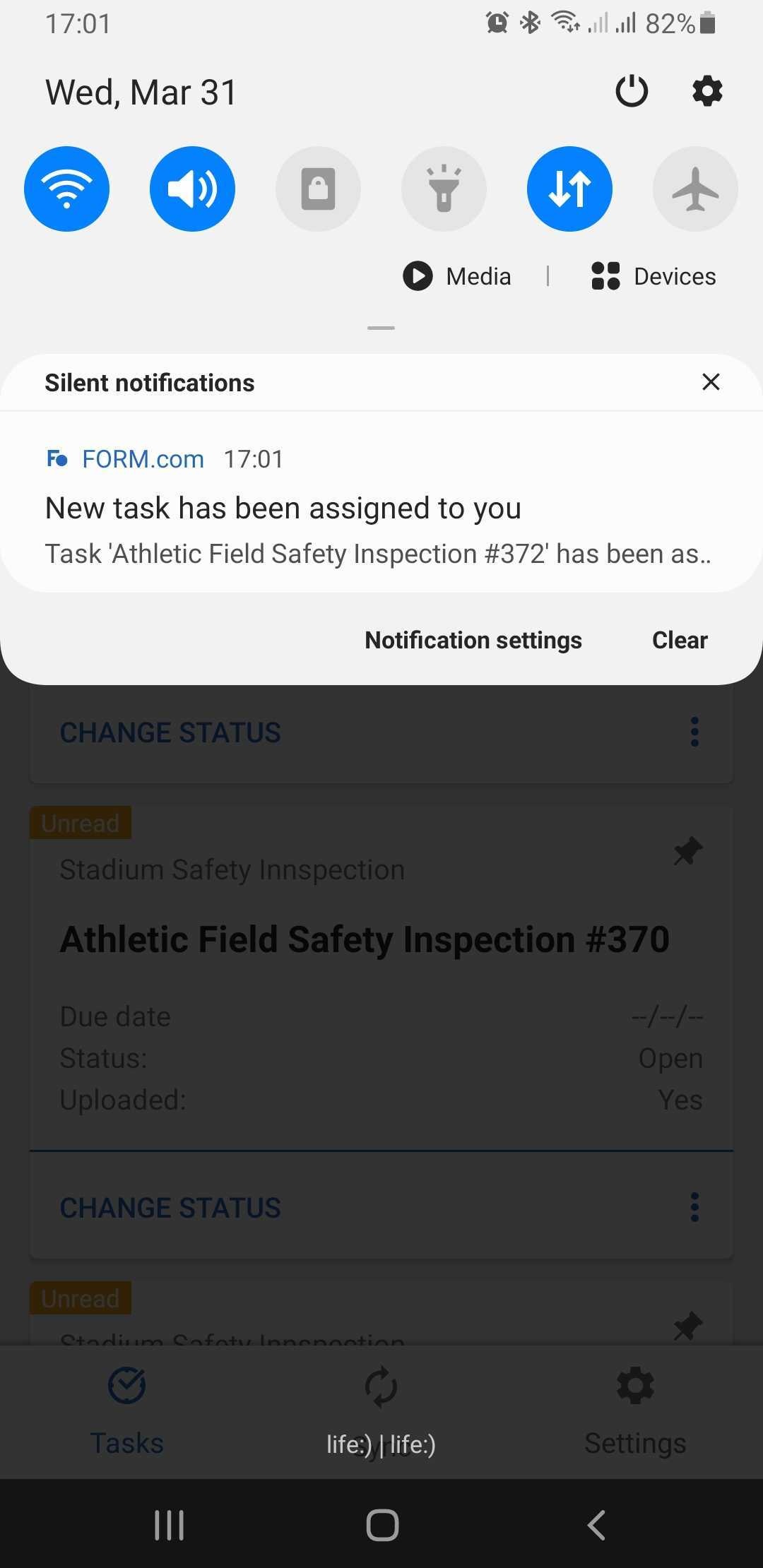
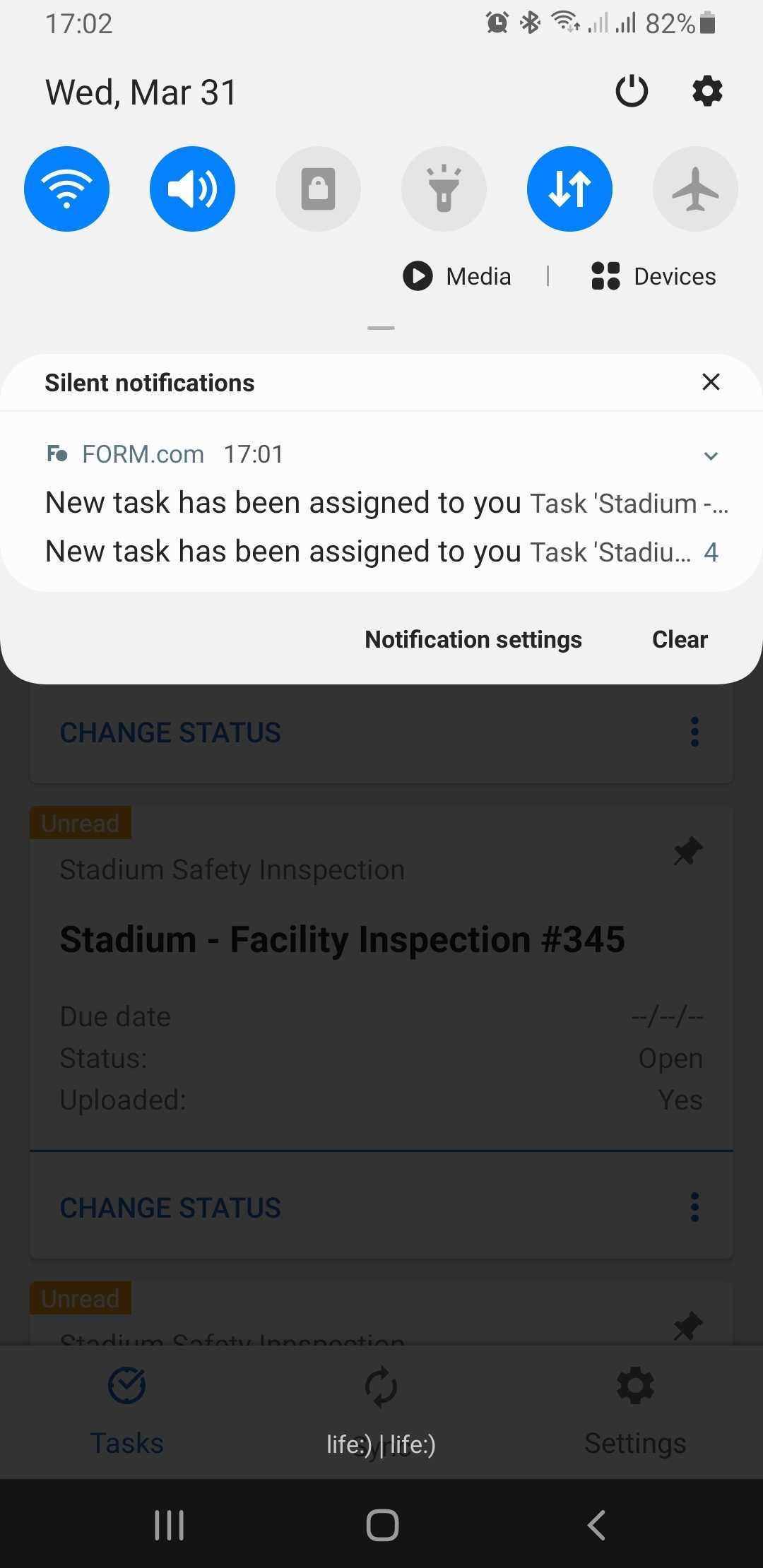
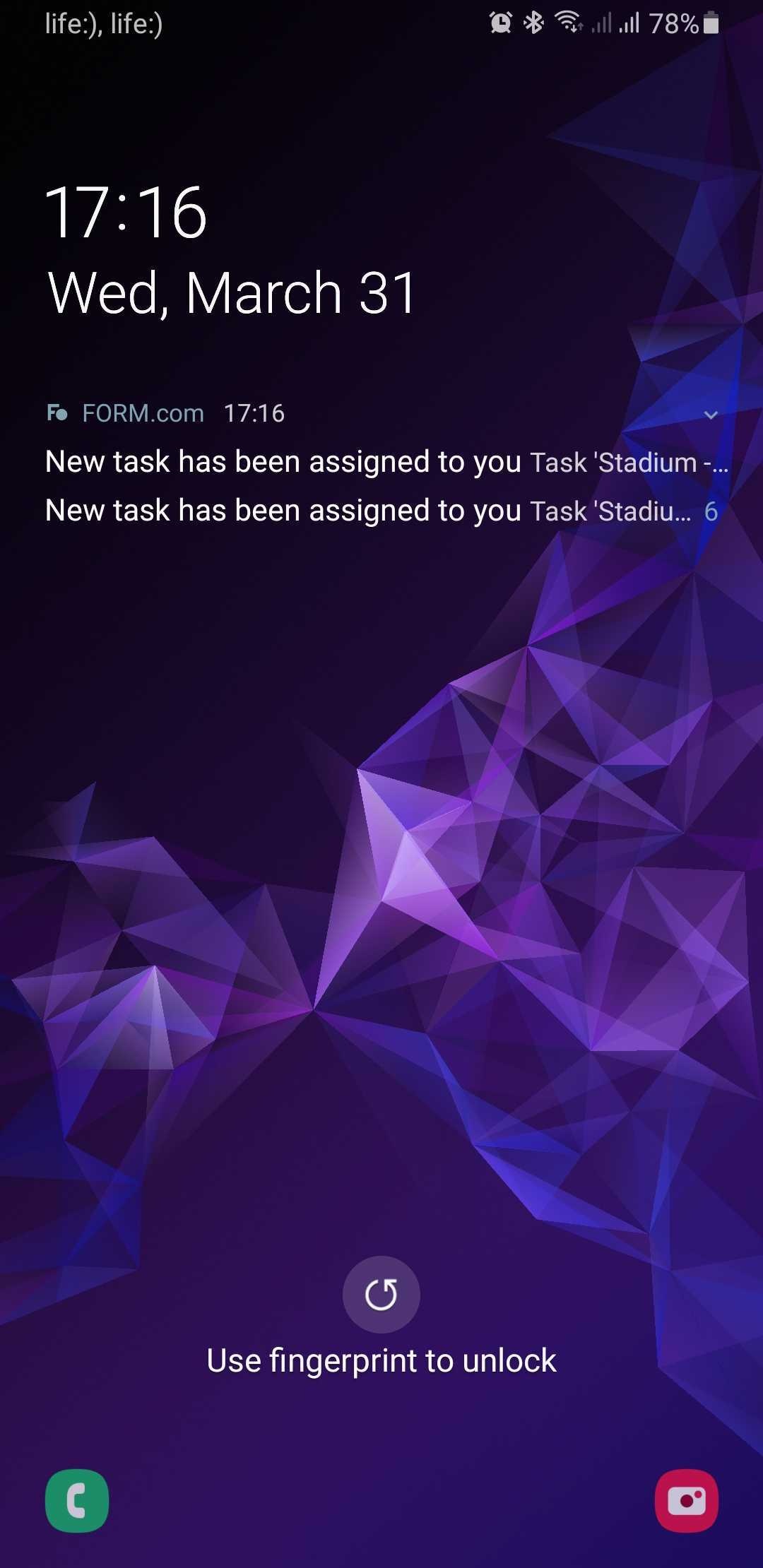
Tapping the Push notification on the unlocked device will open the FORM.com app and prompt the user to synchronize the app so that the task is downloaded to the mobile device and is available for offline use.
When are the notifications sent?
The Push notifications are sent to the mobile device(s) where the user is logged in whenever the new task is assigned to the user. This could happen in any of the following events:
A new task is created:
An existing task is assigned to the user
Other conditions required for the Push notification to appear:
User must have the FORM.com app version 1.14 or later installed on their mobile device
User must be logged in to the mobile app
The user must be connected to the internet
If the user is using the app offline, the push notifications will be queued on the server and sent when the user is connected to the internet.
Note that one push notification is sent to the mobile device for every new task assigned. The Android OS may group multiple notifications together if there are multiple notifications sent at once.
Configuring the Push notifications
The way push notifications appear and behave on the mobile device is controlled by the device settings. On Android OS the notification configuration is available at Settings > App list > FORM.com > Notifications or via long press on the FORM.com notification and then on a gear icon. Push notifications may also be entirely disabled on the device using these configuration options.
