Browse and Manage Forms on the Portal
The forms that were published on the Online Portal will appear under the Forms tab and can be accessed from the left side pane of the screen.
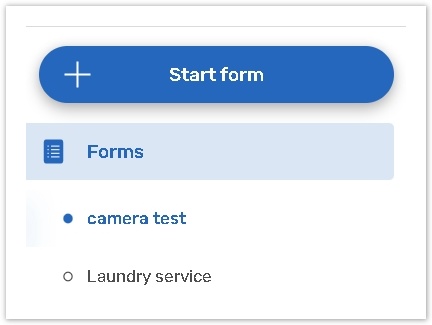
Note that the tab itself may have a different name if renamed by the admin.
Actions With Forms
To fill out a form, use the Start form button on the left panel:
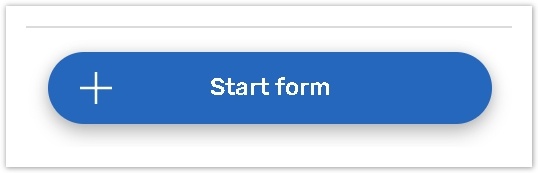
For a quick start, you can use the ‘+Add new’ button.
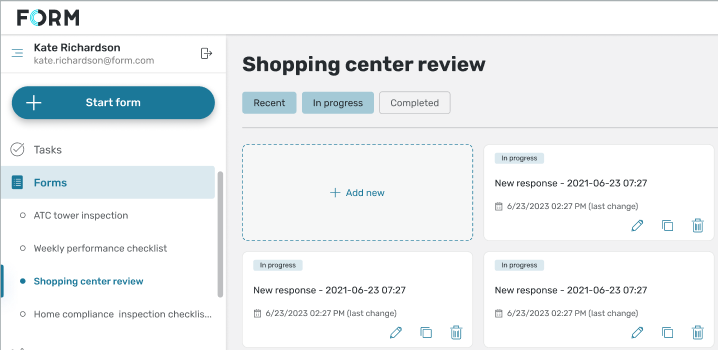
After you start the form, it will appear as a response card on the central panel.
The Response card consists of:
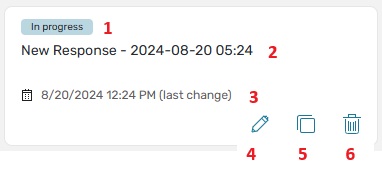
1. Status.
The forms that aren't submitted yet will be marked as In progress.
The submitted response will be marked as Completed.
2. Response title;
3. Last change date;
4. Edit button. The function is available only for those In progress and Completed responses that can be edited;
5. The Copy button;
6. The Delete icon.
Click on the card to view the response preview.
Filtering Responses
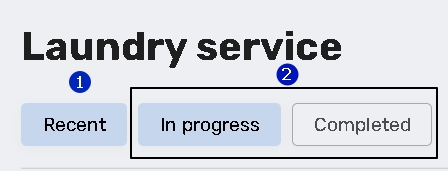 |
|
Notification Message
If a newly created response is not displayed on the portal, the system displays a notification message.
.png?inst-v=f62be333-13eb-445d-b752-539cdd97c0f6)
Click the Show recent button to activate the Recent filter. The filter will display the recently created responses including one that you have just created.
Searching Responses
You can search for responses in the Forms tab using the Search button in the top right corner of the screen,
