Bulk actions with tasks in Windows application
FORM’s latest feature for bulk task actions lets you update a set of tasks faster and easier than before.
What actions can be done in bulk?
Almost all actions available for a single task can be implemented for a set of chosen tasks:
Pin
Upload
Change status
Change assignee/reassign
Unassign
Assign to me
Change due date.
There are several limitations:
Only actions available for all chosen tasks will be shown in the menu
‘Change status’ and ‘Reassign’ actions are available only for tasks from one Task definition
‘Pin’ action is available only on the ‘My tasks’ tab
‘Assign to me’ action is available only on the ‘Team tasks’ tab.
Maximum 5 bulk operations can be set up for the different sets of tasks at once. They will be executed consequently.
How to choose tasks?
You can go to the selection mode:
using the ‘Select’ action in the card menu and then ticking the cards by the mouse
ticking the checkboxes in the table
dragging with the mouse over the tasks cards
with the help of the keyboard.
.png?inst-v=72786168-9cf4-4cc2-aeac-f274ea100c3e)
.png?inst-v=72786168-9cf4-4cc2-aeac-f274ea100c3e)
The selection is saved when switching between the Cards and Tasks preview modes.
Windows explorer shortcuts are used.
Keyboard shortcuts examples:
Shift + click on a card selects cards in a row
Ctrl + A - selects all cards that fit the filter
Esc - unselect.
To unselect:
double click on the card
untick the box in the table
click outside the card(s).
The selection is canceled once you go to another page or change the filters.
How to make the bulk action?
Once at least 1 task is chosen, the menu appears. For 2 and more tasks the application checks their overlapping permissions and display them in the menu.
.png?inst-v=72786168-9cf4-4cc2-aeac-f274ea100c3e)
Click on the action you need to do. The progress bar will replace the menu and will inform you about the progress of the bulk operation.
.png?inst-v=72786168-9cf4-4cc2-aeac-f274ea100c3e)
You can stop the bulk operation. The action will be cancelled for the not processes tasks.
Once the bulk operation is finished you will see the notification.
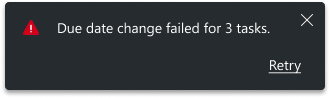
.png?inst-v=72786168-9cf4-4cc2-aeac-f274ea100c3e)
If the action is failed for some reasons you can repeat the process clicking on the ‘Retry’ option in the notification.
