Create New Dashboard
To start working with Dashboards, create a New Dashboard from scratch, select the Data Source for it and proceed to the Edit Dashboard page, where you will be able to create Charts and configure Dashboard Filters.
The article covers step by step process of Dashboard creation.
How to create a Dashboard
Click the Create Dashboard button on the right pane:
.png?inst-v=72786168-9cf4-4cc2-aeac-f274ea100c3e)
Enter a Dashboard Name;
The Dashboard Name must be unique within the account. This name is used to display the dashboard in the list of dashboards and search results.
Once the dashboard is created, you will be able to edit its Title, which dashboard viewers will see. The title does not have to be unique.
By default, the Dashboard Name is used as the Dashboard Title when the dashboard is created.
Select the Data Source. Use the Search sources field to find it by its name or ID, or select it from the list;
.png?inst-v=72786168-9cf4-4cc2-aeac-f274ea100c3e)
Click the Create button.
You can use the Data Model and Contact Manager as the Data Source for a Dashboard.
To create a Dashboard, you can use only 1 item from the list of either Forms, Data Models or Contact Managers.
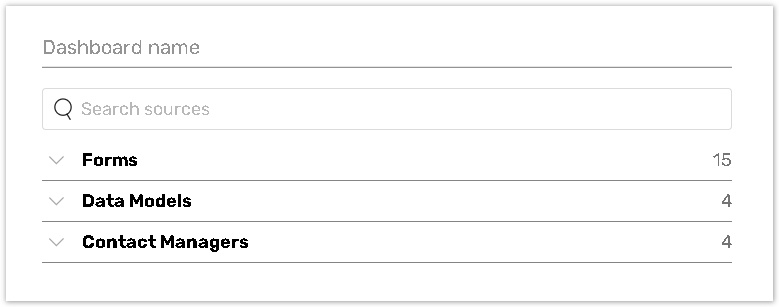
Please read the Dashboard Interface help page to get more information.
Data Source Information
Selecting Data Sources
You can select the source of data from one of the following items located in your account:
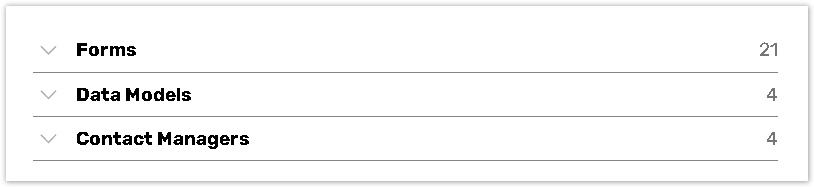
The number next to data sources represents the number of responses or items in the contact manager/data model you want to use.
The full functionality of a dashboard can be used with any of the 3 sources (all types of filtering, the calculations, the dimensions and publishing options).
If any of the data sources get updated, they are automatically updated to the dashboards as well.
Please note you can use only 1 item (either form, data model, or contact manager) out of the entire data source list.
Using data models as a source
When you use one of your data models as a a source for a new dashboard, the data model's columns correspond to the answer options to a single line question.
Please note that only full data models can be used.
However, just as with the forms, the full functionality of a dashboard is available when using the data models as a a source that includes all types of filtering, the calculations, the dimensions and publishing options.
The columns from the data model will be labeled as 'records' instead of 'responses' in the dashboards you create.
Using contact managers a a source
Similar to the data models, the contact managers will work as single line questions when creating a dashboard.
The contact manager columns can be switched places by the admin; when done so, the 'records' will be moved accordingly the same as the answer options from a single line question would.
Just as with the forms, the full functionality of a dashboard is available when using the contact managers as a a source. that includes all types of filtering, the calculations, the dimensions and publishing options.
The columns from the data model will be labeled as 'records' instead of 'responses' in the dashboards you create.
