Export to PDF for Windows Desktop
If you have no Internet connection and need to get a printable version of a filled-out form for a person in charge, you can export your form while filling it out to PDF.
How to Export Forms
Open a Form, start to fill it out. It's not necessary to fill out the whole form. If you completed the form, press the Submit button;
Or you can open an already submitted form.
Press the Export button.
.jpg?inst-v=72786168-9cf4-4cc2-aeac-f274ea100c3e)
The Confirmation pop-up will be opened. Press the Save and export button;
%20(1).png?inst-v=72786168-9cf4-4cc2-aeac-f274ea100c3e)
![]() If you click the Cancel button, the notification will be displayed on the lower right of the screen.
If you click the Cancel button, the notification will be displayed on the lower right of the screen.
.jpg?inst-v=72786168-9cf4-4cc2-aeac-f274ea100c3e)
Now it is possible to review the exported form. It contains all form questions and pages.
.jpg?inst-v=72786168-9cf4-4cc2-aeac-f274ea100c3e)
![]() In case of failed export, you will see a notification on the lower right of the screen.
In case of failed export, you will see a notification on the lower right of the screen.
.jpg?inst-v=72786168-9cf4-4cc2-aeac-f274ea100c3e)
Settings
For the large forms it is required to end all flows and download all page content before exporting it.
The default delay of 2 seconds is added for every form page.
You can find this setup in the app Settings.
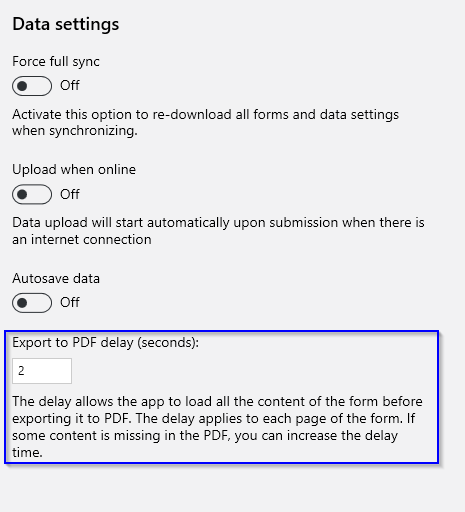
The delay can be manually reduced or increased depending on the form configuration changing the number.
