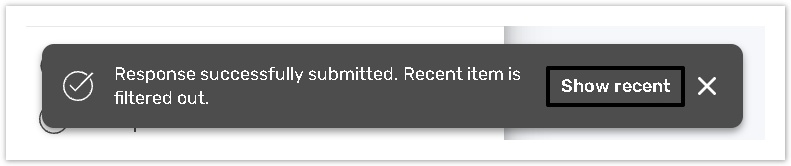How to Create Task on Windows Desktop
Responsible parties can create a task on the Windows Desktop application for themselves by filling out a form linked to a task definition.
For the newly created Task to be visible for a Task Manager, you must upload it or synchronize the application.
The system also displays several filters that can help you to see preferred task definitions (created by you or recently created tasks).
The article presents the full instruction on the following:
How to get access to the feature
The Admin must grant the permission for Responsible Parties to create ad-hoc tasks on the Permission tab.
Read the Permission tab article for more details.
How to create a new task
You can create a task by saving or submitting a form linked to a task definition on the application.
Click the Start form button.
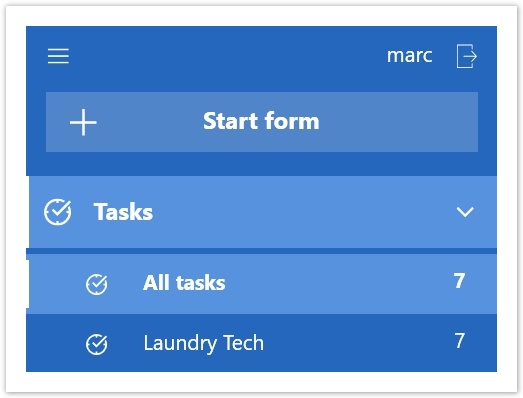
The system displays the Start form dialog. Choose a task definition with a linked form available for you.
Сlick the Start form button.
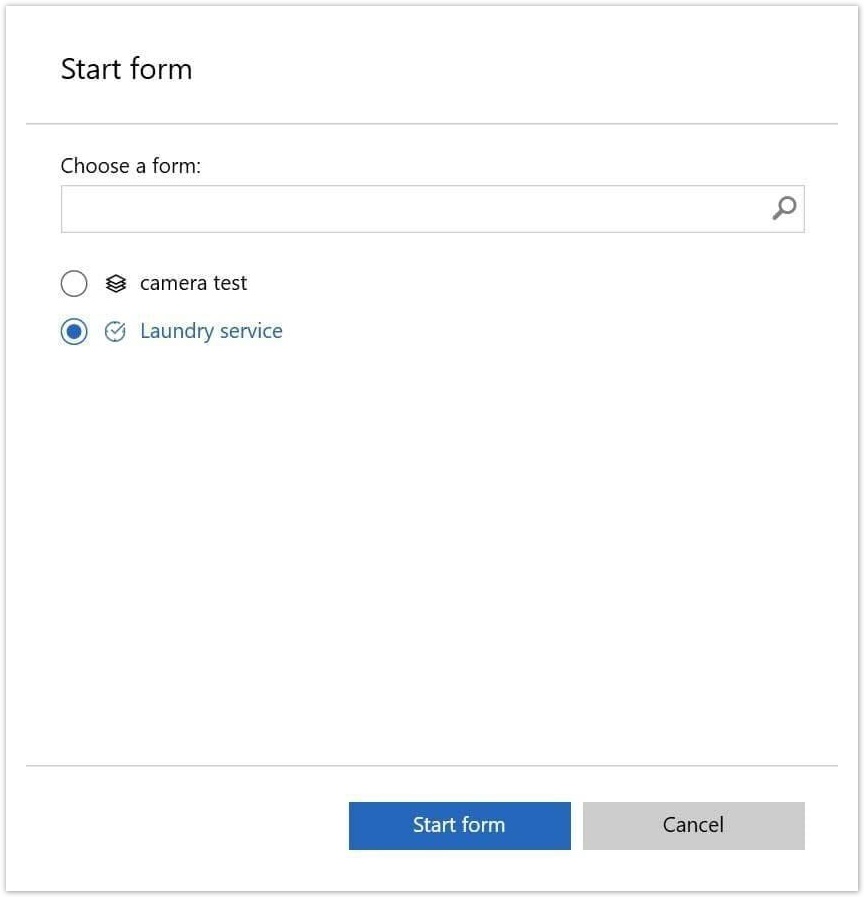
Fill out the form. You can either Save or Submit the form. Then you will be redirected to the corresponding Task Definition page.
If you want to create a task for another person, you can create an empty response and assign it to the right person. You should have the permission to re-assign a task.
Filters
Filters allow you to find the preferred task definitions faster and more conveniently.
Created by Me and Recent filters
Created by me filter allows you to see all tasks created by them.
The activated Recent filter allows you to see the responses or tasks that were saved/submitted/created/updated during the last 2 days.
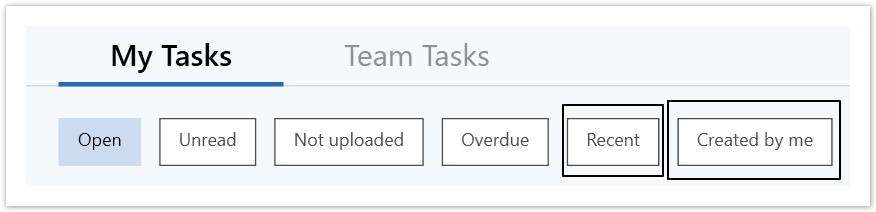
Create Task additional tips and tricks
If you click the +Start form button from the specific Form or Task Definition page, the corresponding Form / Task Definition option will be chosen by default. Therefore, the Start form button will be active.
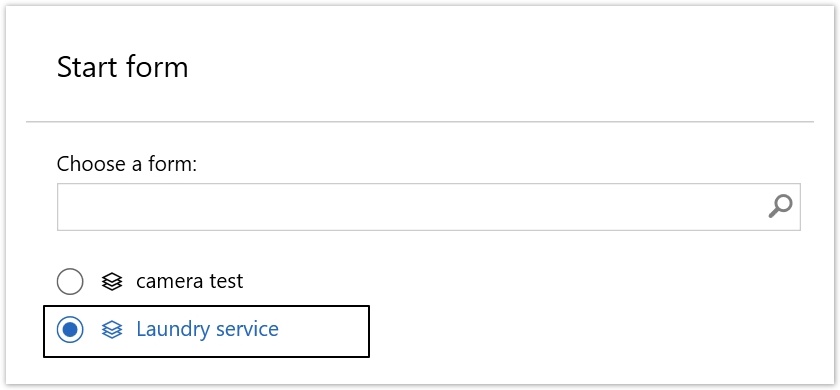
You can search an object using only the Form/Task definition name.
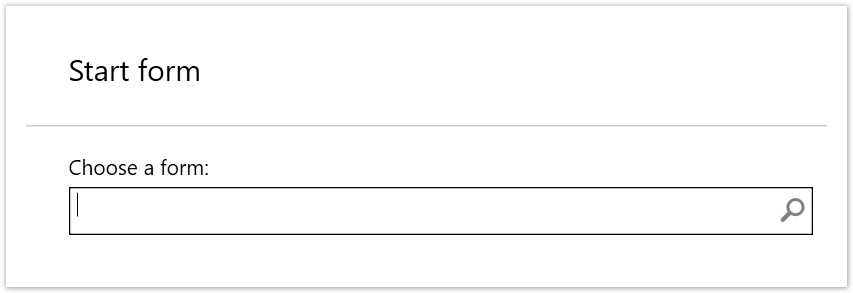
If a newly created response / task is not displayed on the portal, the system displays a notification message. Click the Show recent button to activate the Recent filter. The filter will display a task / response that you have just created.