Task Definitions panel
The panel on the left displays all Task Definitions and the list of filters (if any) per Task Definition displayed under it. It allows you Edit a task definition and Add filters.
.png?inst-v=72786168-9cf4-4cc2-aeac-f274ea100c3e)
How to add filters
The Add Filter button allows the creation of additional task filters for a Task Definition. Use this filter to display the list of tasks with the same status (for instance, all "Closed" tasks) or assigned to the same user.
Click on the Add Filter button. The system displays the Task Definition filter dialog:
Indicate the filter name.
Indicate the validation conditions, which will later determine the filter rules from the dropdowns.
Click on the Add rule/Add group to create additional rules/groups for the filter.
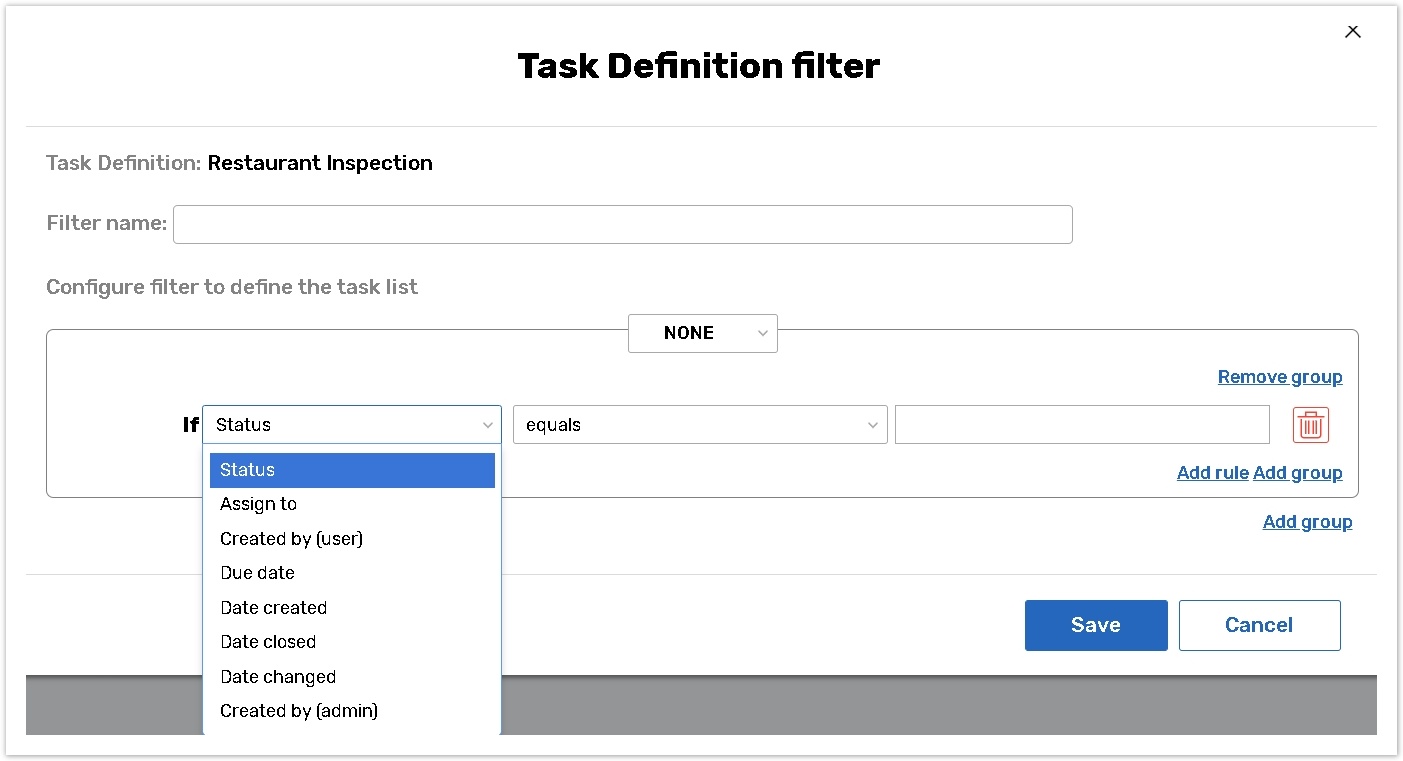
In the case when a couple of Filters are created, select the AND, OR, AND NOT, OR NOT operator, which will be used as the filter conditional operator to define the task list.
Operator AND denotes that all the combined logic conditions are fulfilled.
If Q1.A1 AND Q1.A3 => Q4. It means that you will go to question 4 if both answer 1 and answer 3 are selected in question 1.
Operator OR denotes that at least one of the combined logic conditions is fulfilled.
If Q1.A1 OR Q1.A3 => Q4. It means that you will go to question 4 if either answer 1 or answer 3 is selected in question 1.
Operator NOT denotes that a logic condition is not fulfilled. You can put it at the beginning of a logic condition or after AND, OR operators.
If NOT Q1.A1 => Q4. It means that you will go to question 4 if answer 1 is not selected in question 1.
You can use AND, OR, NOT operators in the same logic expression simultaneously. Use parentheses to make your logic unambiguous.
If (Q1.A1 AND Q1.A3) OR NOT Q2.A3 => Q4
It means that you will go to question 4 if either both answer 1 and answer 3 are selected in question 1 or answer 3 is not selected in question 2.
Click on the Save button to save the created conditions.
For each of the task definitions, two filters are created automatically:
Unassigned - to display unassigned tasks (tasks that are not assigned to a person from the contact manager)
Overdue - only created for Task Definitions that have the due date enabled for them; displays tasks that have a due date earlier than the current date.
Filters can be edited or deleted by pressing the corresponding icons. The icons only appear when you click on a filter you wish to modify.
Filters rules from the dropdown menu
Status
Equals/Does not equal - applicable to the status selected in the third dropdown.
The Select value field is based on the Status' which have been previously created.
Assign to
Unassigned/Contact - applicable to the selection in the third dropdown.
The selected contact can only be selected from the Contact Manager assigned.
Created by (user)
Contact selection dropdown - applicable to a contact selected in the second dropdown.
The selected contact can only be selected from the Contact Manager assigned.
Due date
equals
does not equal
is earlier than
is earlier than or equal to
is greater than
is greater than or equal to
All options are applicable to the Date selected from the Calendar in the the third field.
Date created
equals
does not equal
is earlier than
is earlier than or equal to
is greater than
is greater than or equal to
All options are applicable to the Date selected from the Calendar in the the third field.
Date closed
equals
does not equal
is earlier than
is earlier than or equal to
is greater than
is greater than or equal to
All options are applicable to the Date selected from the Calendar in the the third field.
Date changed
equals
does not equal
is earlier than
is earlier than or equal to
is greater than
is greater than or equal to
All options are applicable to the Date selected from the Calendar in the the third field.
Created by (admin)
select the contact, which is the Account admin
