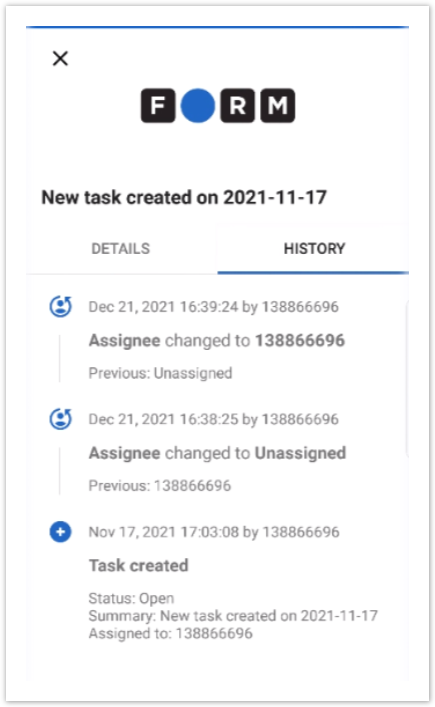Task Management Mode
Task Management mode is not available if your device is offline.
If you manage some tasks and log in using corresponding credentials, the Team Task tab will appear next to the My Tasks tab in the Tasks screen:
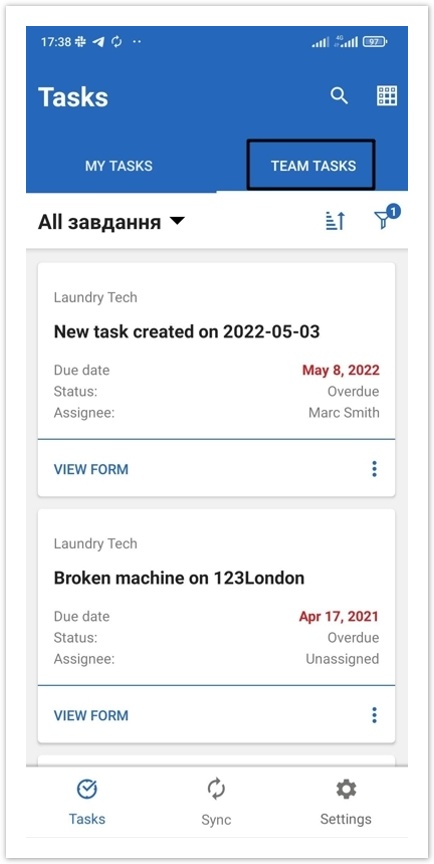
You can fill out forms and change status of a task assigned to you only in My Tasks tab.
Sorting Tasks
Click on the Sorting button to see sorting categories:
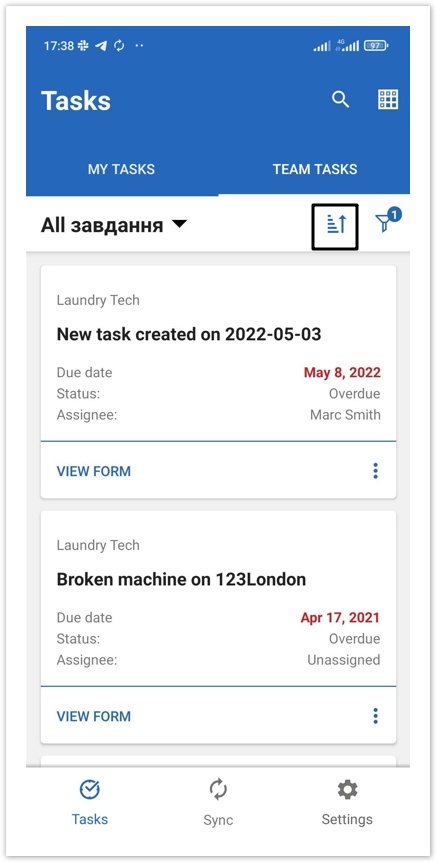
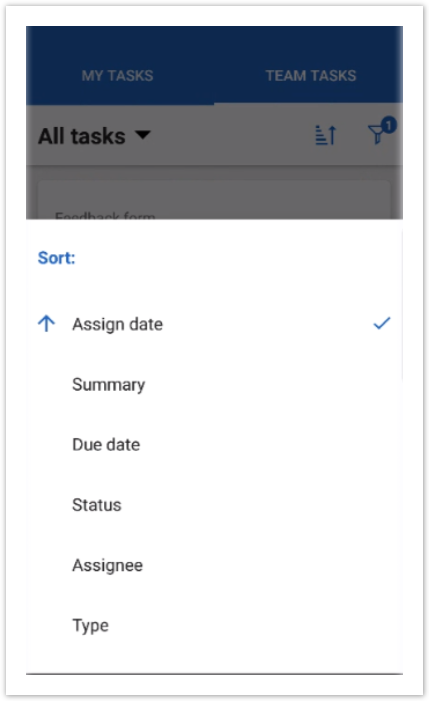
Actions available for Task Managers
For a Task Manager to reassign, change due date, unassign and assign tasks to themselves, an Admin must grant the corresponding permissions on the Permission tab.
Click on the More Options button to do so:
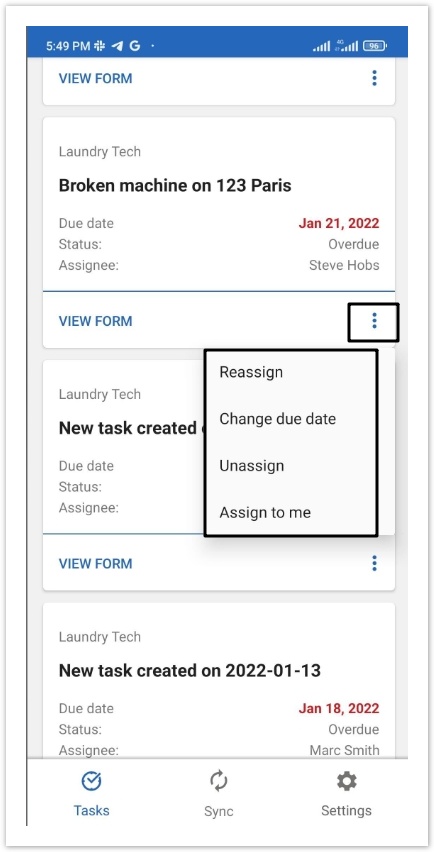
Click on a task card to see the Task Details and select one of the options.
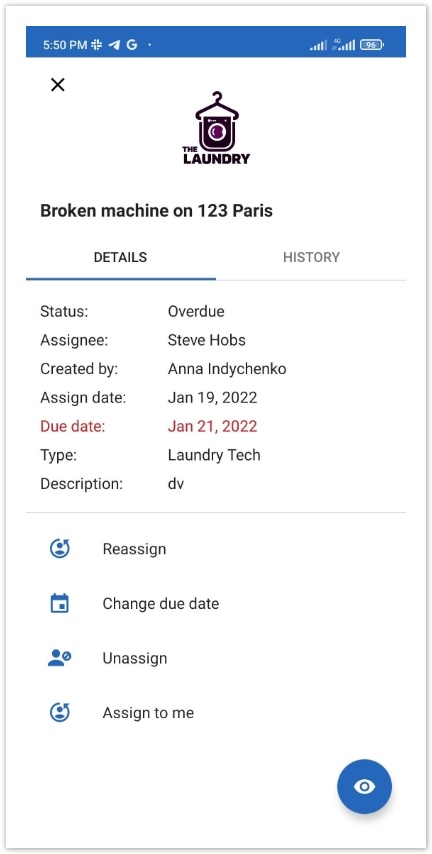
Filters
Click on the Filters button to adjust filters:
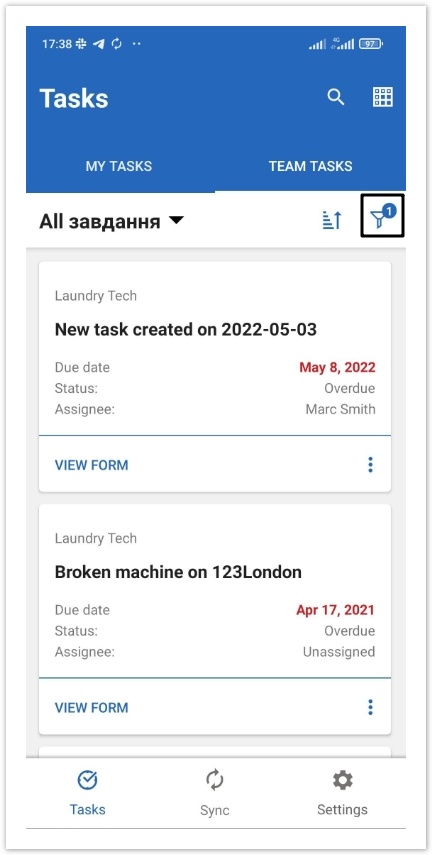
As a task manager you can apply quick filters to view unassigned tasks, tasks assigned to you (My Tasks) and tasks assigned to others (Team Tasks).
You can also Save filters by clicking on the correspondent button.
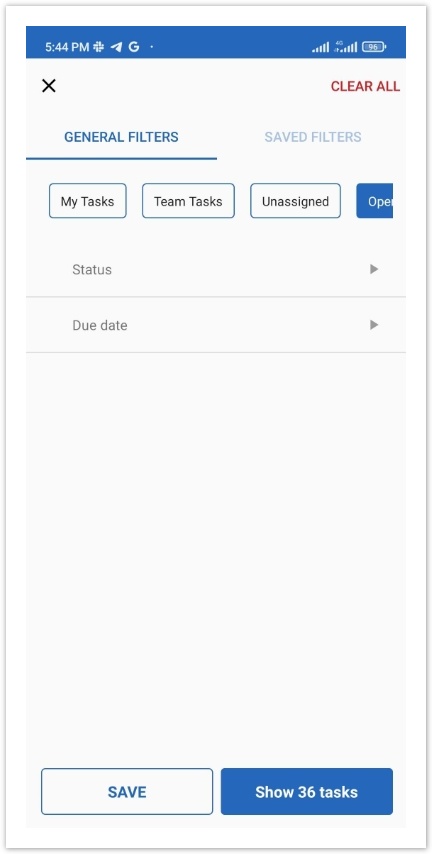
Tasks View
You can change the tasks view from a cards view to a table view.
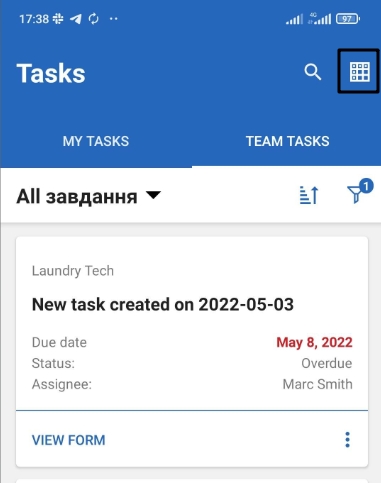
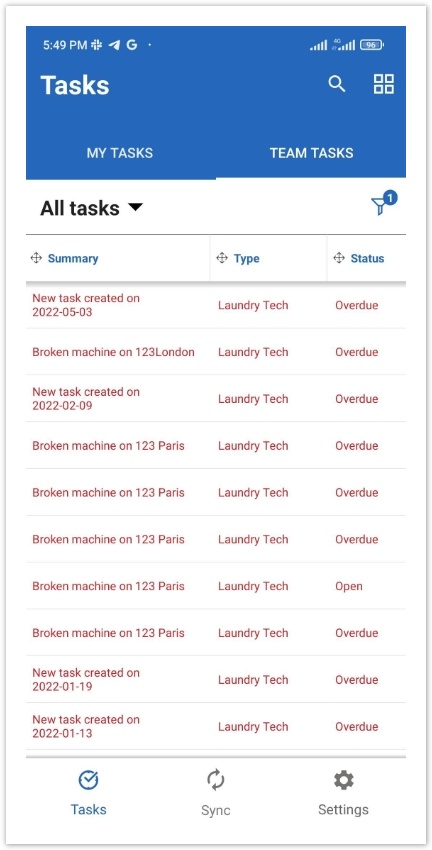
Drag and drop a column to sort tasks.
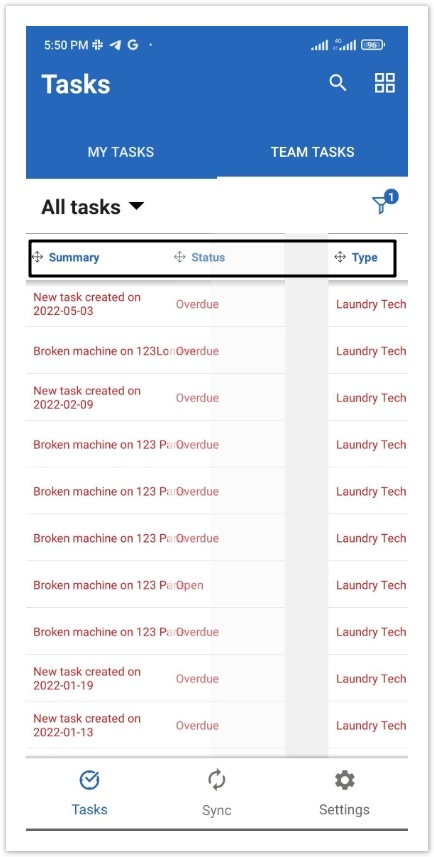
Simply click on a task row to view task details. In addition to the Task details, the History tab becomes available in the Management mode.
Use it to track changes that were applied to the task: