Tasks Management toolbar
The toolbar is located right from the list of all Task Definitions. It allows you to create a new task within the Task definition, re-assign tasks, and set the due date for each task.
Please note that once a Task Definition contains over 200,000 tasks, the performance and stability of your solution may be impacted.
We suggest monitoring the amount of tasks in your solution for larger initiatives. FORM recommends creating a new Task Definition version (by period, location or based on another appropriate rule) for your solution once the number of tasks approaches 200,000.
.png?inst-v=72786168-9cf4-4cc2-aeac-f274ea100c3e)
Create task button
Click on the button to create a new task within a Task Definition.
.png?inst-v=72786168-9cf4-4cc2-aeac-f274ea100c3e)
1. Provide task summary in the corresponding text box. This field is limited to 200 characters. The system displays the default task summary from the Basics tab.
2. Write task description in the Description box. This field is limited to 2,000 characters. The system displays the default task description from the Basics tab if it was defined by the Admin.
3. The Due date field is only be displayed if the due date is enabled for the Task Definition.
4. Assign to allows you to select an assignee.
5. Press the Save button to create a new task.
The Re-assign button
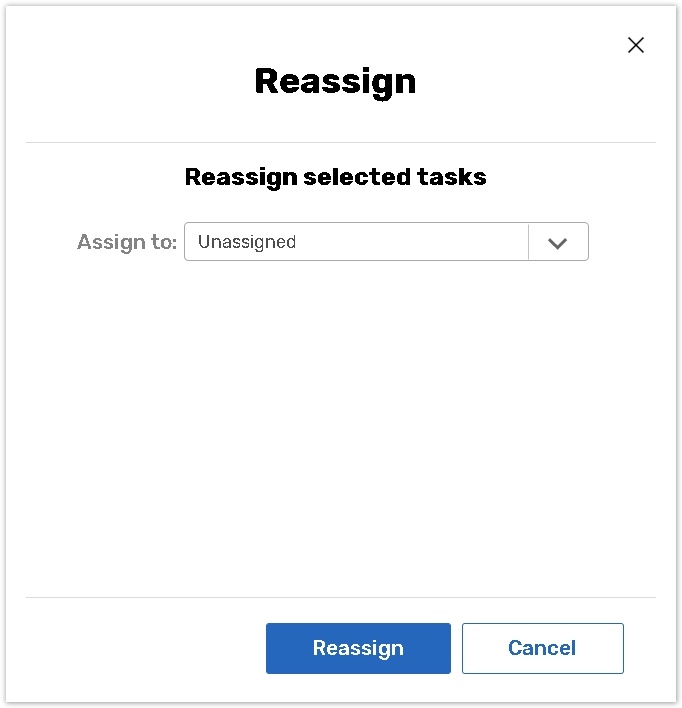
After selecting a task/tasks and pressing this button, the system displays a Re-assign tasks dialog. Now you can choose a different assignee for this task.
The Set status button
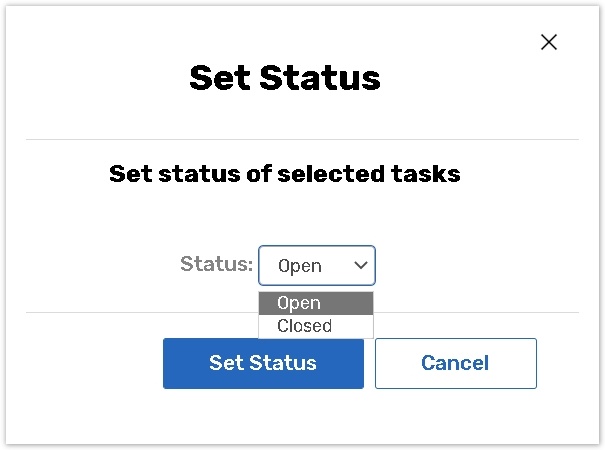
After selecting a task/tasks and pressing this button, a Set status box will pop up. You will be able to change status of the selected tasks.
If the task has a Form linked to it, the form will be re-assigned to this person.
The Set Due Date button
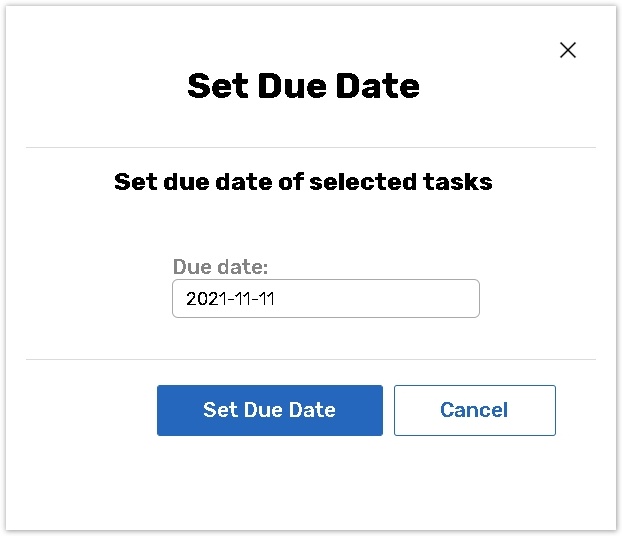
Select a task/tasks, and change the Due Date of the selected tasks in the dialog.
The Import / Export button
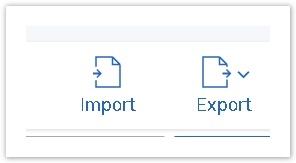
The Import button - allows to import tasks from a CSV file. Please, visit Task Import page to see the full information about this feature.
The Export button - allows to export tasks to Excel or CSV.
