Troubleshooting Windows Desktop Synchronization Issues
Some of the resources such as forms, contact managers, or task definitions (including tasks attached), may fail to download or update during the synchronization. Sometimes the synchronization may end up with errors. That means that some form resources or some parts of a data model failed to download or some forms and/or tasks may be outdated.
In this case, you will receive a notification:
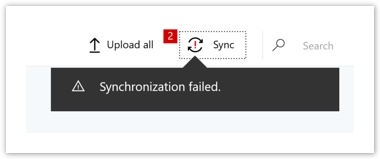
The article covers general and specific troubleshooting tips.
General tips on how to troubleshoot the synchronization failure
In case you have received a notification about failure or errors during the sync, we suggest the following:
Make sure you are using the latest version of the Windows Desktop application.
This can be confirmed through the app store/catalog.
Make sure you have a stable Internet connection.
Signal threaten or weak Wi-Fi signals can hinder sync/connectivity. You can test by trying to load another program/app to see if it loads quickly or lags.
Try to resynchronize to continue working.
In case you received a notification about errors. That means that some form resources or some parts of a data model failed to download or some forms and/or tasks may be outdated.
Try to clear the app cache.
After closing the app, its cache may be cleared instead of deleting the app. The option for that is normally found in your device C:\Users\[username]\AppData\Roaming\ (shortcut: %appdata%). Then delete the folder named FORM.com.
We strongly advise editing or submitting any information only after a successful full sync.
Synchronization errors instructions
You can receive specific errors indicating sync failure.
Data Consistency Error
In case you have received a notification about the General error, we suggest the following:
Please try again later.
Try to switch to another network or restart your connection by switching on and off your phone's Airplane mode.
Complete the Full sync. Go to the app settings, click on the ‘Reload all’ button to run the full synchronization while connected to a stable Internet source without minimizing the application.
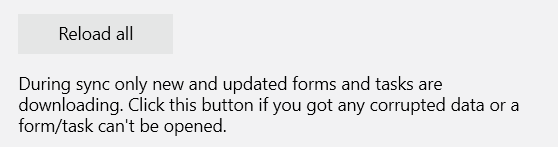
Not Enough Space
There might be a problem using the app as your device is running low on storage. We suggest the following:
Free up some space.
Retry the sync.
As the last resort, and only when all data has been successfully uploaded, you can try deleting and reinstalling the app.
This must not be done while there is any data that has not yet been uploaded, as it will be lost.
