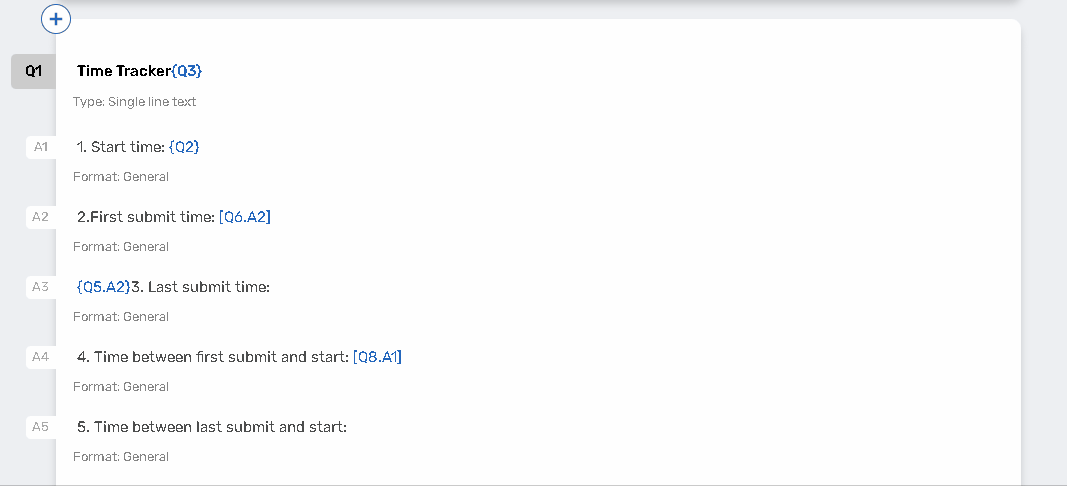Advanced Piping
You can use respondent’s previous answers in later questions and answer options. This is achieved by the feature called ‘Piping’. You can pipe previous answers into Question text or Answer options, Thank you page and much more. To pipe the information just insert the token that references a previous response.
Please read the Piping chapter for more detailed information about the recommended question types for piping, token formatting, bracket types, etc.
The Advanced Piping feature for the Form Builder allows you to apply extended piping options more conveniently.
How to use the feature
You can apply the Advanced Piping using the WYSIWYG Editor or by starting to type the opening bracket.
At first you must create a question with answer options or columns;
Click on the input field of a question name, answer option or a column (for the Matrix question type);
Using the WYSIWYG Editor
Select the Piping option {Q} from the WYSIWYG Editor;
A list of current form questions and collapsed answer options related to the selected question will be displayed;
.jpg?inst-v=72786168-9cf4-4cc2-aeac-f274ea100c3e)
For a Matrixquestion type each answer option is followed with a collapsed list of columns:
.jpg?inst-v=72786168-9cf4-4cc2-aeac-f274ea100c3e)
Once you have clicked on a question, answer, or column, a corresponding piping token will be created automatically in the focused input field with curly brackets ( {} ).
{Qx.Ay.Cz} – refers to the Column number Z of the Answer number Y in Question number X.
.jpg?inst-v=72786168-9cf4-4cc2-aeac-f274ea100c3e)
Typing the opening bracket
Start to type an opening bracket. It can be curly { } or square [ ] brackets.
Once you have entered the bracket, a list of question names will be displayed.
.jpg?inst-v=72786168-9cf4-4cc2-aeac-f274ea100c3e)
Put a dot and select a related to the question answer option or column.
.jpg?inst-v=72786168-9cf4-4cc2-aeac-f274ea100c3e)
Piping Token Tips
Validation
Piping token can be valid or invalid.
.jpg?inst-v=72786168-9cf4-4cc2-aeac-f274ea100c3e)
Valid piping token is highlighted in blue on central view and on the left panel;
.jpg?inst-v=72786168-9cf4-4cc2-aeac-f274ea100c3e)
Invalid piping token is highlighted in red.
Please read the Formatting piping tokens for more information.
Question or Answer Identifier
If you use a question or answer identifier as a custom reference to the question name/answer option, this identifier replaces a piping token inside the brackets.
.jpg?inst-v=72786168-9cf4-4cc2-aeac-f274ea100c3e)
Hover over the piping token
.jpg?inst-v=72786168-9cf4-4cc2-aeac-f274ea100c3e)
Once you have applied the piping (either by using the WYSIWYG Editor or by manually typing the opening bracket), hover over a piping expression to see a referenced question and answer option in the corresponding piping token structure.
.jpg?inst-v=72786168-9cf4-4cc2-aeac-f274ea100c3e)
If a piping token is displayed as an identifier, corresponding question or question with answer option will be displayed on the hover text.
Click on the Go to inserted question link and you will be redirected to the referenced to question/answer option.