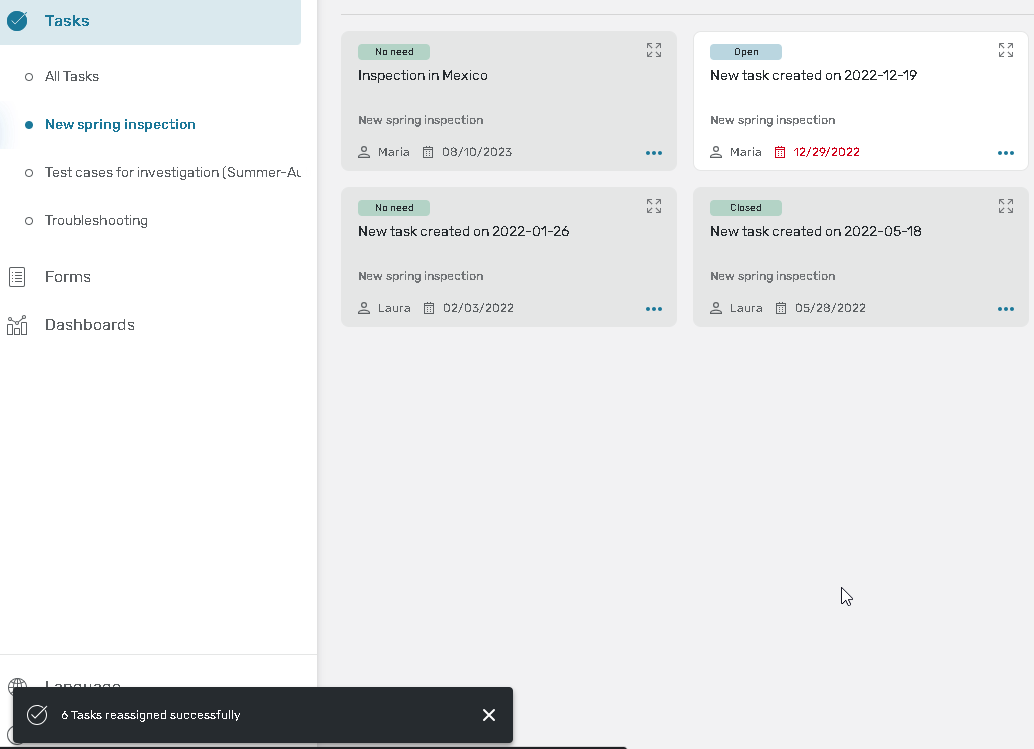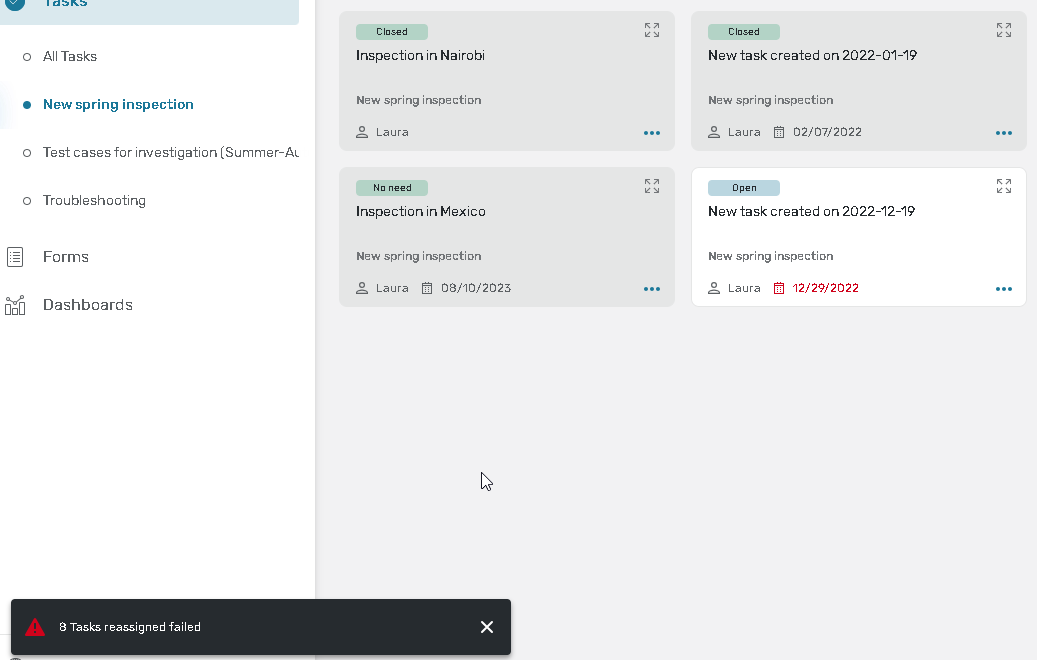Bulk actions for tasks on the Online Portal
Bulk task actions let you update a set of tasks faster and easier than before.
What actions can be done in bulk?
Almost all actions available for a single task can be implemented for a set of chosen tasks:
Change status
Change assignee/reassign
Unassign
Assign to me
Change due date
Export.
There are several limitations:
Only actions available for all chosen tasks will be shown in the menu
‘Change status’ and ‘Reassign’ actions are available only for tasks from one Task definition
‘Change status’ is available only for tasks assigned to the current user.
A maximum of 5 bulk operations can be set up for the different sets of tasks at once. They will be executed consequently.
How to choose tasks?
You can go to the selection mode:
using the ‘Select’ action in the card menu and then ticking the cards with the mouse
ticking the checkboxes in the table
You can check all tasks that have already been downloaded from the table header (new tasks could appear when you scroll the page).
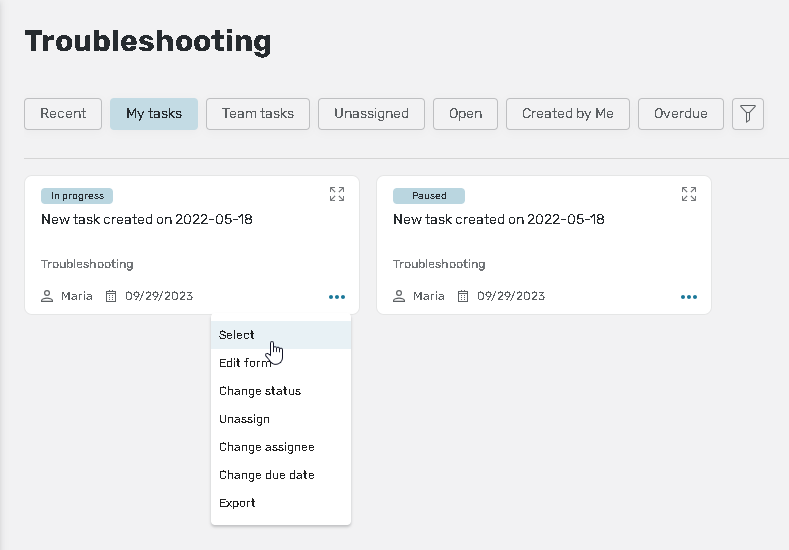
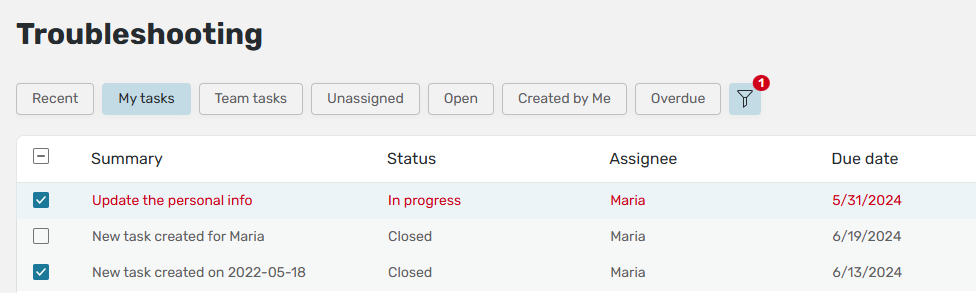
The selection is saved when switching between the Cards and Tasks preview modes.
Once the selection mode is activated you can use the keyboard shortcut ‘Shift + click on a card’ to select the cards in a row.
To unselect:
double click on the card
untick the box in the table
click outside the card(s).
The selection is canceled once you go to another page or change the filters.
How to make the bulk action?
Once at least 1 task is chosen, the menu appears. For 2 and more tasks the application checks their overlapping permissions and display them in the menu.
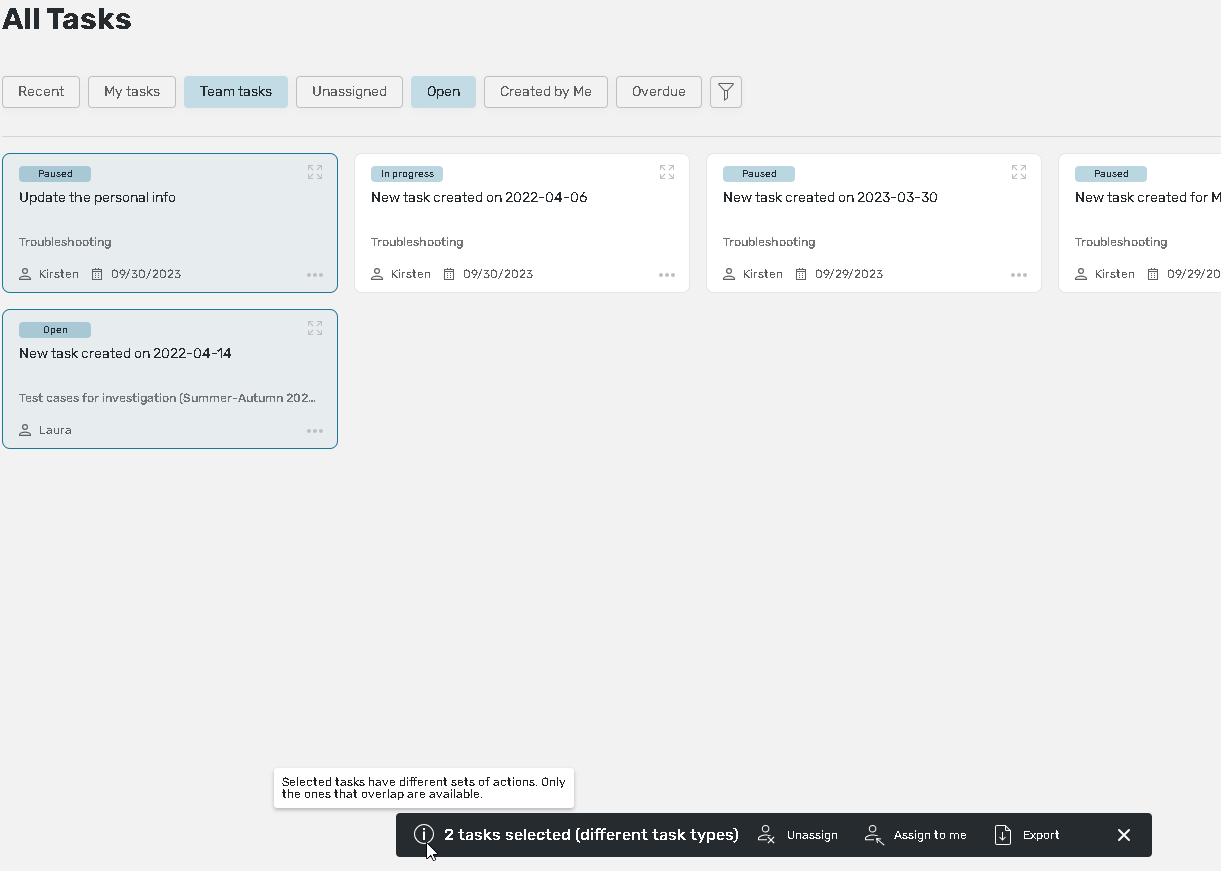
If the tasks are from different Task definitions or have different permissions you will see the ‘different task types’ note. It means that some actions were removed from the menu, only the actions that are allowed for all tasks are displayed.
Click on the action you need to do. The progress notification will replace the menu.
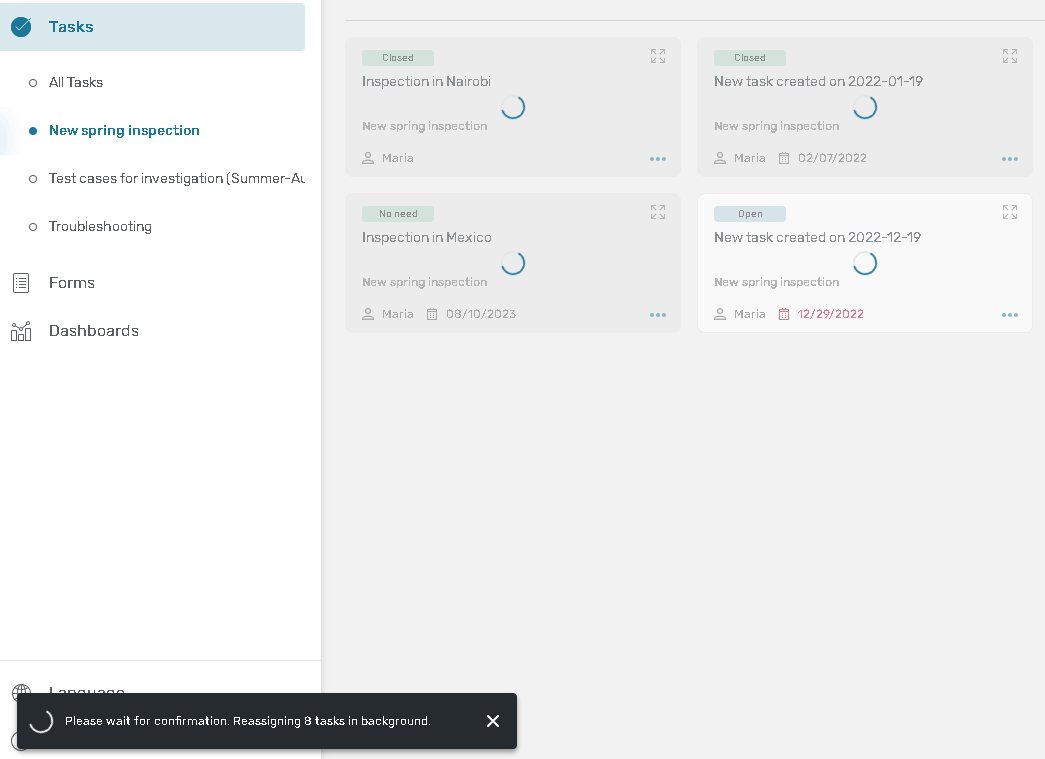
Once the bulk operation is finished you will see the notification with the status of the process (success/fail).