Create a Contact Group
The Contact Group is a group of contacts that are filtered out from the general list of a Contact Manager.
List of groups is represented as a tree and is displayed in the left pane under each Contact Manager.
To create a new Contact Group, follow these steps:
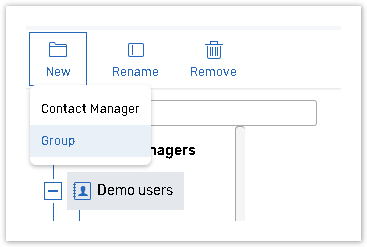
Click the Contacts button from the main navigation menu at the top.
Click the New button from the Contact Managers pane and select Group.
%20(1).png?inst-v=72786168-9cf4-4cc2-aeac-f274ea100c3e)
Name the new group.
Specify the Group name and click on the Set up button to start creating the group; Add a new filter your contacts will be filtered by. For details consult Filters help chapter.
Contacts can be filtered by their Profile (Contact Manager fields) or Activity:
%20(1).png?inst-v=72786168-9cf4-4cc2-aeac-f274ea100c3e)
You can either select one of the options in the selected field based on which the contacts will be filtered, set the condition based on this option. For instance, you can create a group of respondents with First names that contain “abc”:
%20(1).png?inst-v=72786168-9cf4-4cc2-aeac-f274ea100c3e)
You can copy existing group or create a nested group:
Select the group from the list.
To create a nested group that contains the contacts of the parent group only, select the Nested Group option.
If you want to copy existing group with all filters select the Copy Group option.
Managing Groups
To see the list of contacts that are available for certain group click on its linked name in the Contact Managers pane.
New -> New Group Creates new contacts group.
Edit If you want to edit selected group by changing filter criteria click this button.
Rename Use this option to rename selected group.
Delete Click this link to delete selected group.
By deleting a Contacts group you do not delete contact records from the Contacts Manager. To delete particular contacts, consult the Contact Manager Creation chapter for more details.
If you are viewing a Group and delete Contacts from it by selecting them and clicking the Delete Selected button at the bottom, the Contacts will be deleted from the Contact Manager as well. A group of contacts is not a copy of the Contact Manager records, but a filtered selection of them.
If the group contains extra contacts which should no longer be a part of that group, click the Edit button and adjust the Filter criteria to exclude them.
Managing contacts To sort contacts list for selected group mouse over on the arrow next to the column name.
%20(1).png?inst-v=72786168-9cf4-4cc2-aeac-f274ea100c3e)
Sort Ascending - sorts contacts in ascending order by selected column.
Sort Descending - sorts contacts in descending order by selected column.
Remove Sorting - this option appears if you applied sorting to a column. Selecting this option removes sorting for the current column.
Columns - select/clear check boxes for the columns you want to show/hide.
