Delete Responses
You can delete responses from the Report page. Deleted responses cannot be restored, so please take extra caution when deleting them. Responses exist in one copy, so if you delete them from one report, they will be removed from all reports created for this form. Be aware that the deletion of a large number of responses may take a considerable amount of time. The responses that are not to be blocked can be deleted using the SOAP.
How to delete responses
On the Reportspage, choose a report from which you would like to delete responses and click the View button;
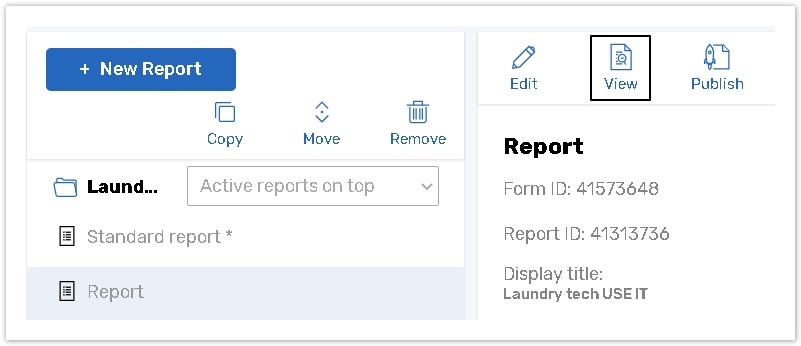
The Summary Report page will be displayed. Click the Delete Respondent button on the bottom of the page.
%20(2).png?inst-v=72786168-9cf4-4cc2-aeac-f274ea100c3e)
Click the View email addresses or IDs link to see the list of all respondents who submitted responses. Click respondent's link (ID) to view their response.
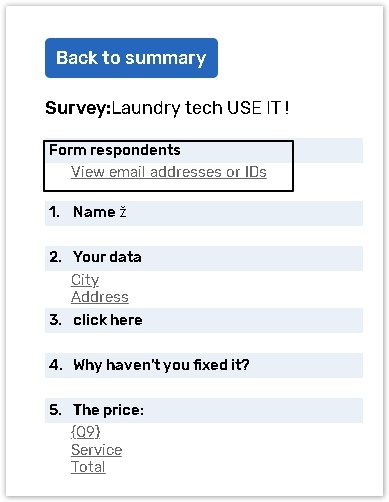
Check the responses you want to remove permanently. Click/repeatedly click Check All to select/deselect all of the responses. Click Delete selected responses.
%20(2).png?inst-v=72786168-9cf4-4cc2-aeac-f274ea100c3e)
If you run the Standard Report and click the Delete Respondent button there, you will see a list of all completed responses and will be able to remove them. If you need to delete a specific group of responses or remove the 'In Progress' responses in bulk as well, you can delete responses from the Custom Report. Prior to deletion, you may include In Progress responses into such report on the Report Settings page, or set up an Advanced Filter to display only certain responses.
If a large number of responses has been submitted, opening the responses list can take some time; please keep that in mind when opening the responses list.
The 'Not to be blocked' responses can be deleted as well, using the SOAP protocol.
View by Respondent mode
You can also remove responses individually by clicking the Delete Response button in the View by Respondent mode.
On the Summary Report page, click the View by Respondent button on the bottom of the page.
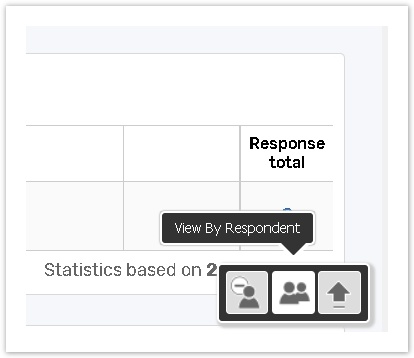
At the top of the page, click the Delete button.
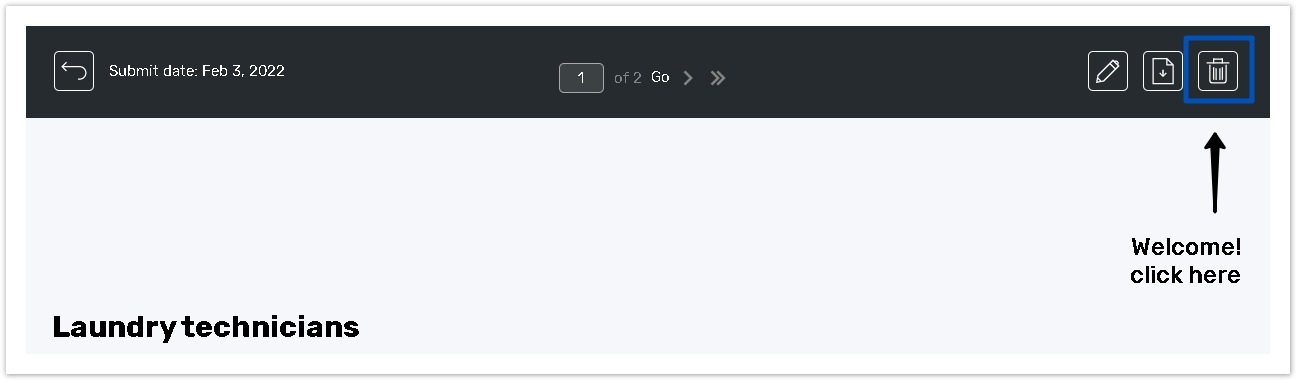
Edit and Delete Response buttons are shown only to authorized users.
People who have a direct link to the response but are not logged into the application will not see these buttons. They will only be able to convert it to PDF.
