Details table
Details table is a report's item that includes customized set of responses provided by respondents. The responses are sorted by Respondent ID(in descending order) and the newest responses are located on the top of Details table.
Each row represents a single response (that is report by respondent, but only for specified questions) and each column presents either a question or an answer option in Details table.
To insert Details table into report, click on the "Details table" button or click "Insert" button and select Details table in the list of options.
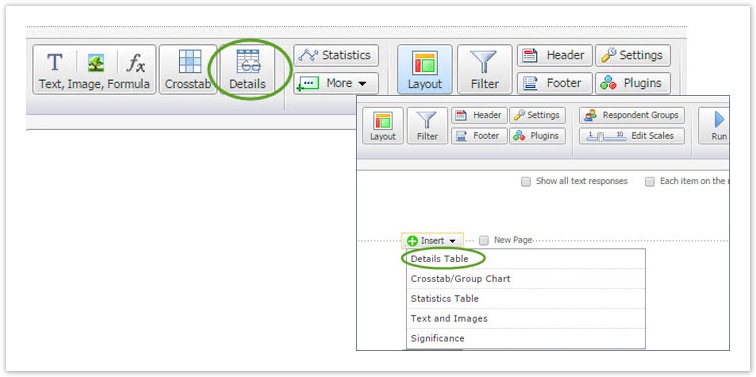
You will be redirected on the Details table page. To customize Details table for your report, follow next steps:
Specify the Details table title.

2. Choose questions and answer options you want to be included into details table. Select a question and an answer option and click "Add" to include these data to Details table and "Remove" to exclude.
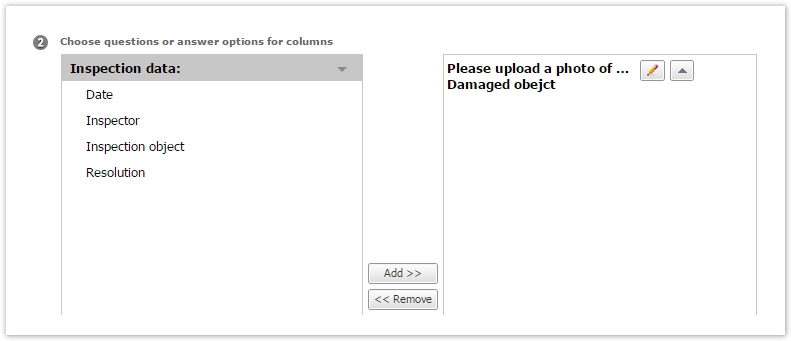
Please note that you can change the column name once you have added it to the Details table by clicking "Pencil" button to the right from it's name:
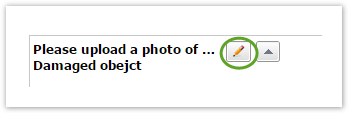
Please note, that questions from the Profile survey can not be added to the Details table of the main(common-password) survey report.
3. Select whether to include links to original report by respondent. If these links to the reports are included, the row with the data from respective report will be hyperlinked with a link to report by respondent.
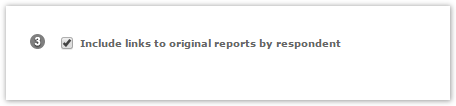
Reports by respondent accessed via links from the Details Table, will include all questions regardless of whether they are hidden in the Custom Report with the Details Table
4. Select the number of responses to be shown on a single page (10, 30, 50, 100, 200 or 500)
Questions of different types and answer options are displayed in the following way:
"Pick one or "Other" - the label of selected answer option;
"Dropdown box" - the label of selected answer option;
"Pick one with comment" - the label of selected answer option. If an answer option with comment was selected, then the format of data in the appropriate column will be the following :
Label of selected answer option + " , " (comma) + the text of the comment"Check all that apply" - "+" if an answer option was selected an " " (empty row) if it was not.
"List box" - "+" if an answer option was selected an " " (empty row) if it was not.
"Single line text" - the text entered by respondent. If an answer option has associated format, the values should be displayed in the same format. This means, that if "Currency" data format was applied to certain answer option, it will be displayed with the currency symbol. For instance, if you set additional "Currency, $" feature to an answer option and respondent provided an answer "134 500", it will be displayed in the Details table in the following way: $ 134 500.
"Multiline text response" - the text entered by respondent.
"Rating scale" - the label of the selected column (scale item) with a numerical value in parenthesis.
If the column name is empty only the numeric value will be displayed in a parenthesis.
"File Upload" - If the respondent was asked to upload an image as an answer, its preview will be displayed. In all other cases (if uploaded file is not an image), an icon, size and name of the file will be displayed, Regardless of the file type, it will be possible to download the file from the Details table by clicking on its name.
"Object Lookup" - the value from the data model column for selected object will be displayed inside the appropriate cell of Details Table(Lookup-question column) .
"Multiple Object Lookup" - comma-separated list that includes formatted names of all selected objects in the Details Table cell, corresponding to "Multiple Lookup"-question column.
Sorting by columns in Details Table is available only for Details Tables consisting of one page. As a maximum of 500 responses can be shown on a single page, if you have more responses, the sorting option will not be available.
Report with included "Details table" item may be exported to PDF only if "EvoPDF report export" option is allowed in user's account.
