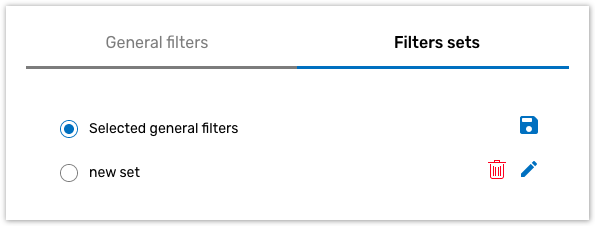Filtering Tasks on the Portal
The Online Portal provides many options for filtering tasks, as well as customizing filtering options, all of which can prove especially helpful when managing or having a big amount of tasks as well as assignees.
Quick Filters
A list of Quick Filters is available to help you find a task quickly. They appear as a group of button cards underneath the tab name.

Click on the quick filter to turn it on and off. The number of the chosen filters is displayed on the Filter icon.
Created by Me and Recent filters
Created by me filter allows portal users to see all tasks created by them.
The activated Recent filter allows Portal users to see the responses or tasks that were saved/submitted/created/updated during the last 2 days.
.png?inst-v=89bd7d9b-baf2-42a6-9cfc-20fe55a29d5a)
Notification Message
If a newly created response/task is not displayed on the portal, the system displays a notification message.
.png?inst-v=89bd7d9b-baf2-42a6-9cfc-20fe55a29d5a)
Click the Show recent button to activate the Recent filter. The filter will display a task / response that you have just created.
Adjusting Filters
To adjust filters, use the filters menu. Click the Filter button to access the menu:
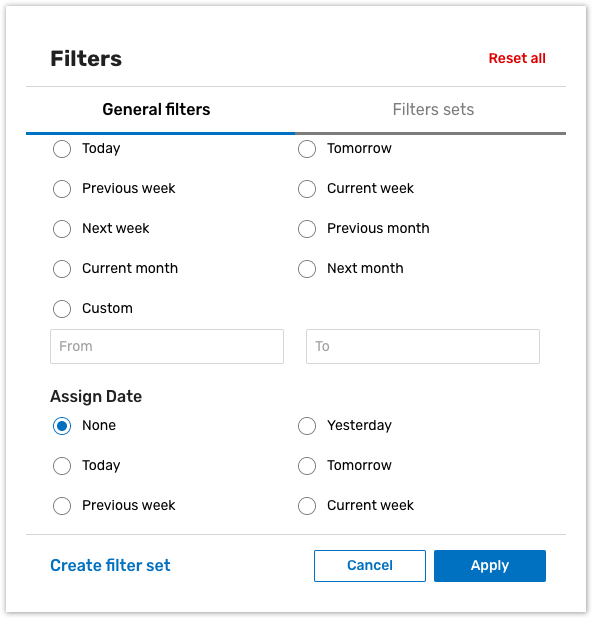
Pick one or more filtering categories in the General filters tab and then click Apply.
To remove the filters you have set, click Reset all in the top right corner of the menu.
Creating a Set of Filters
You can set up your own filters and save a filter set for later use. Click next to the Quick Filters to access the menu.
After you have selected the desired filters in the General filters tab, click the Create filter set in the bottom.
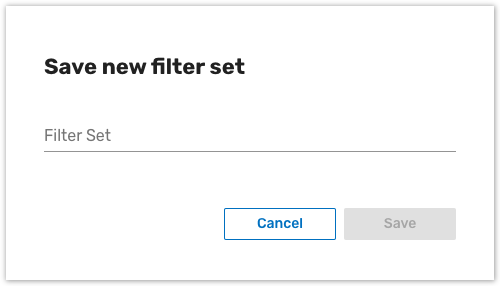
Type a name for the set and click Save.
To access, edit and delete the filter sets created, use the Filters sets tab in the Filters menu.