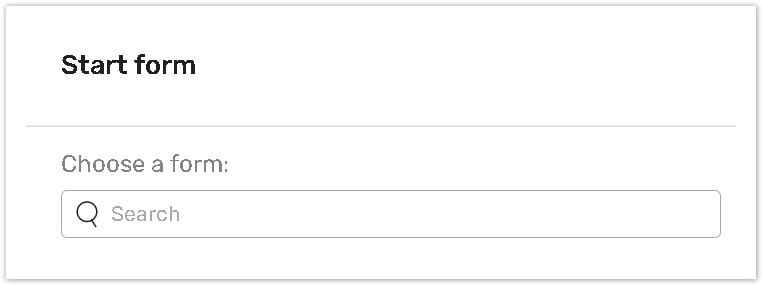How to create Task on Portal
You can create a task on the Portal for yourself by filling out a form linked to a task definition.
The system also displays several filters that can help you to see preferred task definitions (created by you or recently created tasks).
The article presents the full instruction on the following:
How to get access to the feature
The Task Admin must establish the permission for Responsible Parties and Task Managers to create ad-hoc tasks on the Permission tab.
Read the Permission tab article for more details.
How to create a new task
You can create a task by saving or submitting a form linked to a task definition on the Portal.
Click the Start form button.
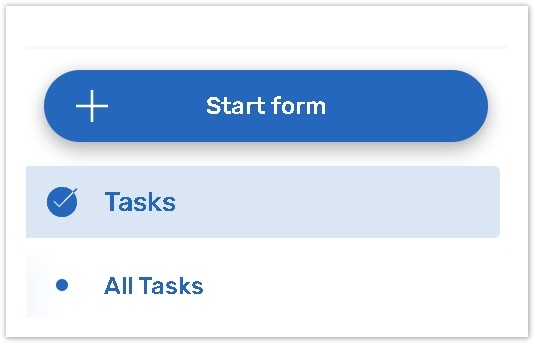
The system displays the Start form dialog.
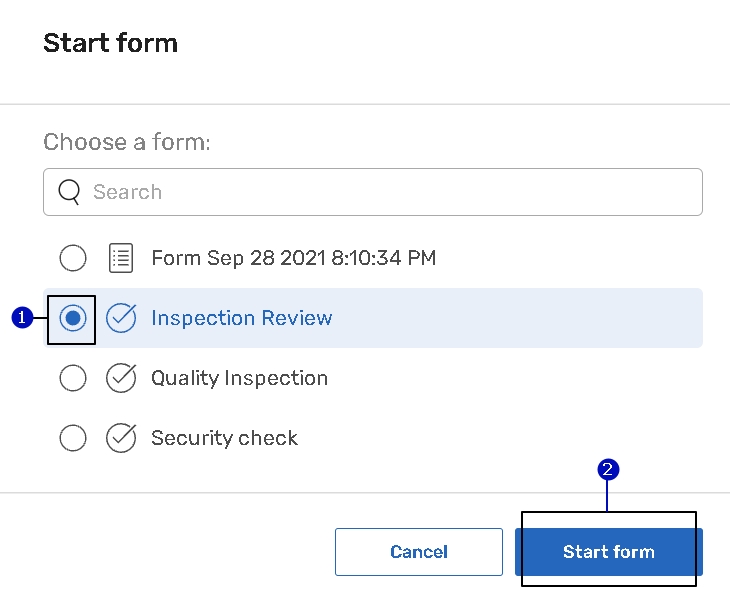 | Choose a task definition with a linked form (1) available for you from the Start form dialog. |
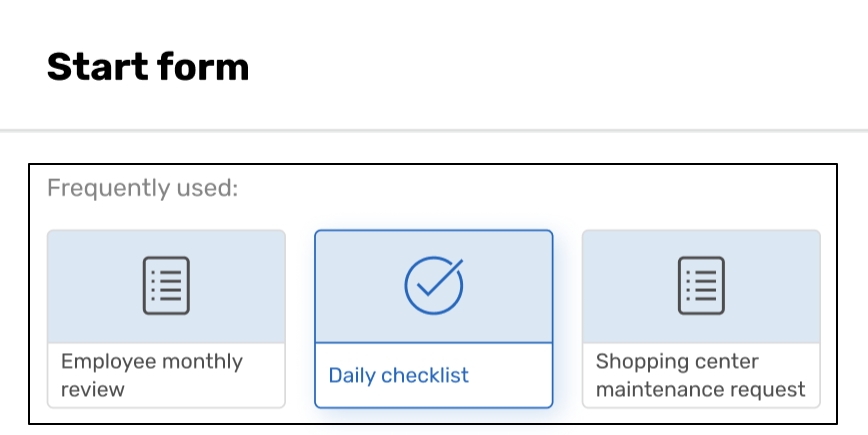 | If you create a lot of Forms or Task Definitions, the dialog displays the Frequently used block with the 3 most frequently used forms/tasks. |
For quick access, you can click the +Add new button.
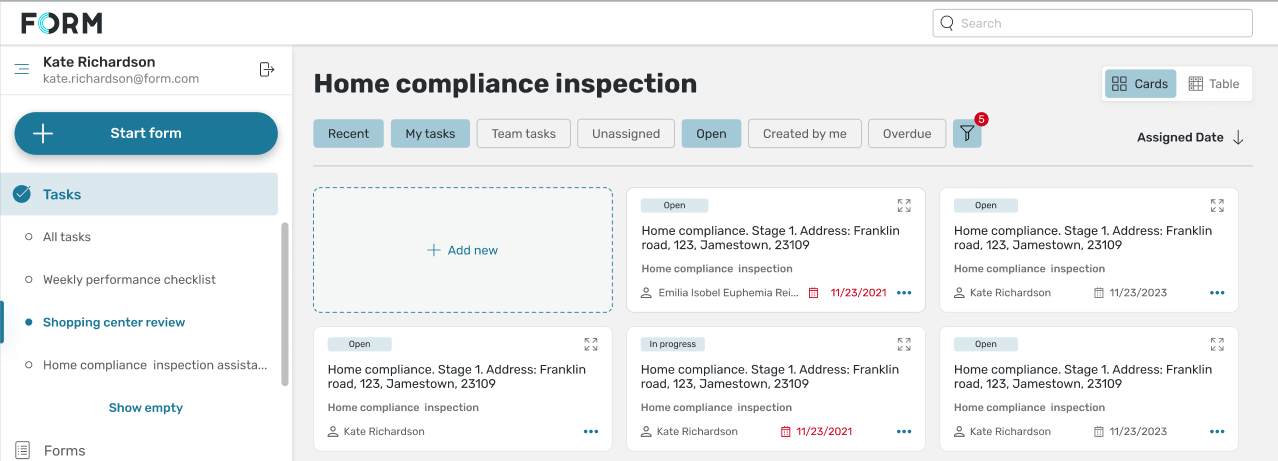
Card view
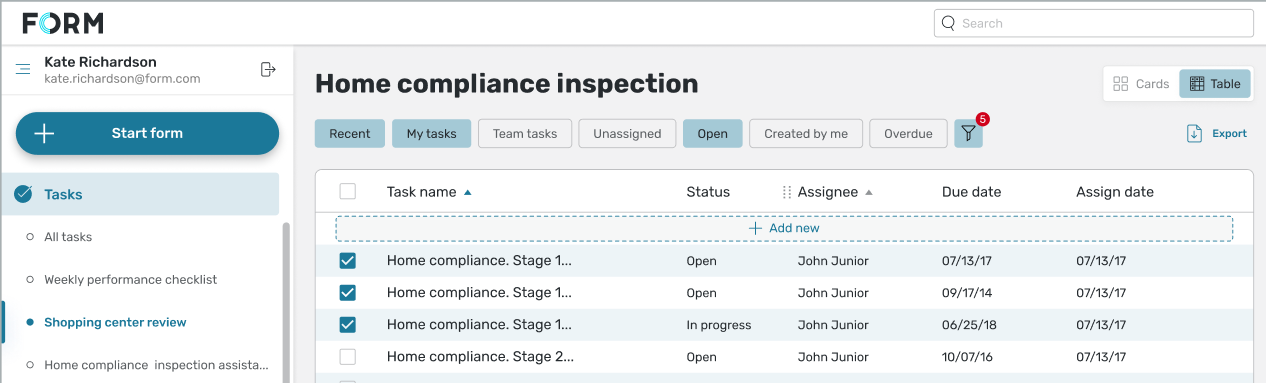
Table view
Fill out the form. You can either Save or Submit the form. Then you will be redirected to the corresponding Task Definition page.
If you want to create a task for another person, you can create an empty response and assign it to the right person. You should have the right to re-assign a task.
If you do not want Portal users to create a task by themselves, do not check the Create ad-hoc tasks on portal box on the Permission tab. Read the Permission tab article for more details.
Filters
Filters allow you to find the preferred task definitions faster and more conveniently.
Created by Me and Recent filters
Created by me filter allows portal users to see all tasks created by them.
The activated Recent filter allows Portal users to see the responses or tasks that were saved/submitted/created/updated during the last 2 days.

Notification Message
If a newly created response / task is not displayed on the portal, the system displays a notification message.
.png?inst-v=545625d2-d667-4180-bbe3-4a0d56af6d3e)
Create Task additional tips and tricks
If you click the +Start form button from the specific Form or Task Definition page, the corresponding Form / Task Definition option will be chosen by default. Therefore, the Start form button will be active.
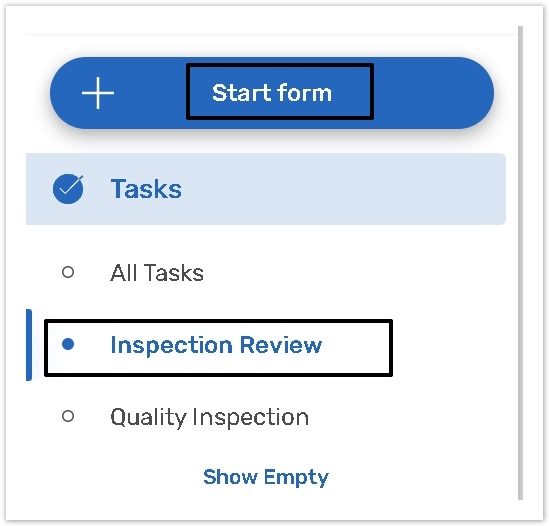
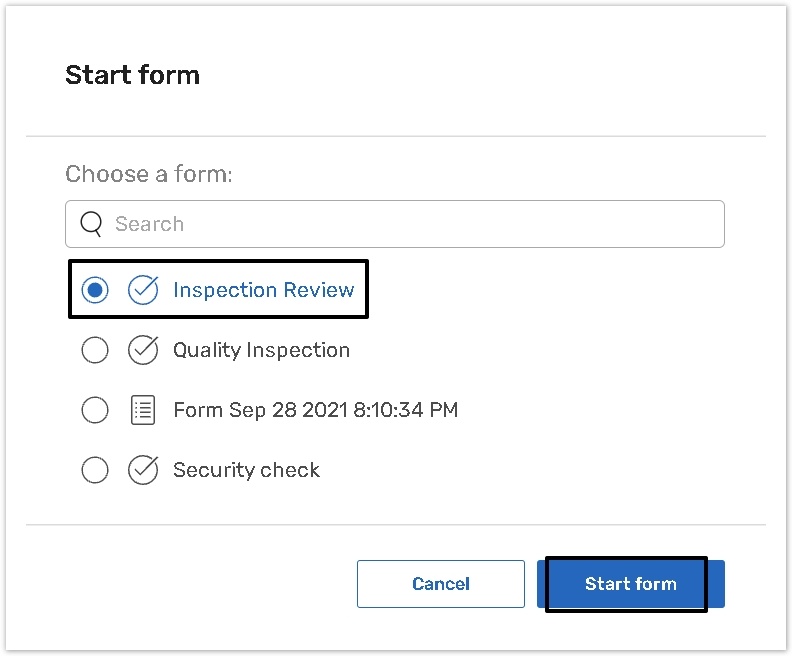
You can search an object using only the Form/Task definition name.