How to create Task on Portal for Android
You can create a task on the Portal for yourself by filling out a form linked to a task definition. The article describes how to create a task using the Android device in offline mode.
The Task Admin must establish the permission for Responsible Parties to create ad-hoc tasks on the Task Definition page, Permission tab.
Read the Permissions article for more details.
How to create a Task
1.On the My Tasks page, click the "+" button.
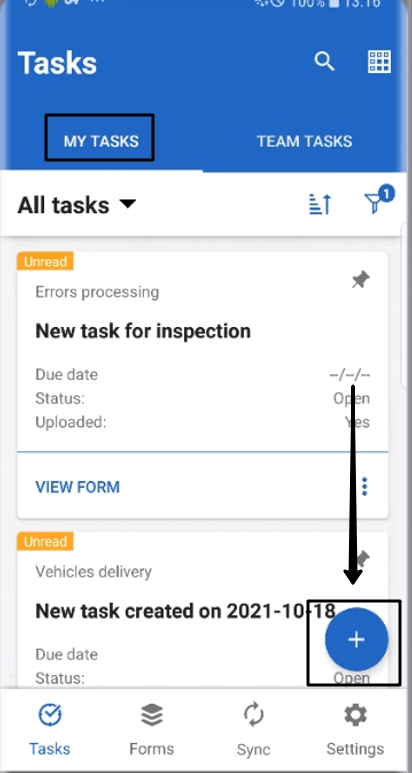
If you use an Android tablet, the "+" button is displayed as the + Start form button.
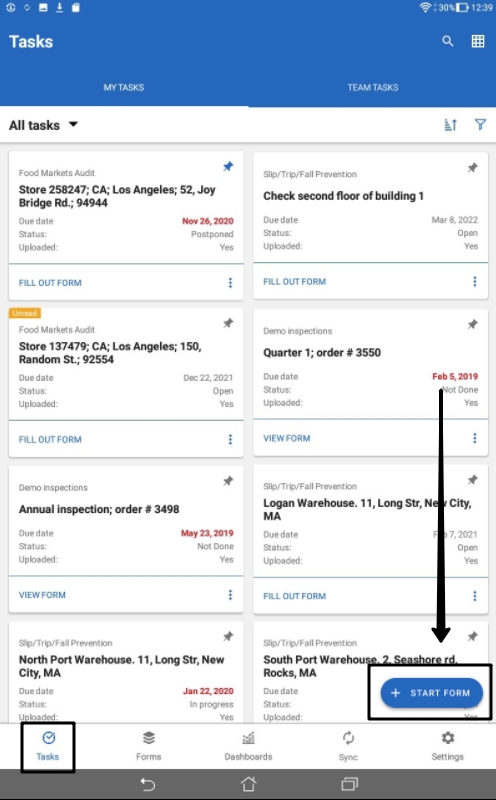
2. Choose a task definition with a linked form available for you. You can search the task definition by its name.
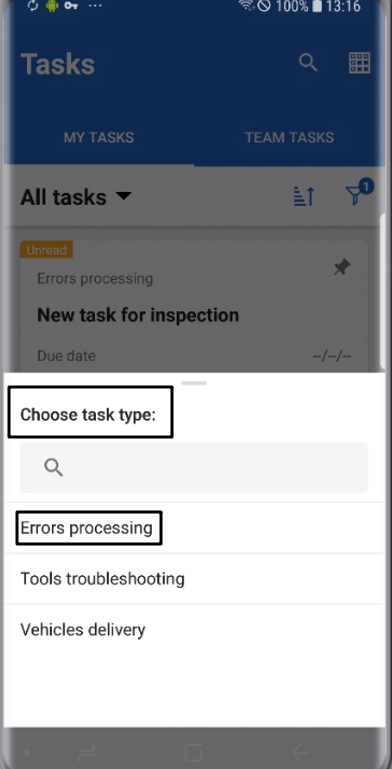
3. Fill out the form. You can either Save or Submit the form. Then you will be redirected to the corresponding Task Definition page.
If you click the "+" button on the Task Definition page, you will be able to immediately fill out the form.
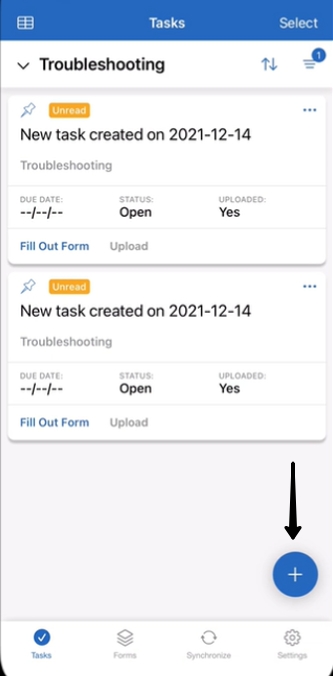
Filters
There are 2 more filters available in the list of Quick filters - Created by me and Recent.
Created by me filter allows portal users to see all tasks created by them.
The activated Recent filter allows Portal users to see the tasks that were saved/submitted/created/updated during the last 2 days.
Notification Message
If a newly created task is not displayed on the portal, the system displays a notification message.

Click the Show recent button to activate the Recent filter. The filter will display a task that you have just created.
