How to use Data Models
Custom data models (DM) work as advanced databases of any information (for example, names, email addresses, positions, date of birth, favorite workspace, and others) to be used on the platform.
There are 2 ways to create multiple data tables and use these records:
Let participants select an option in Object Lookup or Multiple Object Lookup questions. Options lists will be based on a data model.
You can also use Contact Managers as a list of options.
2. Update information in a data model from a form response using Create contact or custom data object plugin.
How to create a Data Model
Go to the Data Models menu, click the New button and select the New Data Model option;
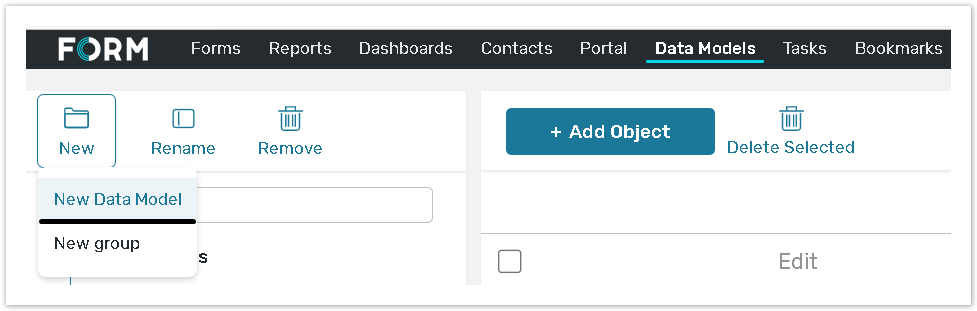
Provide the Data Model Name.
Select the Create object list by manually editing fields. This option allows you to add records to the Custom Data Model manually one by one.
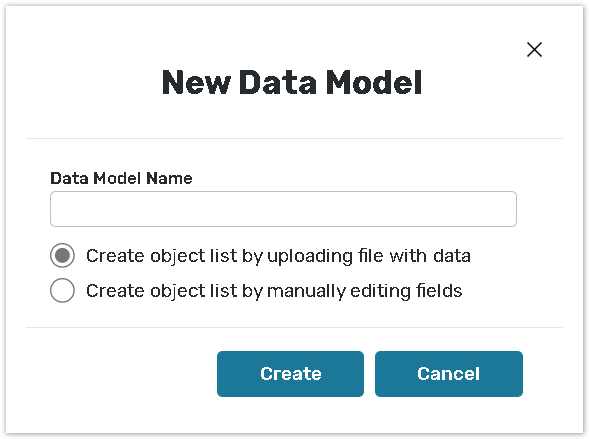
The other Import File with Records option allows adding objects to the Data Model in batches by uploading a UTF-8 encoded CSV file (up to 2 bytes per character).
Create object list by manually editing fields
Setting up Data Model fields is the first action to do when creating objects within an account for the first time.
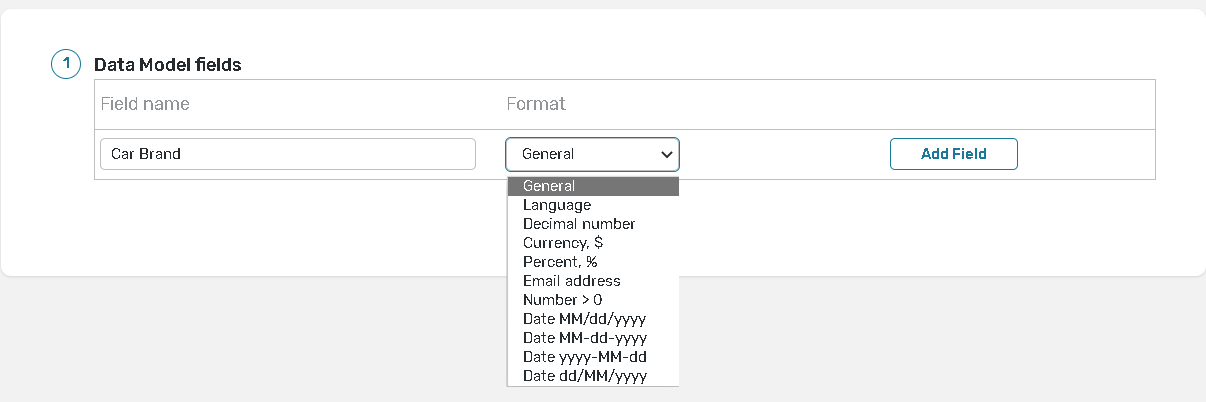
Type in Field Names. These names will be displayed on the Data Model home pages;
Format. Select data type that will be stored within the field, this will prevent you from entering incorrect field values.
Сlick the Add Field button to save new field to the Data Model.;
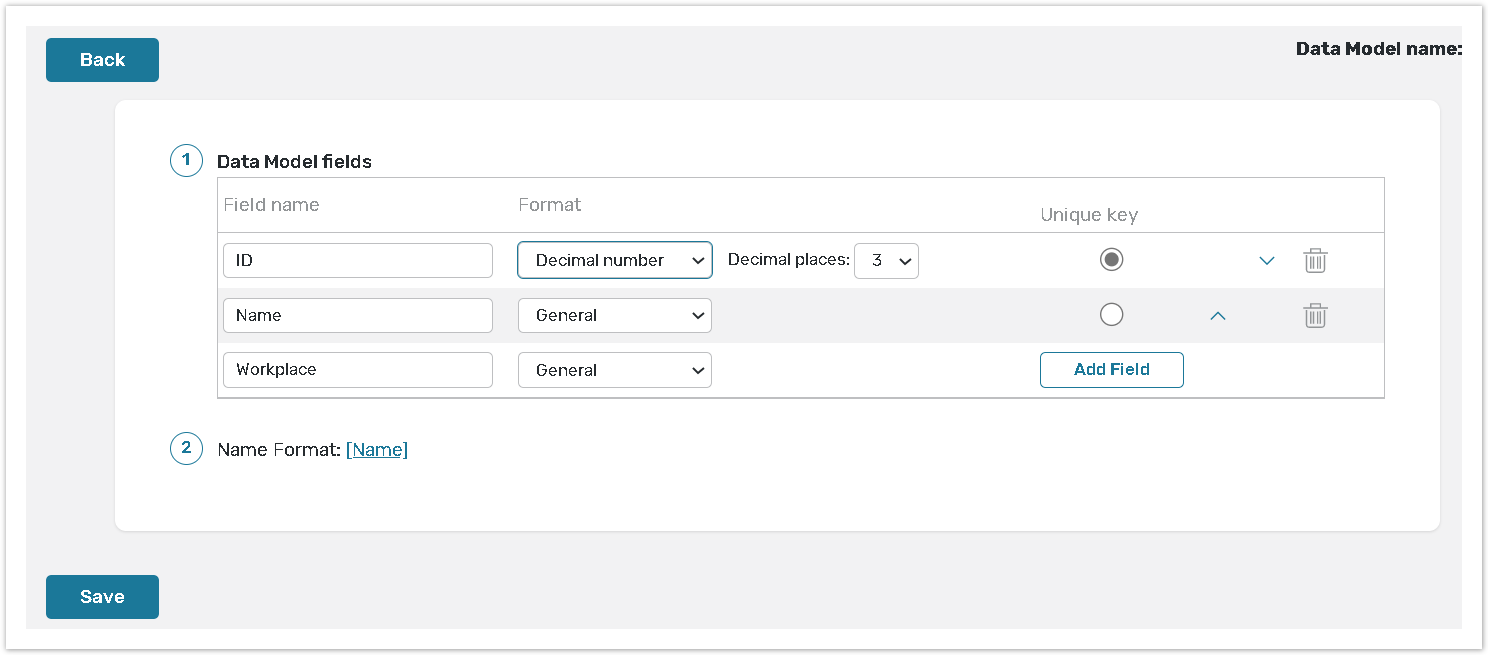
Unique key is a record identifier within the Data Model. It is used to prevent records duplication, as well as to identify records for forms distribution and reports. You can use any field to be the unique key.
Click the Delete this button next to the field you want to delete. You cannot delete field if there are records in the Data Model with the filled data in it.
Click New Field link to add empty line for a new field;
Click the Save button.
You will be redirected to the Data Models page. From the left pane you can create new, view, rename and delete and manage existing data models:
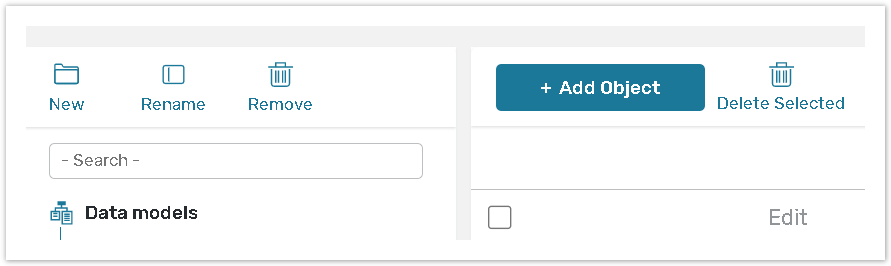
+Add Object
To add a new object to the list manually, click the +Add Object button and follow the next steps:
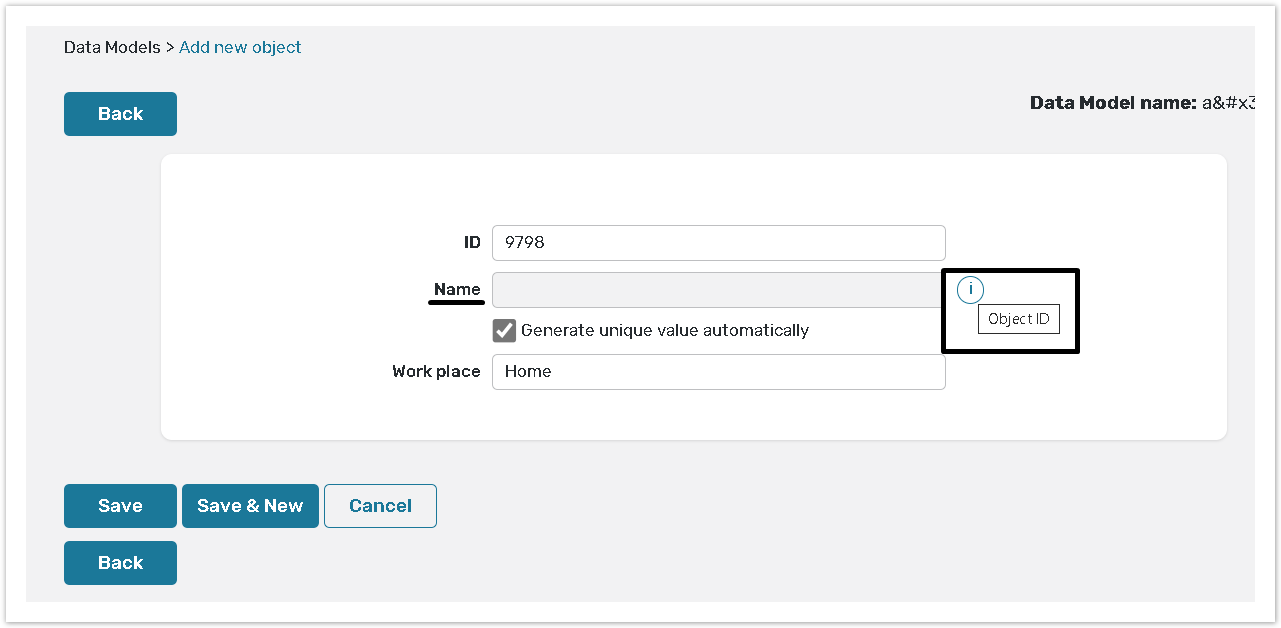
Field that has been set as a unique ID is marked as Object ID. You can assign your own value to this field or select the Generate unique value automatically option to automatically generate random object ID value, which then cannot be customized.
Save & New saves current record and opens blank form for new object.
Click Save to save record.
Click Back to go back to the Data Models home page.
To edit existing object, click Edit next to the it and then edit the data in the fields of Data Model object.
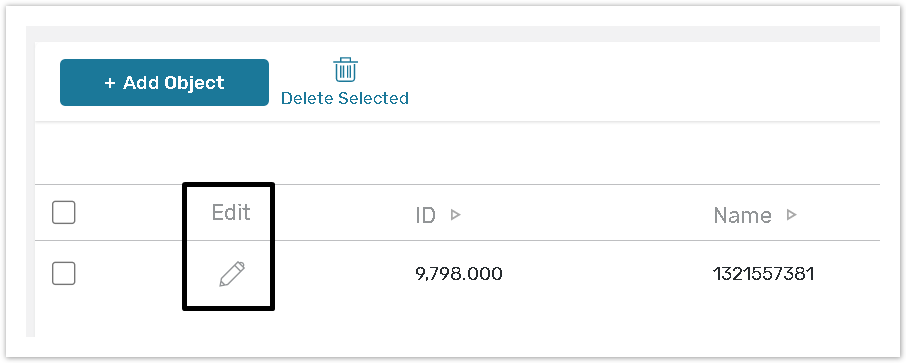
Delete Object Select the record you want to delete and click the Delete Selected button. You can delete multiple objects at once.
When you delete objects from a Data Model (manually or via a csv file upload), this data is wiped out and cannot be restored. Due to this security improvement, please take extra caution when deleting records.
When you delete contacts from a Contact Manager (manually or via a csv file upload), their profile data is wiped out and cannot be restored. Due to this security improvement, please take extra caution when deleting contacts.
If a data model is used in a Object Lookup question, and some answers to the form were submitted, you may create some new fields in that data model, however, you will not be able to delete or edit them. Please keep that in mind when trying to edit such data models.
Please read theData Models chapter for more information.
