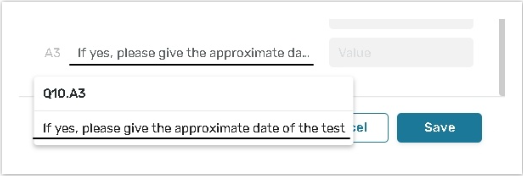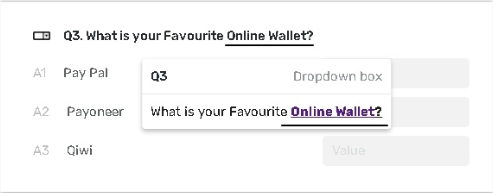Scoring
The feature allows you to set scores to the answer options to assign values to the answer options within questions. These values are added together and are used to direct respondents based on their scores.
These values can be calculated with the help of Calculated Values feature.
Score setting should be available for answer options in the questions with types:
Pick One or Other, including the Other option;
Pick One with 'Comment'. The Comment option is not available for the Score feature.
Check All, including the Other option;
Dropdown Box;
List Box.
Rating Scale.
For the Rating Scale question type the Scoring is available for scale headings in custom created scales only. You cannot set values to the default scale.
How to apply the feature
On the Edit form page, click the Scoring button on the upper toolbar;
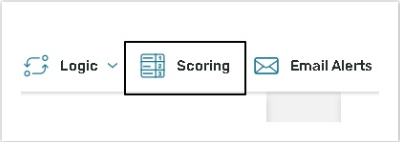
A Scoring window will be displayed. The dialog displays a list of questions (+their icons) and their answer options available for the Scoring function.

If you have no questions allowed for the Scoring values setting, a Warning message will be displayed.
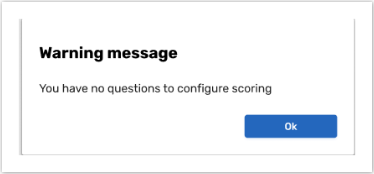
Set a Value for an answer. In the 'Value' placeholder indicate how many points respondents can score for each answer.
You can assign integer numbers and decimal numbers. The maximum length of the value field is 6 characters.
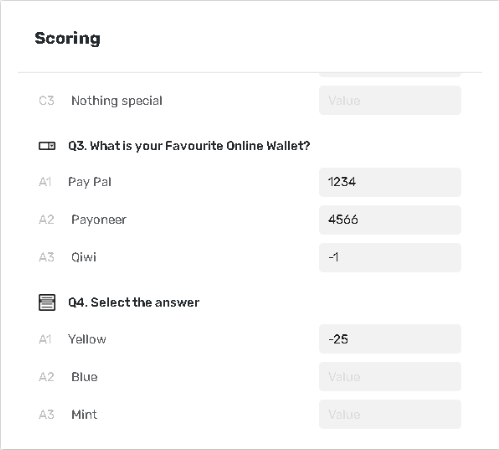
Click Save to save the values you have indicated.
Click Reset All to reset all entered values to 0.
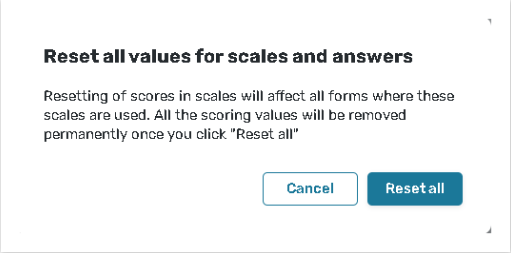
For the Rating Scale question type, the chosen Scale is displayed next to the question name in the 'Scale №' format. The 'N' stands for the scale numeric position in the general list of scales for Rating scale questions.
Once you edit scores for this scale it will be updated in all questions where this scale is used.
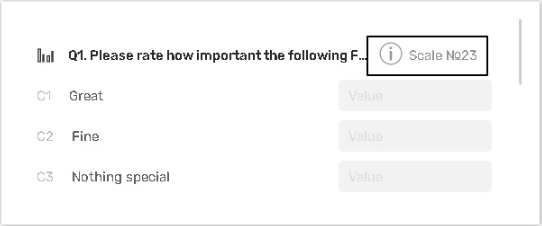
If a question's name or answer option is too long, hover over it to read its full name, question type, and numeric position.
If a text contains an image/HTML/ WYSIWIG parameter, it will be displayed according to the formatted content - either image or formatted text.