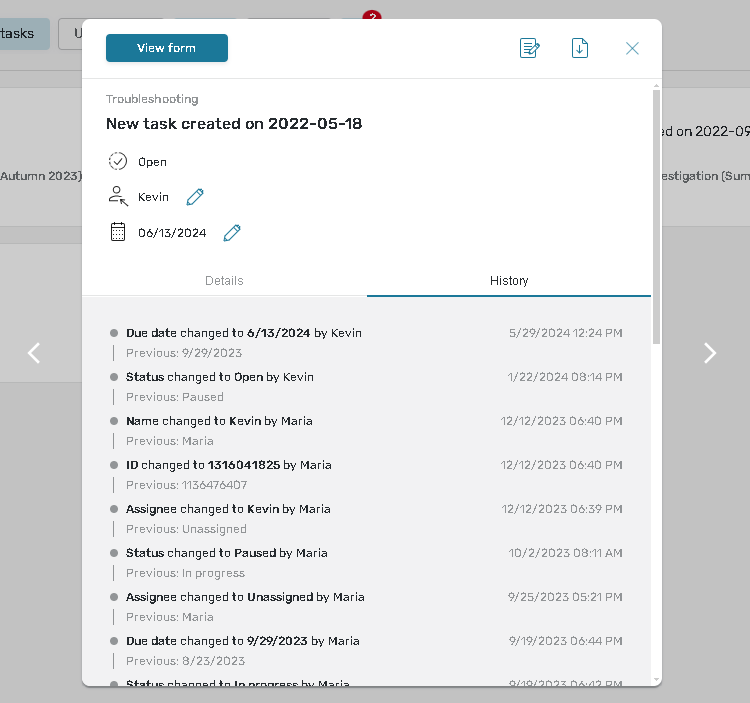Task Details Redesign
We are happy to announce the new Task Details design. Current UX changes will improve your experience with task flows in the Online Portal.
Key Benefits
New ability to export the Task Details;
More convenient and simpler way to change the assignee;
All information is located more clearly and concisely;
You can switch between tasks by clicking 'left' and 'right' arrows.
Before
.png?inst-v=72786168-9cf4-4cc2-aeac-f274ea100c3e)
After
.png?inst-v=72786168-9cf4-4cc2-aeac-f274ea100c3e)
New Design Overview
Click on the Expand icon on a Task Card to open the Task Details dialog.
%20(1).jpg?inst-v=72786168-9cf4-4cc2-aeac-f274ea100c3e)
In the middle of the screen the Task Details dialog will be displayed.
.png?inst-v=72786168-9cf4-4cc2-aeac-f274ea100c3e)
The dialog displays the following options:
Main action button (View form/Fill out form);
Edit form;
Export button;
Change status;
Change assignee;
Change due date;
You can switch between tasks by clicking 'left' and 'right' arrows.
You can also use the keyboard arrows to switch between tasks.
.jpg?inst-v=72786168-9cf4-4cc2-aeac-f274ea100c3e)
The Edit button is displayed if you have corresponding permission and there is a started response.
![]() The Description and Custom properties paragraphs are displayed if they are written for this task.
The Description and Custom properties paragraphs are displayed if they are written for this task.
.jpg?inst-v=72786168-9cf4-4cc2-aeac-f274ea100c3e)
Action Dialogues
Depending on the rights provided by the Task admin, the listed below options will be displayed.
Press on pencil buttons to see the following dialogues:
Change Status
.jpg?inst-v=72786168-9cf4-4cc2-aeac-f274ea100c3e)
Change Assignee
%20(1).jpg?inst-v=72786168-9cf4-4cc2-aeac-f274ea100c3e)
Change Due Date
.jpg?inst-v=72786168-9cf4-4cc2-aeac-f274ea100c3e)
Task history
In addition to the Task details, the History tab becomes available for Task Management.
Use it to track changes that were applied to the task: