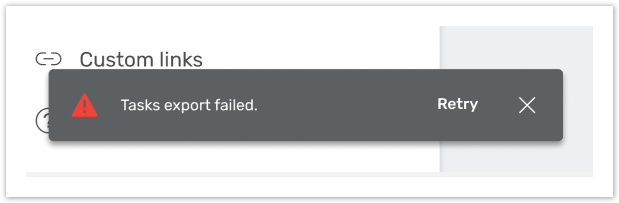Task Export
You can export your tasks to your device from the Online Portal. Tasks are exported in Excel format.
The article describes how to perform the task export.
How to export Tasks
Export one task from the task menu
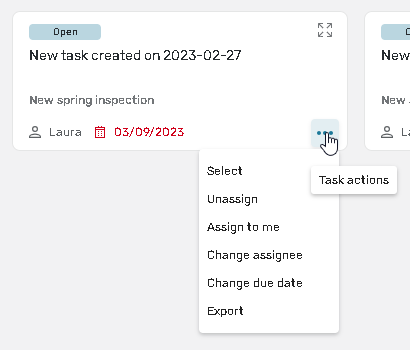
Export all tasks that fit the filters from the Table View on the Online Portal page;
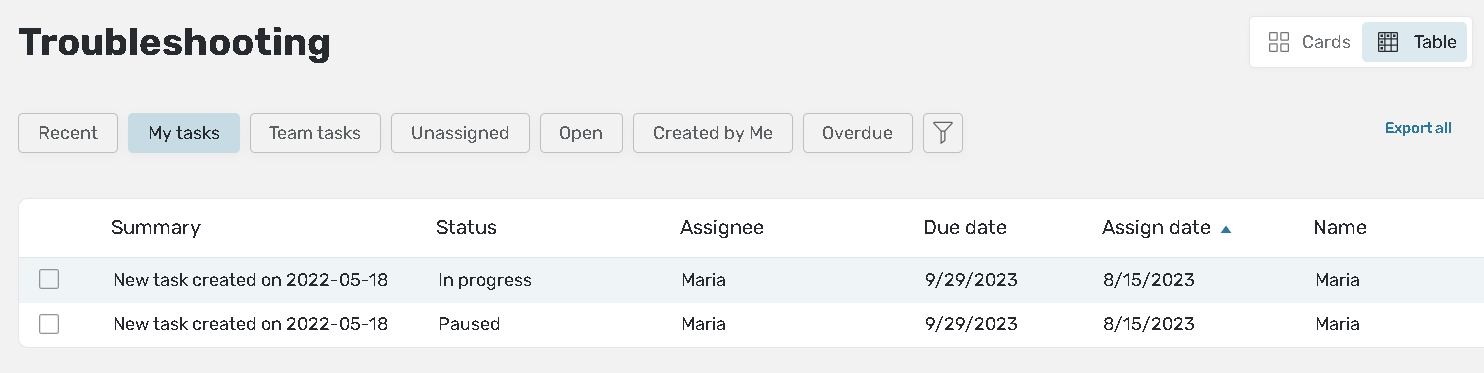
Or you can Export the selected tasks from the bottom menu.
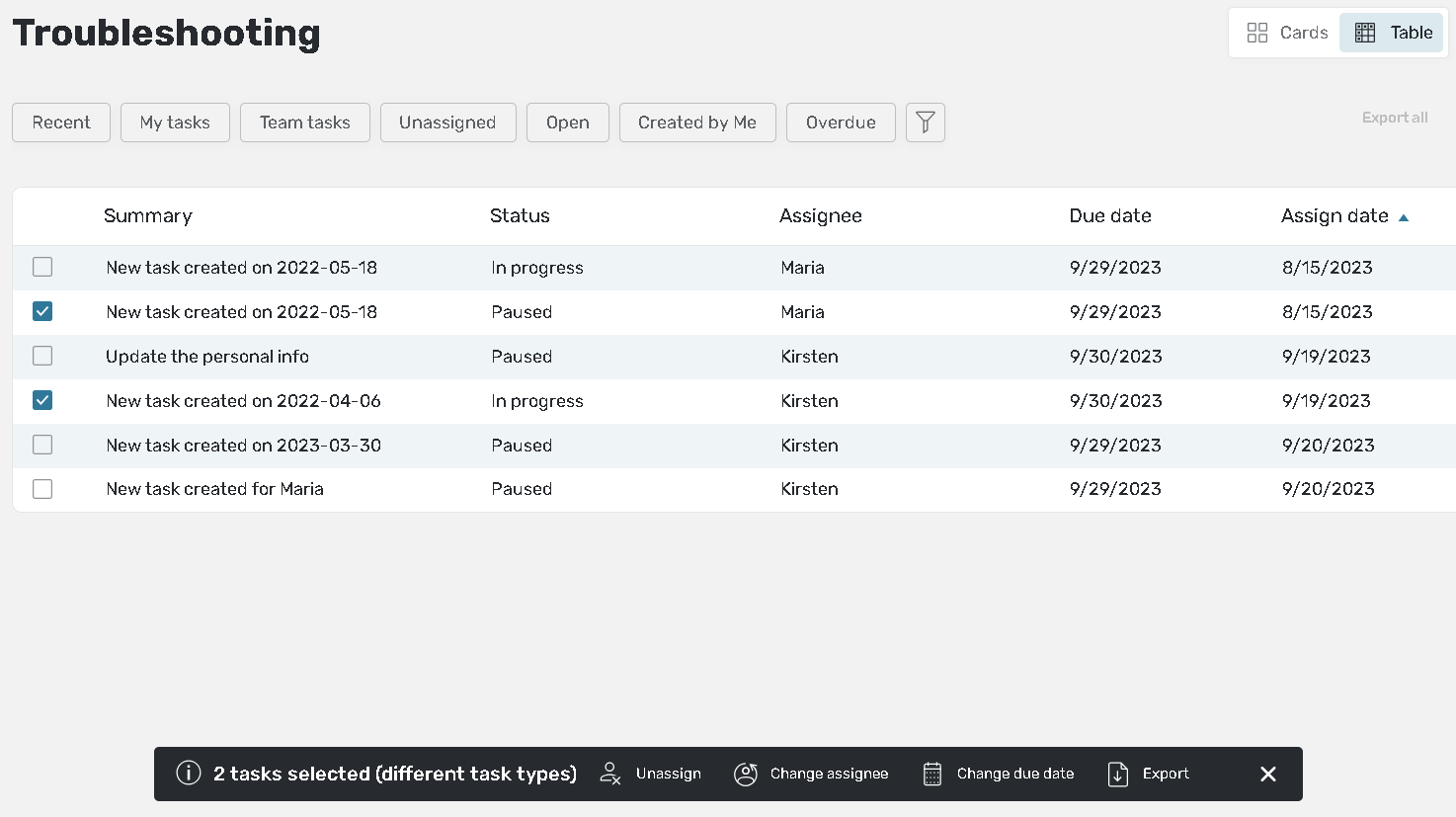
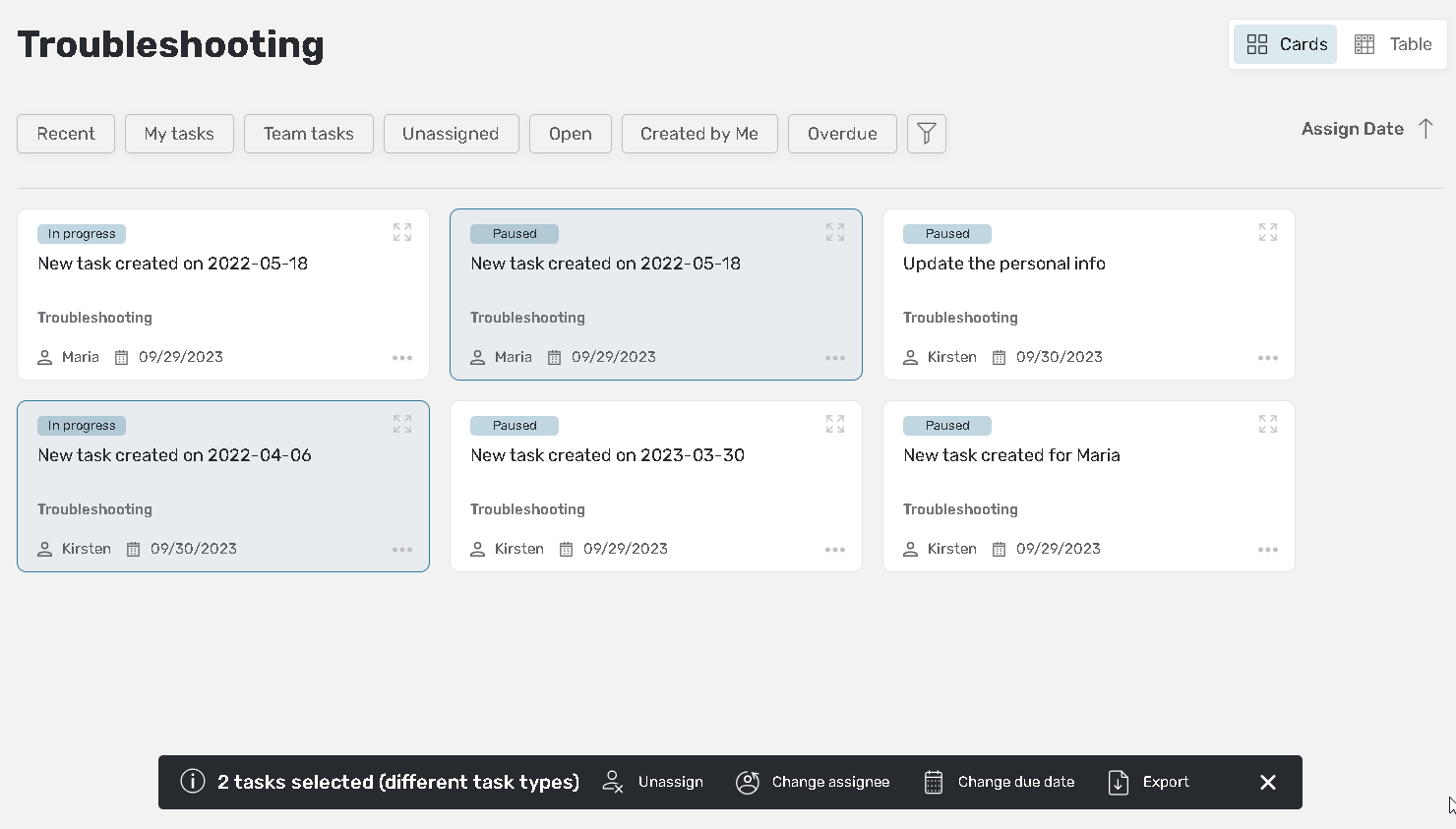
To choose the tasks in the Card mode, use ‘Select’ option in the action menu.
The Online Portal displays the first 100 task rows by default. The more you scroll down, the more task rows get loaded.
If you set filters and then click the Export button, all tasks selected by filters will be exported, even those that are not displayed on the screen.
Once the Export has been successful, the notification will be displayed, and the .xls file will be saved to your device.
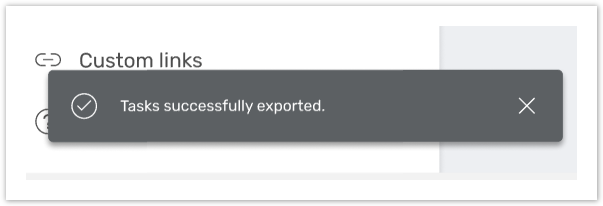
How to troubleshoot Failed Export of ‘all’ tasks
In case the task export using the button ‘Export all’ fails, the notification allowing to restart the export is displayed.
Click the Retry button.