Add New Access Group
To create a new group you need to follow these steps:
At the top of your account click Administration tab
Click the Groups folder on the left pane.
Click the New Group button.
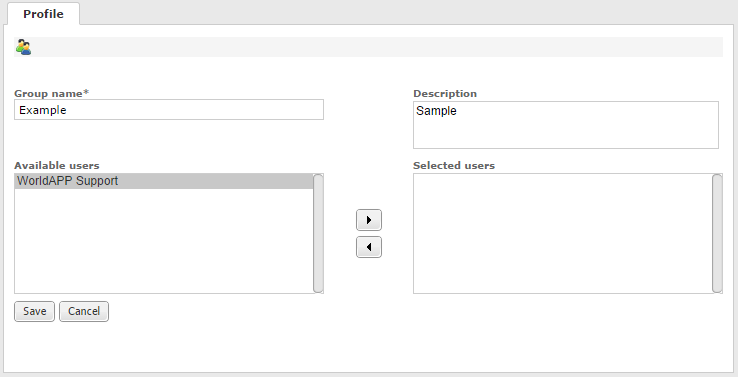
a. Group Name Give a name to your New Group. This field is mandatory to fill out.
b. Description Provide your group with the description.
c. Select subusers in the Available Users list.
d. Move subusers to Selected Users list.
5. Click the Save button to submit new group information and add it to your workgroup.
Click Cancel to undo all actions up to the last saved one.
Once the new group has been saved, click Rights tab to assign access permissions.
This functionality requires the purchase of a multi-access license.
