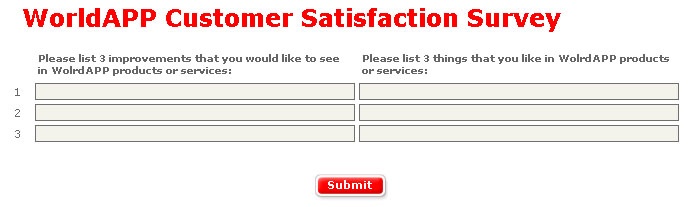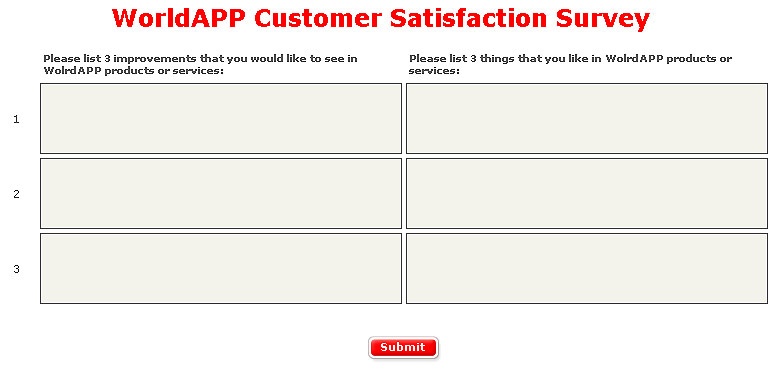Customize Matrix Scale
This feature is used to create scale headings in a 3D Matrix type of question.
To create new or edit existing scale click the Customize button when editing a 3D Matrix type question and then:
Click the New Scale button to create new scale.
If you need to edit existing scale, select it and click the Edit button.
Specify the number of columns using Please select number of column headings dropdown box.
Name scale headings or edit existing. Note that you can use no more than 300 characters for scale headings.
Click the Format Column button to format question's columns.
Click the Save button to save your scale.
By default, your question elements will be of General format that correspond to Single-Line type of question answer choices.
You can design Matrix question scale, so its elements have bigger-sized text fields that correspond to Multiline type of question.
Add <MULTILINE_FIELD/> tag to the heading of the scale you want to be displayed as a multiline text field. Note that the column must be of General format.
You can add up to 12 scale elements in a 3D Matrix type question.
If the text is long, do not forget to insert line breaks using the enter or return key.
You can use HTML tags in scale headings or edit appropriate CSS parameters (H7, H8, H9, H12-21) on the Survey Layout page to change scale headings style.
You are not allowed to delete scale that is already in use within other questions or surveys.
Click the Copy button to create new scale from the existing.
Click the Info button to see the list of surveys current scale is used within.
Click the Delete button to delete the corresponding scale.
Click the Back button to return to the previous page.