Dashboard Rights for Contacts
You are able to give access rights by publishing the private dashboards for users from your Contact Manager through the Dashboard Rights settings, one dashboard right per contact.
The dashboard rights are acquired through the dashboard viewer licenses, one right per one license (view the Administration Guide for more information on administrative functions of an account).
When the dashboard rights are enabled for a user, the Dashboards tab will appear on the Online User Portal:
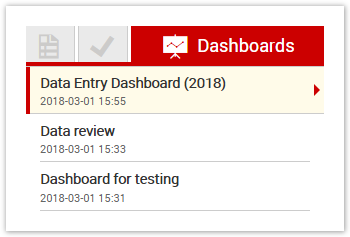
Before assigning the dashboard rights to a contact, make sure that it has the Login and the Password fields set up to be able to log into the Online Portal.
Assigning Dashboard Rights to a Single Contact
To assign dashboard rights to a new contact, follow these steps:
Go to the Contact Manager and click the
Add Contact button to create a new Contact:
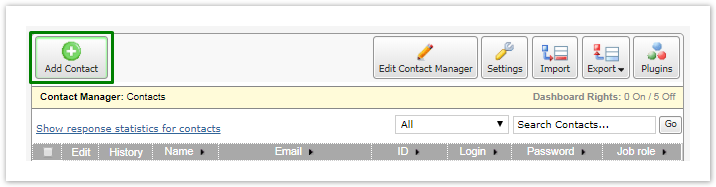
2. Fill out all Contact manager fields and set Dashboard Rights to On:
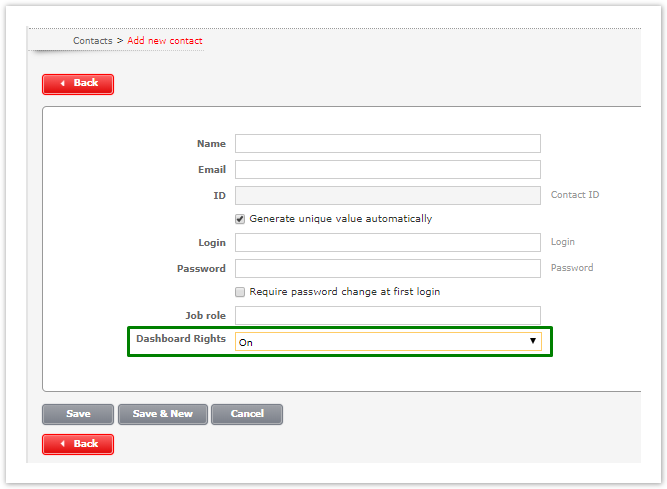
To assign Dashboard rights to an existing contact, follow these steps:
Go to the Contact Manager and click the Edit link next to the Contact:
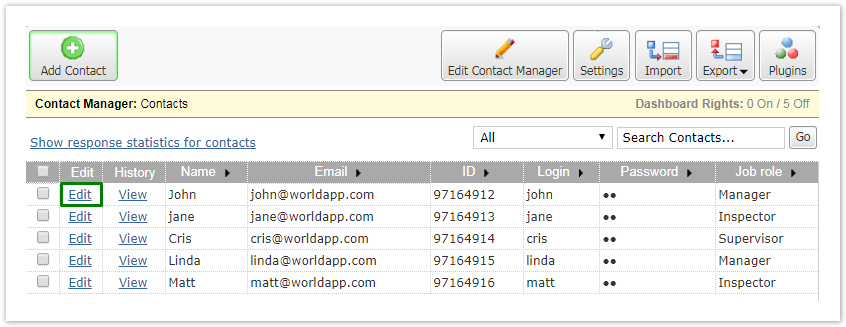
2. On the Edit single contact page, set Dashboard Rights to On and click Save:
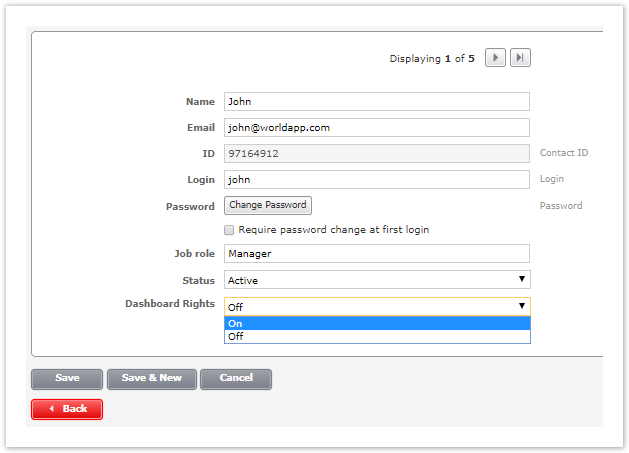
If you have used all Dashboard licenses available for your account, the Dashboard Rights dropdown will be disabled and the following message will be displayed underneath:
"You have reached the limit for Dashboard rights. Please contact your account manager to raise the limit."
Assigning Dashboard Rights to Multiple Contacts
To assign Dashboard rights to multiple contacts, follow the next steps:
Go to the Contact Manager and select the Contacts for whom you would like to enable Dashboard rights.
2. Click the Set or Remove Rights button located at the bottom of the page, and set the Dashboard Rights to On:
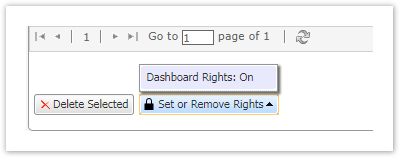
After that, a column called Dashboards will be added to your Contact Manager, to show each contact’s Dashboard rights:
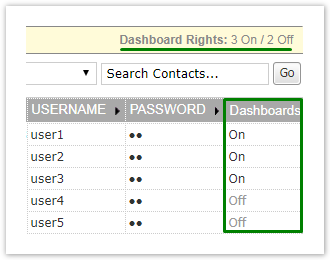
This column will appear if Dashboard rights are enabled for at least one contact.
If you run out of Dashboard licenses when trying to assign rights to contacts, the following message will be displayed:
"Dashboard rights were assigned to N contacts out of N. Failed to assign dashboard rights to N contacts; not enough Dashboard licenses."
Importing / Exporting Contacts with Dashboard Rights
Dashboard rights can also be enabled/disabled by default for contacts which are added to the Contact manager via the Import option.
If you export contacts from the Contact manager with enabled dashboard rights, the exported file will include a column Dashboards which will indicate whether the rights are enabled or disabled for each contact.
Therefore, when adding new contacts into the Contact Manager, you can specify the rights to dashboards for them straight away.
To do so, create a column named Dashboards in your Excel or CSV file (or use a corresponding column when Mapping the column in your file with a corresponding column in the Contact manager) and indicate whether the rights are enabled/disabled by specifying in it the text: either On or Off.
If some information other than On or Off is written in a field of that particular column, the exporting mechanism of our platform will treat it as an error and will set the dashboard rights to Off for every contact with the incorrect information present in a field.
Filtering Contacts by Dashboard Rights
Once Dashboard rights are enabled, you can filter the list of contacts by Dashboard rights to see only those for whom they were enabled or disabled.
To do so, click on the dropdown next to the Search Contacts field, select Dashboards, choose On or Off, and click Go:
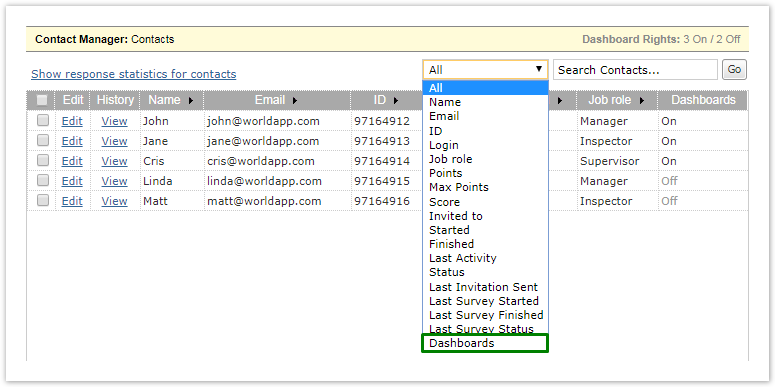
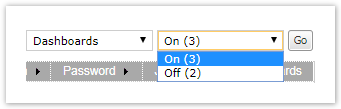
Dashboard License Usage Statistics
Dashboard License Usage statistics can be checked individually for each Contact Manager, or for the whole account.
To see how many licenses are used in a particular Contact Manager, select it; the number of contacts with Dashboard rights will be displayed near the top:

To see statistics for the whole account, go to the My Account page and check the Dashboard licenses section at the bottom:
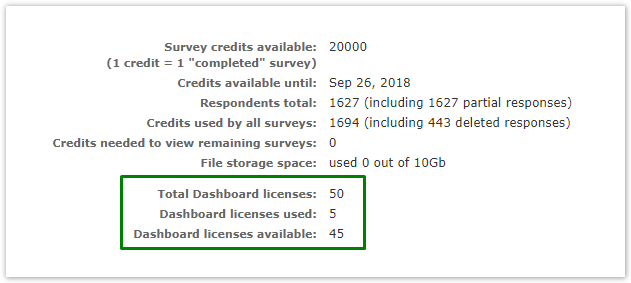
There you will see how many licenses in total were allocated for your account, how many are already in use and how many you have left.
If you delete a contact that has Dashboard rights, their license becomes available and can be granted to another contact.
