Publish Dashboard
When the Dashboard has been created, you can share it via a link or publish to the Online Portal.
To publish the Dashboard, click the Publish button located on the Edit Dashboard panel:
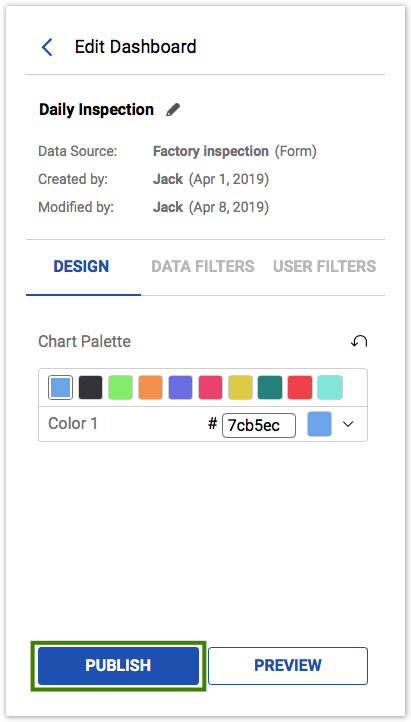
On the Publish Panel, you may find the Dashboard link, set up access to the Dashboard, and publish a Private Dashboard to the Online Portal.
Publishing and Unpublishing a Dashboard
If the Dashboard has not been published yet, you will see the following information at the bottom:
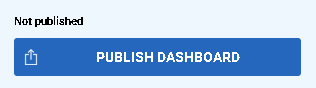
If the Dashboard was already published, you will see the previous Publish settings at the bottom of the panel:
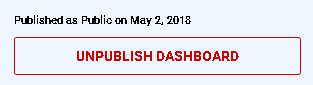
If you need to change publish settings, first you will need to unpublish the Dashboard and then publish it again with updated settings.
If you have published the Dashboard as Public and need to make it Private again, go back to the Publish panel, select Private and click the Publish Dashboard button.
The current page contains the following topics:
Article | Description |
|---|---|
The Trial Version of Dashboards is aimed at getting you acquainted with the functionality, giving you the chance to test available features by creating a sample Dashboard based on your collected data. | |
The article explains the difference between a Private and Public Dashboard. | |
You are able to give access rights by publishing the private dashboards for users from your Contact Manager through the Dashboard Rights settings, one dashboard right per contact. | |
Publish Dashboard to the Online Portal
| Specific contacts on the Online Portal can view private Dashboards. To Publish a Dashboard to the Online Portal, you can enable Dashboard rights to the contacts with whom you would like to share your Dashboard. |
