Publish Dashboard to the Online Portal
Specific contacts on the Online Portal can view private Dashboards.
To Publish a Dashboard to the Online Portal, you can enable Dashboard rights to the contacts with whom you would like to share your Dashboard.
To learn how Dashboard rights can be allocated, please visit the Dashboard rights for Contacts help chapter.
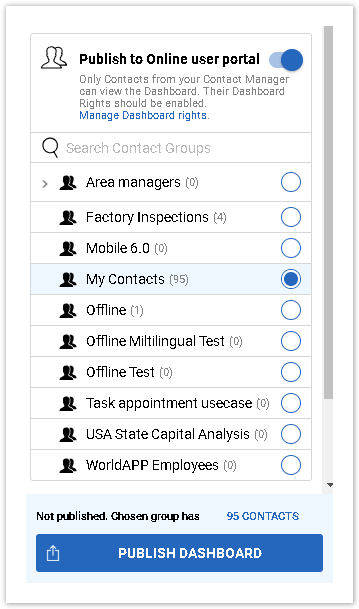
Once Dashboard rights are enabled, go back to your Dashboard, click the Publish button at the bottom of the Edit Dashboard panel, set up Private access to the Dashboard and enable the Publish to Online user portal option.
You will see the list of Contact Managers with numbers of Contacts who have Dashboard rights.
Select a Contact Manager or an existing Contact Group. The Dashboard cannot be published to multiple contact managers or groups, so only one can be selected. To see the existing groups, you may expand the Contact Manager:
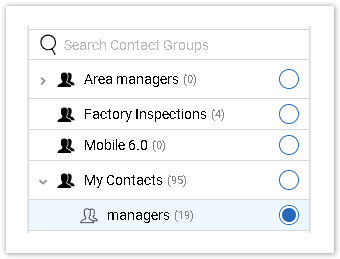
Use the Search field to find a Contact Manager or group more quickly.
If you would like to display different data to different contacts depending on their contact properties, set up Group filters.
You may also enable the Email link to dashboard option to notify contacts that the Dashboard has been published to them.
Finally, click Publish Dashboard to publish it to the Online Portal.
For more information on how contacts may view a published Dashboard, visit the Dashboards on the Online Portal Help chapter.
Article | Description |
|---|---|
A Dashboard can be published to Contacts who have Dashboard rights. They will be able to view Dashboards on the Online Portal. | |
You can publish the Dashboard to an existing Contact Manager Group. To see the existing groups, expand the Contact Manager. | |
Your Dashboard may contain a lot of data, and some data may be irrelevant for a particular group of users. When publishing a Dashboard, you may want to display different data to different contacts. | |
Once Dashboards have been published to contacts, they will appear on the Online portal. A contact with enabled Dashboard Rights can view published dashboards on the right panel: | |
The dashboard can be automatically and manually published and unpublished. | |
If you would like to notify the Contacts that a Dashboard has been published to them and send the link via email, activate the Email link to dashboard option on the Publish Dashboard panel. |
