Email Link to Dashboard
If you would like to notify the Contacts that a Dashboard has been published to them and send the link via email, activate the Email link to dashboard option on the Publish Dashboard panel:
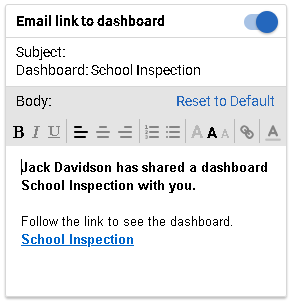
The Dashboard title is used as the default Subject, and you can customize it. The Subject field is limited to 150 characters.
The email body contains a default message that can be edited and is limited to 5000 characters, including spaces. The message can be formatted using the WYSIWYG panel, which allows adjusting the font style, size, color, alignment, and adding a link.
Click the Reset to Default option if you would like to restore the original message.
The email will be sent when the Publish Dashboard button is clicked.
If you change the email message but do not publish the dashboard, the changes will be discarded.
If you need to re-publish the Dashboard which was published already with the Email link to dashboard option activated, an additional To field will appear:

New Users - (default) the email will be sent only to newly-added contacts when the Publish Dashboard button is clicked;
All Users - the email will be sent to all contacts.
For example, if you change the email and would like to send a new message to all users for whom the dashboard is published, make sure to choose All Users. If you have edited the filters and would like to publish the Dashboard to additional contacts, you can choose New Users to send only to them.
If the Contact manager to which the Dashboard is published does not have an Email field, the Email link to dashboard option will be disabled.
Email Notification to Dashboard Owner
Once the Dashboard is published, the notification about that will be sent to the email address of the Dashboard Owner. It will go out to the email address indicated on My Account page.
