Google Map
You can embed the Google Map if you want your responders to indicate their location.
How to use the Google Map
Create a question of the Single-Line type that will be used as a coordinate's holder.
Insert the Google map plugin and adjust the following parameters:
*Latitude - Reference to a question where location latitude should be saved. Use Qx.Ay format, where: x - question's position number; y - answer choice's position number within this question.
*Longitude - Reference to a question where location longitude should be saved. Use Qx.Ay format, where: x - question's position number; y - answer choice's position number within this question.
*Description - Reference to a question to save description of the respondent's location if any.
Map Width - Define map width in pixels.
Map Height - Define map height in pixels.
Zoom Level - Choose zoom level of the map from 1 to 14, where 1 is a minimum zoom level and 14 is maximum zoom level.
Centering Latitude - this parameter defines default latitude of the map. For example: 42.351262.
Centering Longitude - this parameter defines default longitude of the map. For example: -71.059284.
If both latitude and longitude are specified as in the given example default map center will be Boston, MA.Centering Street Address - if you do not have coordinates for the certain location you can indicate street address and map will be centered on it by default. For example: Forbes Road, Braintree, MA, United States
Map Location - Indicate map location within your survey or form. Use Qx format to reference to a question above which Google Map will be displayed to respondents.
GoogleMap API Key (HTTP) - If you are running a standard (non encrypted, non masked) survey on the http://app.keysurvey.com or http://app.form.coma domain leave this field blank. If you are running your survey from a different domain other than http://app.keysurvey.com you need to obtain a key by following this link http://code.google.com/apis/maps/signup.html .
GoogleMap API Key (HTTPS) - If you are running an ancrypted (non masked) survey on the http://app.keysurvey.com or http://app.form.com domain (if the survey url starts with: https://app.keysurvey.com/ or https://app.form.com/ ) leave this field blank. If you are running your survey from a different domain other than http://app.keysurvey.com you need to obtain a key by following this link http://code.google.com/apis/maps/signup.html
GoogleMap API Key (IP) - If you are running a survey using the IP address instead of a standard url, if the survey url starts with the Key Survey or http://Form.com IP (http://216.34.99.34/) leave this field blank. If you are running your survey from a different IP other than http://216.34.99.34/ you need to obtain a key by following this link http://code.google.com/apis/maps/signup.html
When respondents open their form, the Google Map will be displayed. To point their location respondents will need to use red marker available on the map.
Let's take a look on example:
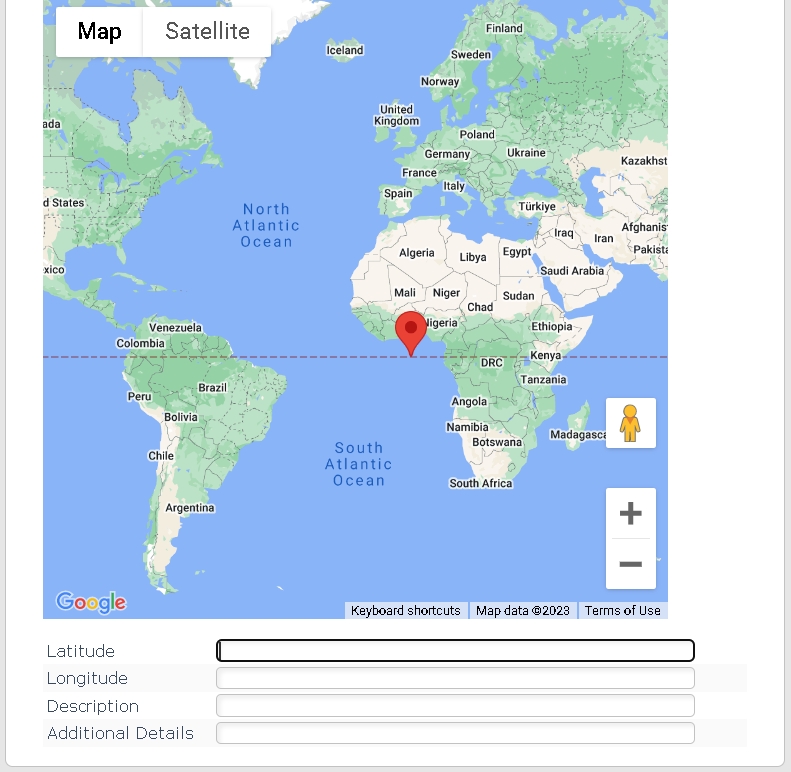
Google Map plugin is not available for offline applications.
Question that is used as a coordinates holder must not be hidden.
Coordinates holder question and Map Location questions must reside on the same survey or form page.
