List of Bounced Email Messages
Some popular mail servers may block emails you send if you repeatedly send emails to a bad address on their domain.
Therefore it is recommended that you remove from the mailing list all addresses from which the emails bounced back.
This feature allows you to manage bounces and remove email addresses that bounced.
Bounced messages can be accessed through the Manage Bounces page on the Manage Responses screen.
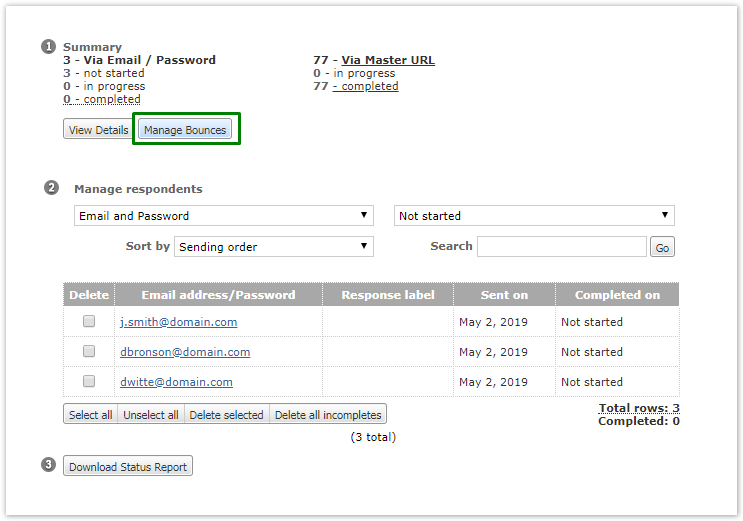
You are able view the list of bounced messages available and filter them by category. Choose a category (or tick the box next to the Select bounce category header to view all bounced messages) and click Show list.

You can also adjust the number of list items appearing on a page for a more convenient viewing of the list. Choose the number of addresses to be shown from the dropdown list and click Go.
The available categories are the following:
All - The bounced messages from all categories will be listed on page.
Unknown email domain - The messages were not delivered because the domain name is unknown. Check your spelling.
Non existent address - You've tried to send an email to an unknown user on the domain. Check your spelling. It's possible the account has been deleted.
Mailbox Full - The user's mailbox is over its storage limit.
Vacation / Auto Reply - The automatic email replies to your messages are set with the help of auto reply rules.
Blocked - The recipient's mail server blocked the message sent from your IP address or from your mail server's IP address.
Other - All other reasons why the email messages were not delivered to the user.
Connection problems - If connection was lost on any step between sending server and receiving one for longer than maximum waiting period, a message would appear as bounce back in this category.
Spam - Recipient server marked the message as Spam and refused to receive it. To make sure your messages would not be treated as Spam, please review a PDF document on How to increase Emails Deliverability.
Select the number of email addresses you would like to handle by selecting the corresponding check boxes next to them. Select the check box next to the Email Address upper left to handle all email addresses on this page.
Click the Delete button to remove selected email addresses from your account.
Click the Export to CSV button to export the selected bounced email addresses into a CSV file.
Click the Export to Excel button to export the selected bounced email addresses into an Excel file.
The Back button takes you back to the previous page.
