Must Answer settings depending on the question type
By default, all of your survey questions are optional and respondents can skip them when filling out your survey. The platform provides you with Basic and additional must answer settings that allow you to decide whether questions or 1 particular question should be mandatory for answering or not.
The article covers the following additional settings which apply to the only particular type of questions.
ℹ You can adjust these settings in the right panel.
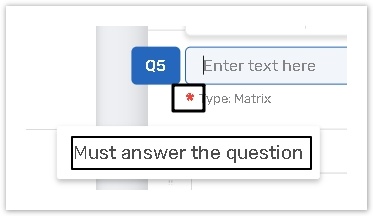
If you choose one of the options listed below, questions are marked with the red icon.
Must answer rows
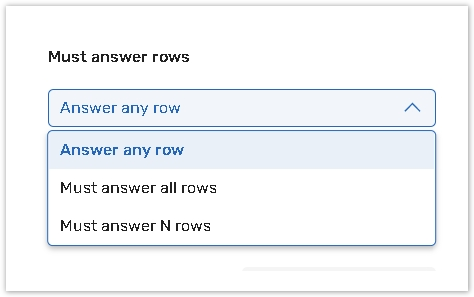
Use this setting to establish which rows the respondent must answer:
Answer any rows - allow your respondents to decide whether to rate a certain item or not.
Must answer all rows - require your respondents to rate all of the listed items.
Must answer N rows - to allow your respondents to rate not less than N items among the listed ones.
This setting is available for the Rating Scale question type only.
Must answer all rows toggle
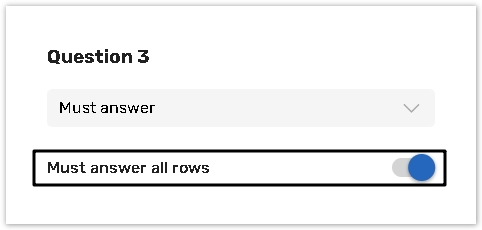
Use this option if you want your respondents to rate all of the listed items.
This setting is available only for the Matrix question type. Turn the toggle on in the right panel to answer all rows.
.jpg?inst-v=72786168-9cf4-4cc2-aeac-f274ea100c3e)
Turn the Required to fill toggle on and select an option from the dropdown menu to indicate the number of mandatory answer options.
This setting is available for the 3 question types only:
Mandatory answer options
This setting is available for the 4 question types only:
Select this option to make only certain answer choices within a question mandatory to answer.
You can select more than 1 answer option.
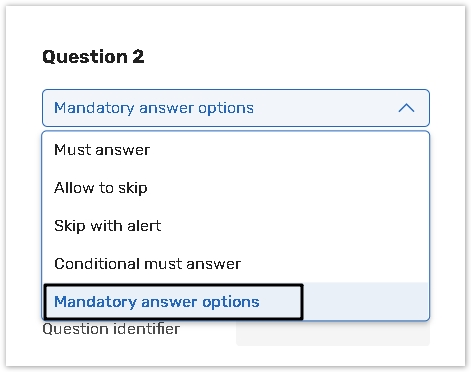
%20(1).png?inst-v=72786168-9cf4-4cc2-aeac-f274ea100c3e)
Must answer all rows
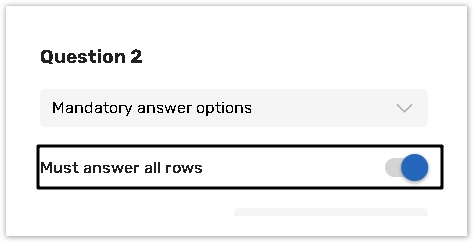
Must answer all fields option is used to make all items mandatory to answer.
Choose one of the options from the dropdown menu in the right panel.
This setting is available for the Matrix question type only.
