Pick One with Comment
This article describes the Pick One with Comment question purpose, functions, Must Answer settings and its specific and additional settings.
Description
Use this question type if you want your respondents to choose one answer from several, and comment on their choice.
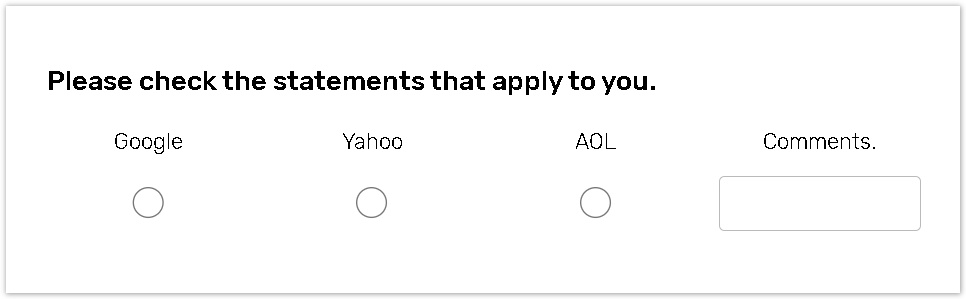
You can select one of the answer options set from the list or write your own answer options.
This question type requires at least 2 answer options.
How to create Pick One with Comment question
To add the first question to your form:
Click the Add first question button to add this question type.
.png?inst-v=72786168-9cf4-4cc2-aeac-f274ea100c3e)
To add a question to the already existing form:
Click the '+' button on the Central panel, then select the question from the dropdown menu;
.jpg?inst-v=72786168-9cf4-4cc2-aeac-f274ea100c3e)
Type your question text in the Enter text here text box.
You can write your own answer options in the Empty label or Enter an answer option label text box. You can also upload the answer options by importing form a .csv file.
To choose an answer option set from the list on the right panel, focus on the question field or name of the question.
The answer option 'Comment' is mandatory for this type of question.
This answer option is always located at the end of the list of answer options. You can change the name of the 'Comment' label.

All changes are saved automatically.
Pick One with Comment specific settings
To set up the numeric keyboard for the Mobile Application Users:
If you want your Mobile Application respondents to enter only numbers in the 'Comment' answer option
field, enable the Mobile numeric keyboard toggle for their convenience in the right panel.
Focus on the 'Other' answer option and turn the Numeric keyboard toggle on.
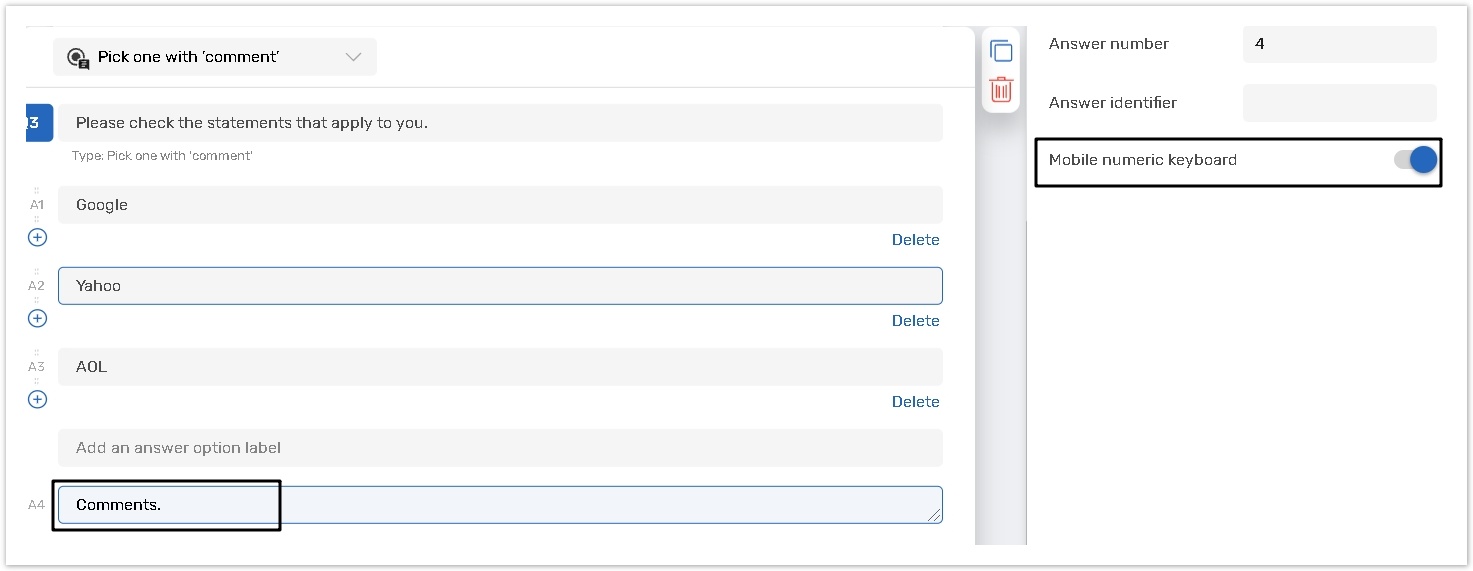
Must answer settings
This question type has Basic Must Answer settings.
Click here to read about the Must Answer settings.
Additional common question and answer option settings
This question type has additional common question and answer option settings.
Please read the articles for more details.
Question analysis code
Question identifier;
Answer identifier;
Application tags.
See the table of all available additional features depending on question types.
