Must Answer Settings
These settings are available for all question types except for the Static text.
There are several additional settings that depends on the question type. Read the chapter Additional Must answer settings to know more.
By default, all of your survey questions are optional and respondents can skip them when filling out your survey. These settings allow you to decide whether questions or 1 particular question should be mandatory for answering or not for your responders.
To make your responders answer all questions or a particular one, choose one of the following options from the dropdown menu in the right panel.
%20(1).png?inst-v=72786168-9cf4-4cc2-aeac-f274ea100c3e)
Must answer: Select this option to make the question mandatory. Respondents will not be able to proceed to other pages or submit your survey until answer the question.
Allow to skip: Select this option to make this question optional to answer.
Skip with alert: This option allows respondent skipping a question but generates a pop-up alert that notifies about skipping the question.
Conditional Must Answer: Use this option to create a condition upon which current question becomes mandatory.

If you choose 'Must answer' or 'Must answer all fields', questions are marked with the red star.
Hover over the star to see the setting.
Conditional must answer setting details
If you want to make your respondents answering certain question depending on the answers they gave to the previous questions use the Qx.Ay format to create a condition, where x is a question number and y is answer choice number within a question.
For example:
You wish to make a question mandatory for those respondents who selected answer choice 2 within question 2 and answered open-ended question 3.
The expression of this condition will look as following: Q2.A2 AND Q3.
Use the following logic operators to create complex conditions: AND, OR, NOT.
Questions with enabled Conditional must answer settings are marked with the yellow star.
There are 2 ways to change the condition:
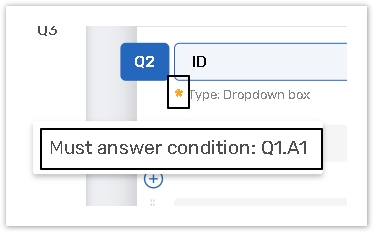
Questions with enabled Conditional must answer settings are marked with the yellow star.
1. Hover over the yellow star to see the condition in the left panel. Click on it to change it.
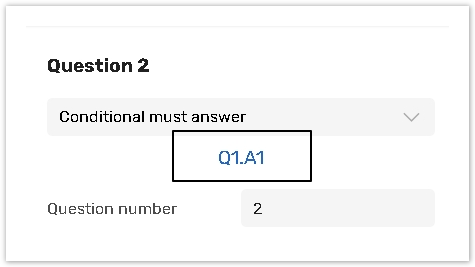
2. Click on the condition in the right panel to change it.
To avoid any unexpected errors while processing and executing the logical condition, we recommend to reference only the questions that precede the current question.
If the Time limit is set in the form settings, the must answer settings are ignored, so it is possible to get the response with empty answers for the obligatory questions.
