Publish Options
Click the Publish button on the Report Settings page or use the Report Information pane from the Reportshome page to modify the report accessibility.
When accessing the form through Publish page, you can save your export settings for different publish options to use your configuration for exporting later.
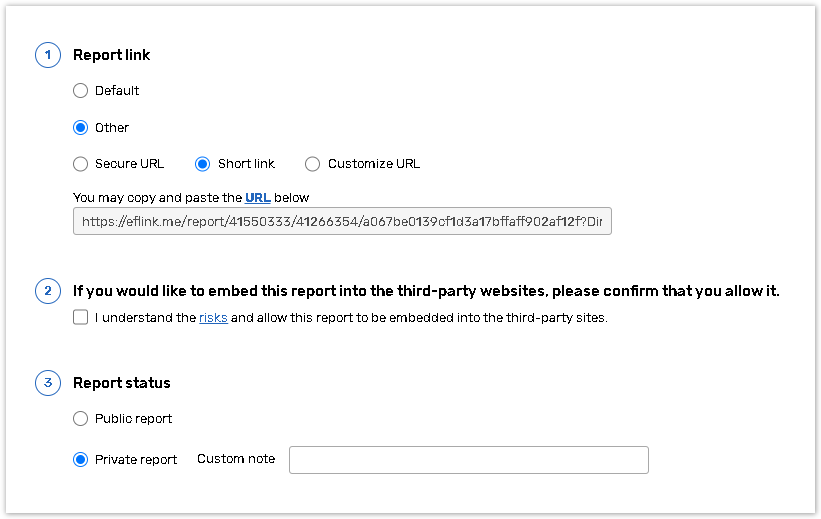
Report Link
The Report link allows running the report by accessing the provided URL. You can use Default report link generated by the platform or select type of the link if Other option is checked on the Publish Report page:
Secure URL - This is a default option which uses a secured https report link. This link type secures the report data by encrypting it. For more details consult the Secure Connection help chapter.
Short link - If you choose this option the domain name will be replaced with an alternative one.
Customize URL - select this option if you do not want our application domain name to appear in the report link. For instructions on how to generate your new report link consult the Customize URL help chapter.
To run a report, copy the URL of your report and paste it into the address bar of your browser to view the report online. You can also view report by clicking Run Report from report editing pages.
Confirm Embedding the Report link
If you need to embed your report into the third-party websites, you need to confirm that you allow it by checking a box on the Report Publish page.
Embedding your reports using an I-frame might pose security risks, and we need a confirmation from you that you understand and are willing to take those risks.
Report Status
The Report status setting determines whether the associated Report is accessible or not. To set the report status use one of the following options:
Private - this option is selected by default, thus the report is not accessible via the report link outside of your account. Use the Custom Note text box to enter your custom message which appears if someone tries to follow the report link.
Public - select this option to grant an access to the report via the report link. Select the Set Password option to protect your report with a password.
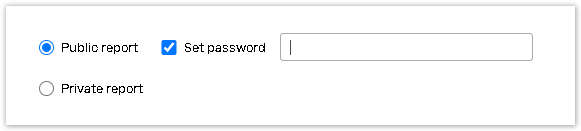
It is not recommended to protect the Standard report with a password because a user will not have access to their In progress responses. In case limited access to the report is required, we recommend that you create a New custom report and protect it with a password.
