Review Response
You can show the respondents their results before they submit a form, allowing your respondents to print their results. If the respondents have already completed the survey and come back to it, they can look through the results on all the pages of the survey despite the position of the review link.
It is recommended to insert this tag into the form footer.
How to insert the Review tag
Use the <REVIEW>...</REVIEW> tag with a text in between that will appear as a hyperlink. For example, <REVIEW>click here</REVIEW>. You can also insert image in the middle of the tag, <REVIEW><img src=""></REVIEW>.
Insert the <REVIEW></REVIEW> tag (with a text or an image in between) while designing one of the following elements:
-Survey name;
-Survey title;
-Survey question;
-Header;
-Footer;
-Welcome Back message;
-Thank You message.
It is recommended to insert this tag into the form footer.
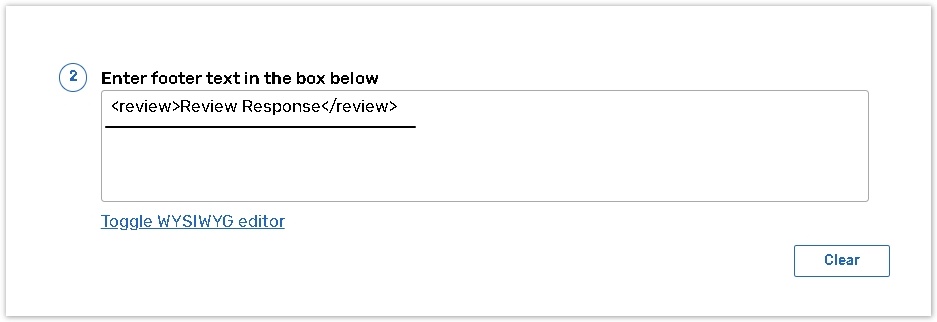
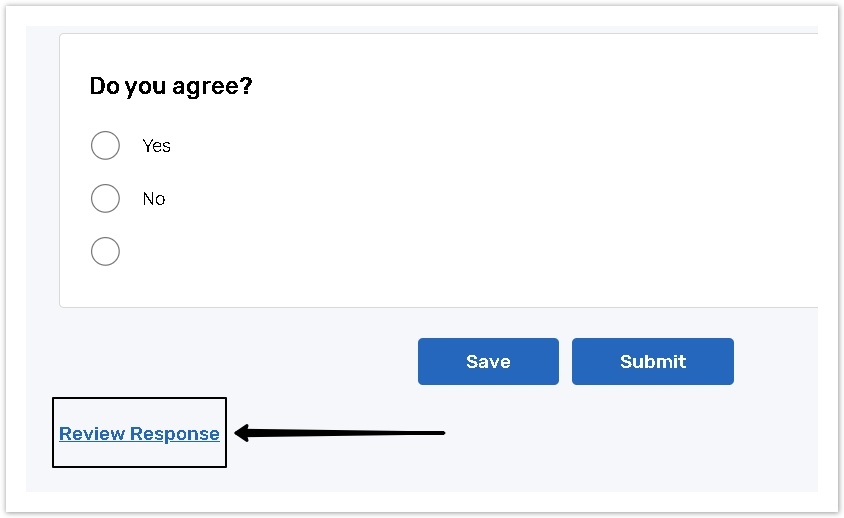
Turn off the WISIWYG editor to use the HTML tags. Click the Toggle WISIWYG editor button to turn it off.
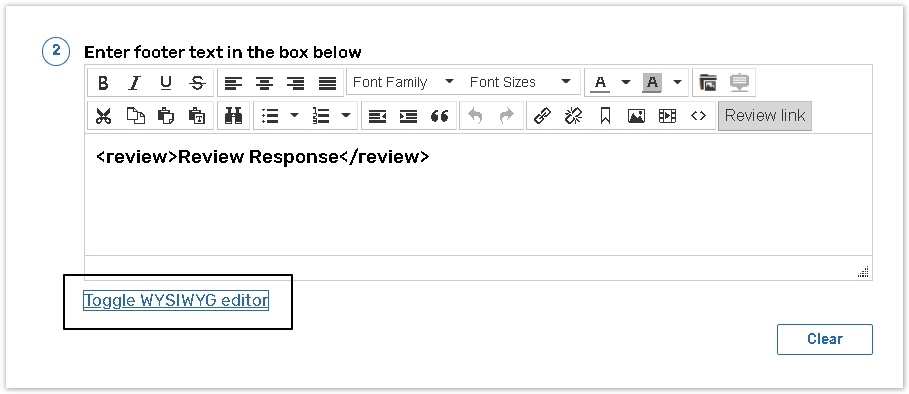
If you want to use the Review tag on the Enter question field, click the Source code button to highlight the text you want to appear as hyperlink.

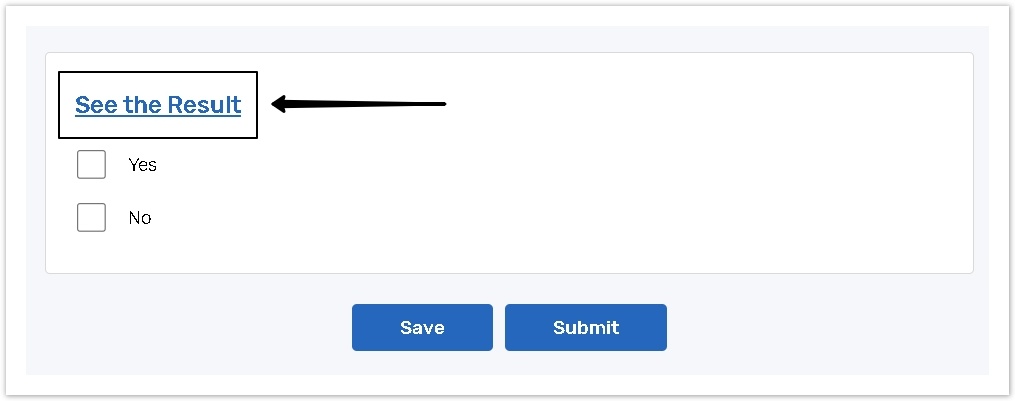
If a form has 1 or more questions with an enabled Must Answer feature, a respondent must first answer all these questions to see their results.
If you do not want to allow your respondents to change the answers
Follow these steps:
Set the rule Do not allow respondent back into form on the Settings page.
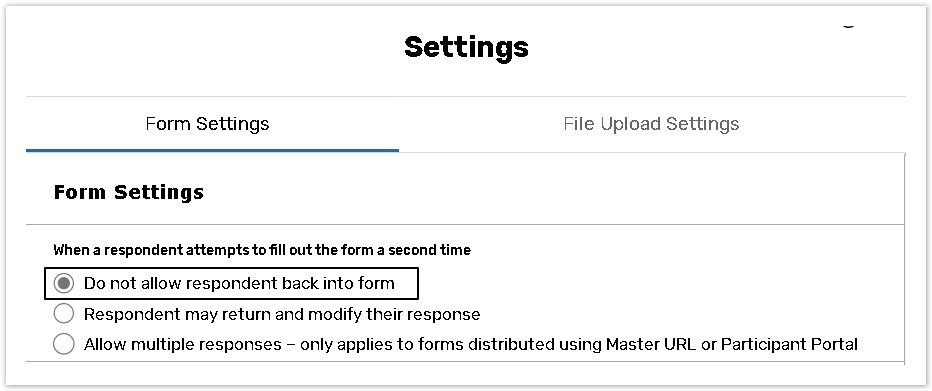
Uncheck the Do not show back button box.
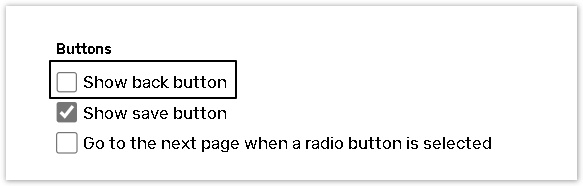
Create a new question of the Section Header type that contains the <REVIEW> link and put this question on the last page of the form.
Respondents cannot make any changes while reviewing a form. After checking the results they can click Close to return to the survey and make any changes they need.
