Schedule Report Delivery
You can integrate data you collect in forms with the third-party FTP sources and set up the scheduled delivery process using the Schedule Report Delivery feature for your reports..
The data from your reports gets converted into the selected format automatically; After that it can be uploaded to the FTP server as often as needed.
To set up the scheduled report delivery:
Go to the Reports page in your account either by clicking the Report button next to a form or by clicking Reports in the main navigation bar.
Select the appropriate report and press the Publish button in the pane on the right.
Click the Schedule Report Delivery button:
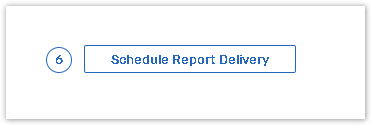
4. Select the output format for your data to be uploaded to FTP.
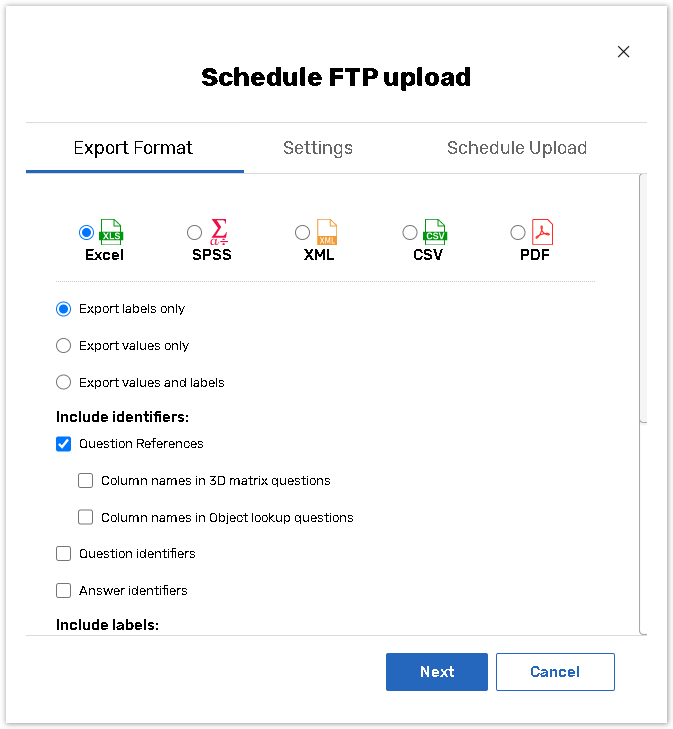
5. Press Next or go to the Settings tab and pick the Delivery method:
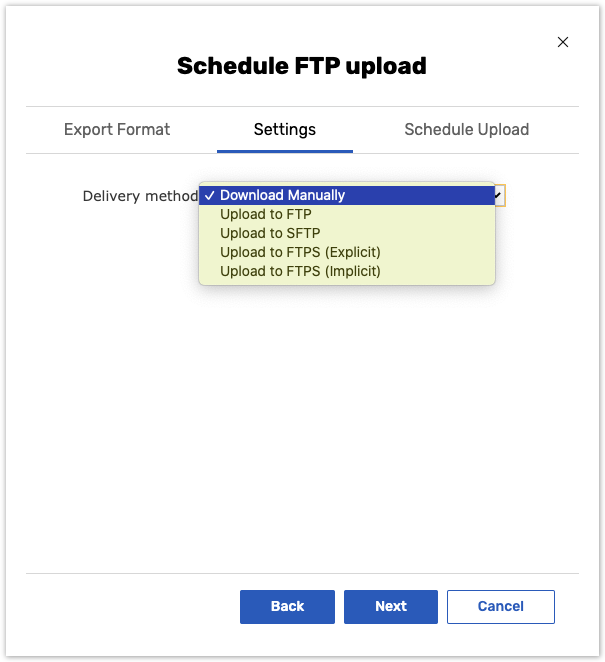
Upload to FTP
If you select an option other than Download Manually from the list, you need to provide the FTP server details, as well as login credentials:
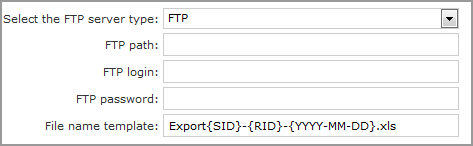
2. If you want to be notified on upload failure, insert your e-mail address:

3. Press Next to save the settings and proceed to the Schedule upload tab.
4. Specify how often you wish the upload to take place, and its recurrence pattern, end date and other periodicity settings.
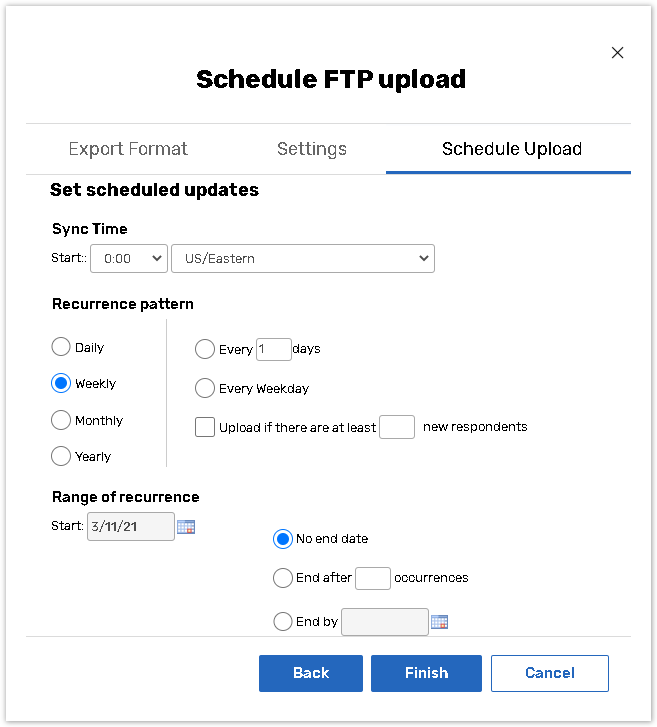
5. Press Finish to save the settings. After this you may go ahead and schedule another upload.
Manual Downloading
The manual download option is used when you want to download reports from the platform directly to your device. The report will be created according to the timing you picked in the Schedule Upload tab.
Select Download manually from the dropdown menu in the settings and press Next. The creation of your report will then start, and you may close the reports page. This is especially helpful if your report generation takes considerable amounts of time.
You can check the readiness of your report in the screen section that appears after the report creation has started:

2. Press Deliver Now next to the report you want to be delivered for manual download.
During the report's creation the status of the delivery is set to 'Waiting...'.Once the report is created, the status will change to 'Ok'.
3. Click on Ok to download the report directly to your device.
Make sure that the IP address 216.34.99.35 is not blocked, for the FTP/SFTP upload to work.
The FTP uploader treats the given path as relative to the server FTP ROOT (for FTP) or the user's home directory (for SFTP). Note that you may need to set the relative path to the outside directory, starting from the home directory, for example: /.../.../etc/pub/upload.
