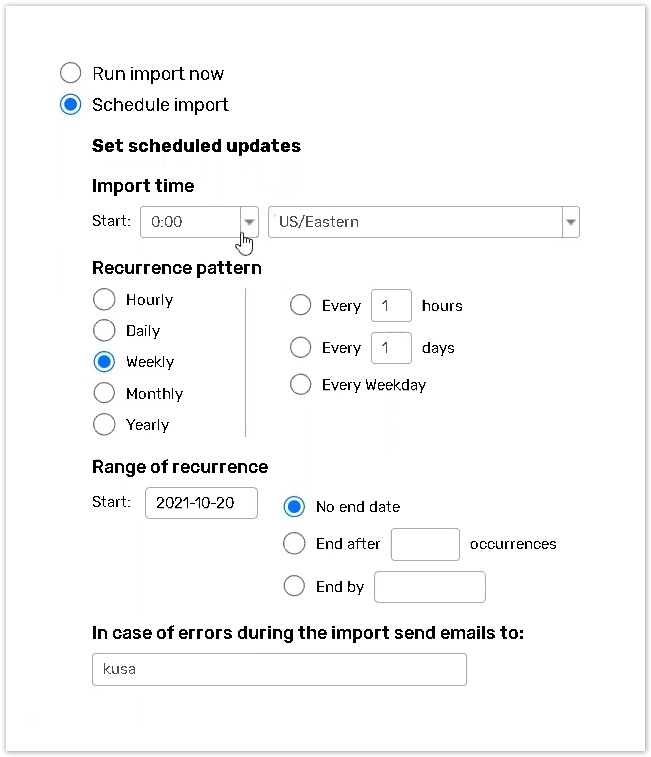Schedule task import
You can import tasks from remote data sources. This feature allows you to import tasks immediately or schedule automatic task import.
You can schedule automatic task import only for the remote sources.
The article describes how to schedule the task import, the Task import settings, and the import statistics.
How to schedule task import
Click on the Import button.

To import a new task, click the Setup New Import button.
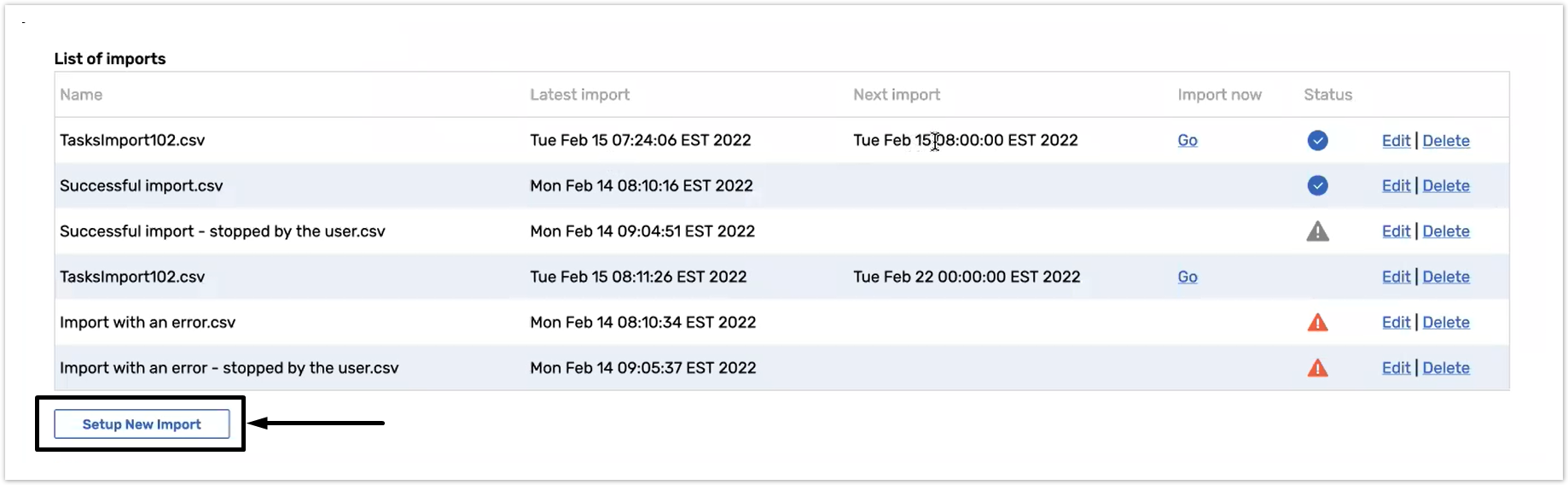
Click on the From network or Internet option to schedule task import.

Press the Next button;
Check the preview of the imported file page and click Next.
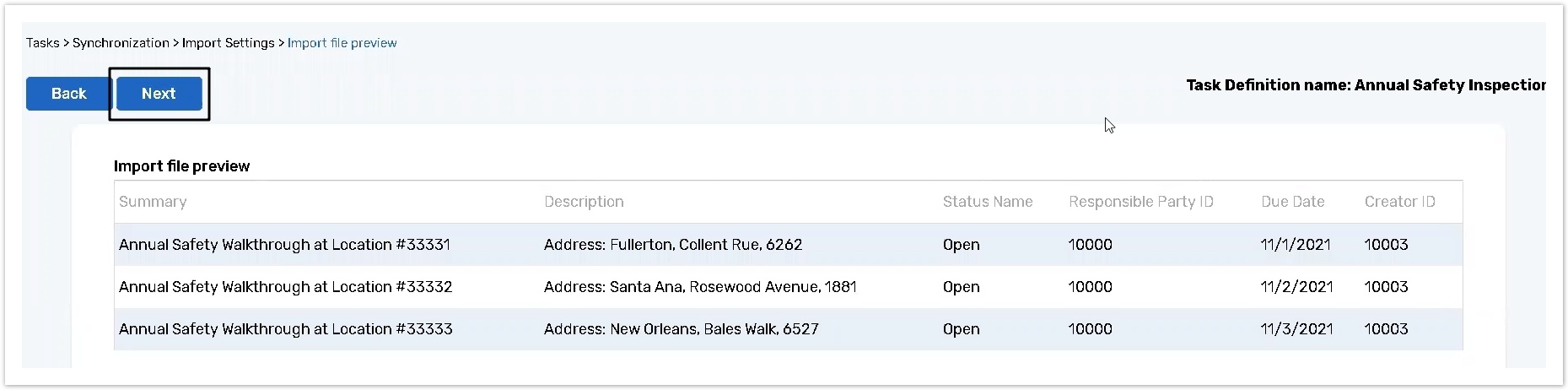
The Import file preview page displays only 100 rows.
Select the Schedule import option to arrange the import of your task at a specific time.
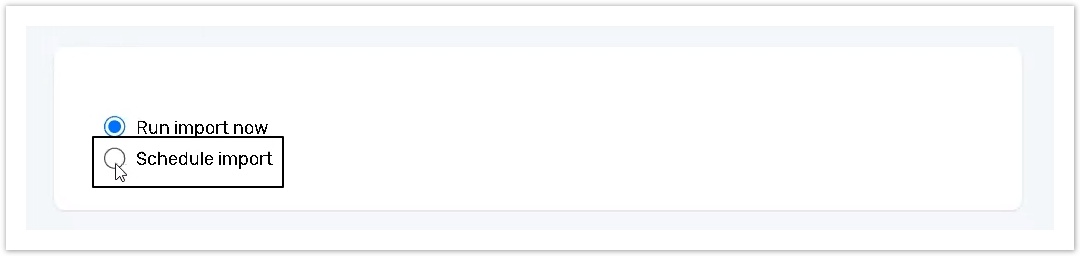
Specify the Import Time to indicate the start synchronization time and time zone. For more information on time zones see the Time Zones help topic.
Set up the Recurrence pattern.
Indicate the Range of recurrence to specify the time period when scheduling settings should be applied.
Specify the email address and notification emails will be sent to this address in case of errors during the import.
Click the Finish button to apply all settings. The import is scheduled now.