Text Objects
You can add instructions, notes and other information as separate Text Objects that are not connected to any question in a Form structure.
In order to create a Text Object you would need to:
Click the Text button (1) on the Home tab and then type your text into the text box (2) that appears.
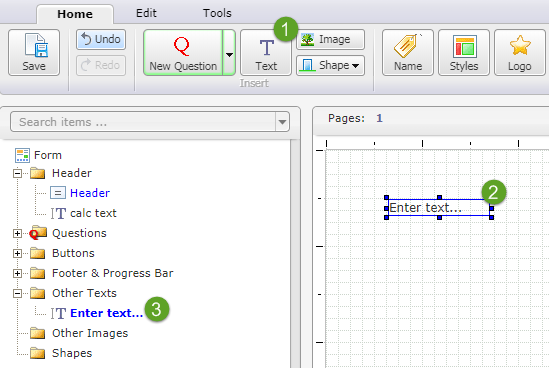
2. Once the text box is created, it appears under the Other Texts section (3) in the left pane.
3. When editing a Text element, the ribbon toolbar automatically switches to the Edit tab, which provides familiar formatting and editing controls, including Undo and Redo.This pane has the usual document editing tools along with additional options for discarding changes made step by step, applying them back and saving all the work at any time.
4. The Text element will automatically adjust its size to accommodate the text entered but can still be resized using the provided handles.
Text objects created in this way do not appear in reports.
