Custom Form Modification & Design (Deprecated)
On this page, you can work with questions and other elements, add pages, set up logic and alerts, create a unique layout using various tools, and launch the form.
Once you have chosen a form creation method, named the form, and clicked Save, you will see the Form Builder. This functionality has intuitive drag-and-drop interface and a robust set of tools.
The left pane (1) contains a list of all questions and objects in the form. These objects are grouped by their type: Questions, Buttons, Shapes, etc. To expand a grouped list click the plus sign next to it.
The grid (2) on the right side is used to edit the form layout. This is where all the form elements will be located.
The ribbon toolbar (3) contains functionality for designing the form.
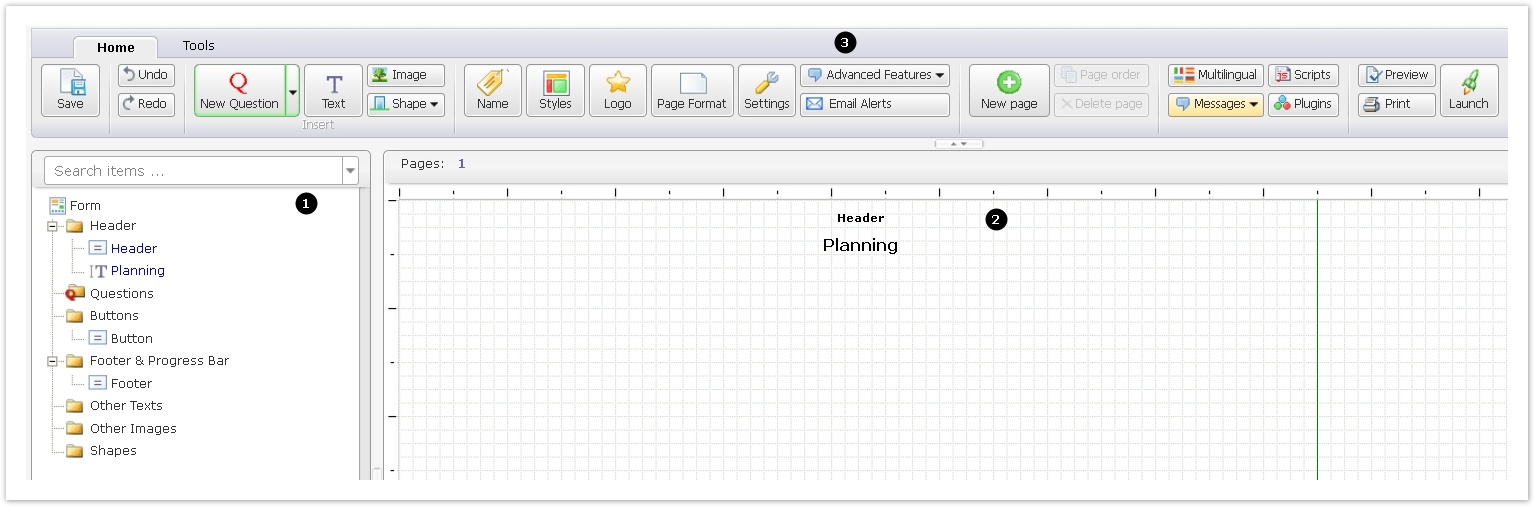
The current page contains the following topics:
The ribbon toolbar contains form design functionality, the functionality is grouped into three tabs: Home, Edit, and Tools. | |
The left pane contains a list of all questions and objects in the form. These objects are grouped by their type: questions, buttons, shapes, etc. | |
You can add instructions, notes and other information as separate Text Objects that are not connected to any question in a Form structure. | |
By default, all questions appear on the grid right after creation. You can place them back to the elements tree by dragging and dropping to the left pane. |
