Customize Rating Scale
To create new or edit existing rank scale for Rating Scale type of questions follow the steps below:
When creating or editing your question, click the Customize button.
Click the New Scale button to create new scale.
Select existing scale and click the Edit button to customize it.
Use the Please select number of columns in the rank scale dropdown box to select the number of elements within the scale. If the scale is used within other question that has responses, you are not allowed to change this option.
Give names to the scale headings or edit existing.
You can use no more than 300 characters for scale headings
6. Click the Save button to save your scale.
To better manage your list of scales, there is Scale Information feature available. Just select the scale and click the Info button. This feature displays the list of surveys the scale is used in, thus you can copy the scale you need or safely delete it and make sure that will not affect any other surveys or questions. Folder column shows you the root to the survey where current scale is used. Survey column displays the survey name where current scale is used.
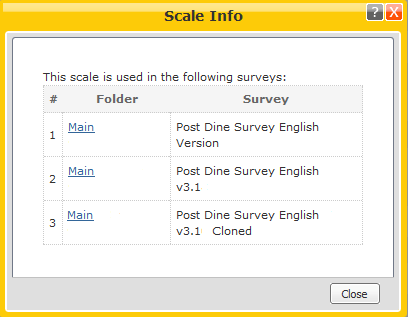
Click the Copy button to create new scale by copying the existing scale.
Click the Info button to see the list of surveys current scale is used within.
Click the Delete button to delete the corresponding scale.
Click the Back button to return to the previous page.
You can create a scale with up to 12 elements (rows).
You can use HTML tags in scale headings or edit appropriate CSS parameters (H7, H8, H9, H12-21) on the 'Layout' page to change scale headings style.
In order to use symbols "<" and ">" in scale headings, use "<" and ">" instead and these symbols will be interpreted appropriately.
You are not allowed to delete scale that is already in use within other questions or surveys.
You are not allowed to apply different scale to the question if respondents already answered that question.
