Rating scale
This article describes the Rating scale question purpose, functions, Must Answer settings and its specific and additional settings.
Description
Use this question type to make your respondents evaluate different products, features, or services or leave feedback on different statements.
You can select a pre-defined set of scales, or you can customize a scale of your own.
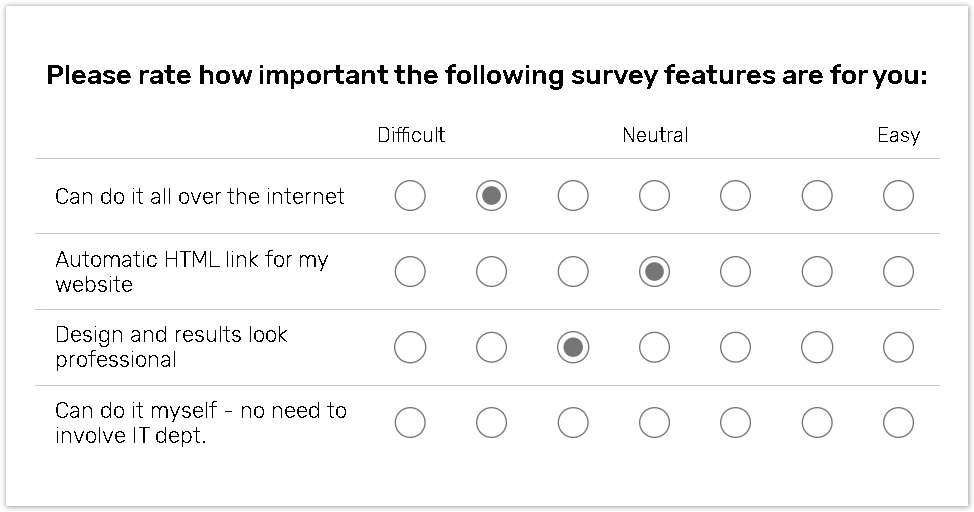
How to create Rating scale question
To add the first question to your form:
Click the Add first question button to add this question type.
.png?inst-v=72786168-9cf4-4cc2-aeac-f274ea100c3e)
To add a question to the already existing form:
Click the '+' button on the Central panel, then select the question from the dropdown menu;
.jpg?inst-v=72786168-9cf4-4cc2-aeac-f274ea100c3e)
Type your question text in the Enter text here text box.
You can write your own answer options in the Empty label or Enter an answer option label text box. You can also upload the answer options by importing form a .csv file.
Select the scale header name from the list of available scales in the Scale settings section in the right panel;
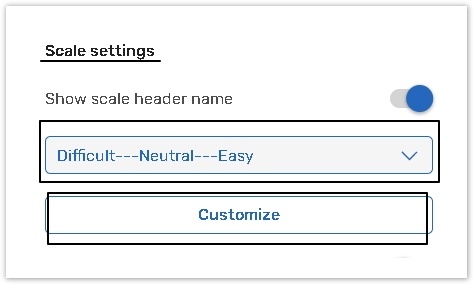
Or, click the Customize button to create a new scale or display a detailed list of available scales.
Read the Customize scale help chapter for more details.
All changes are saved automatically.
Rating scale specific settings
You can use these settings to expand question functionality or make the user experience for your responders easier.
To hide the scale header name from your respondents
Turn the Show scale header name toggle off in the right panel.
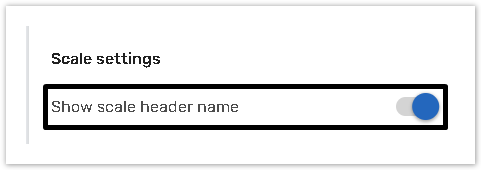
Click the Preview → Test Form button in the upper right corner to check the setting.
To restrict your respondents to use the same scale option within one column
Turn the Absolute rank toggle on the right panel.
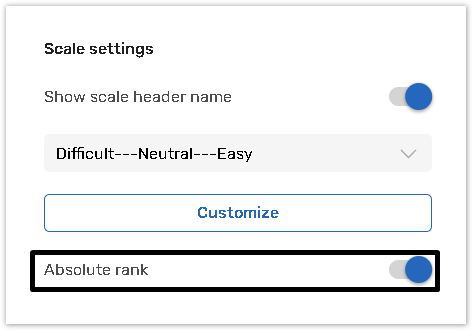
The system displays an error if a respondent selects the same option within one column.
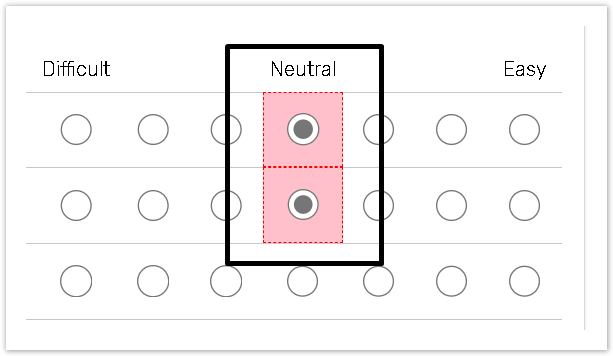
You can place answer labels for the Rating Scale question type on the left and right side of the radio buttons.
Check ||| tag description for more details.
Must answer settings
This question type has Basic Must Answer settings.
Click here to read about the Must Answer settings.
The Additional must answer settings include:
1.Must answer rows
Use this setting to establish which rows the respondent must answer:
Answer any rows - allow your respondents to decide whether to rate a certain item or not.
Must answer all rows - require your respondents to rate all of the listed items.
Must answer N rows - to allow your respondents to rate not less than N items among the listed ones.
.png?inst-v=72786168-9cf4-4cc2-aeac-f274ea100c3e)
2. Mandatory answer options
Select this option to make only certain answer choices within a question mandatory to answer.
You can select more than 1 answer option.
.png?inst-v=72786168-9cf4-4cc2-aeac-f274ea100c3e)
.png?inst-v=72786168-9cf4-4cc2-aeac-f274ea100c3e)
Additional question and answer option settings
This question type has additional common question and answer option settings.
Please read the articles for more details.
Question analysis code
Question identifier;
Answer identifier;
Answer order;
Application tags.
See the table of all available additional features depending on question types.
